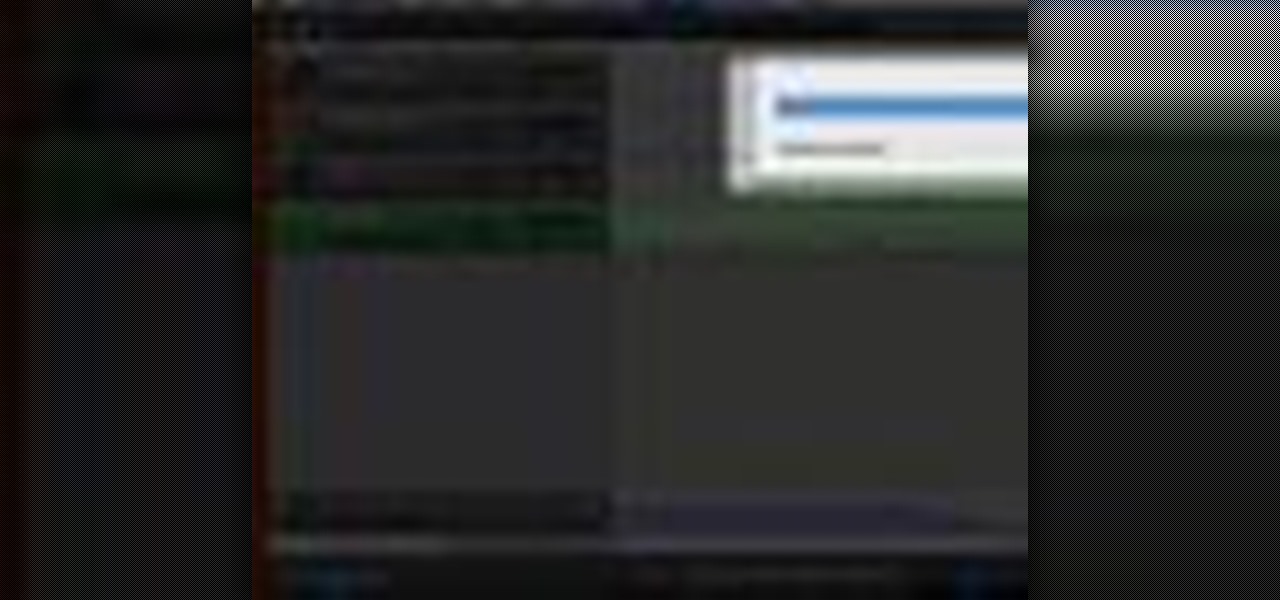Hot GarageBand How-Tos


How To: Import a MIDI file into GarageBand
This Apple software tutorial shows you how to explore MIDI files and learn how to use them in your GarageBand songs. Learn how to import MIDI song files into GarageBand.

How To: Use plug-ins in GarageBand
GarageBand is a computer software program that creates various types of music. Use GarageBand plugins to make tracks to your liking in this free music software video series from a music studio owner and producer.
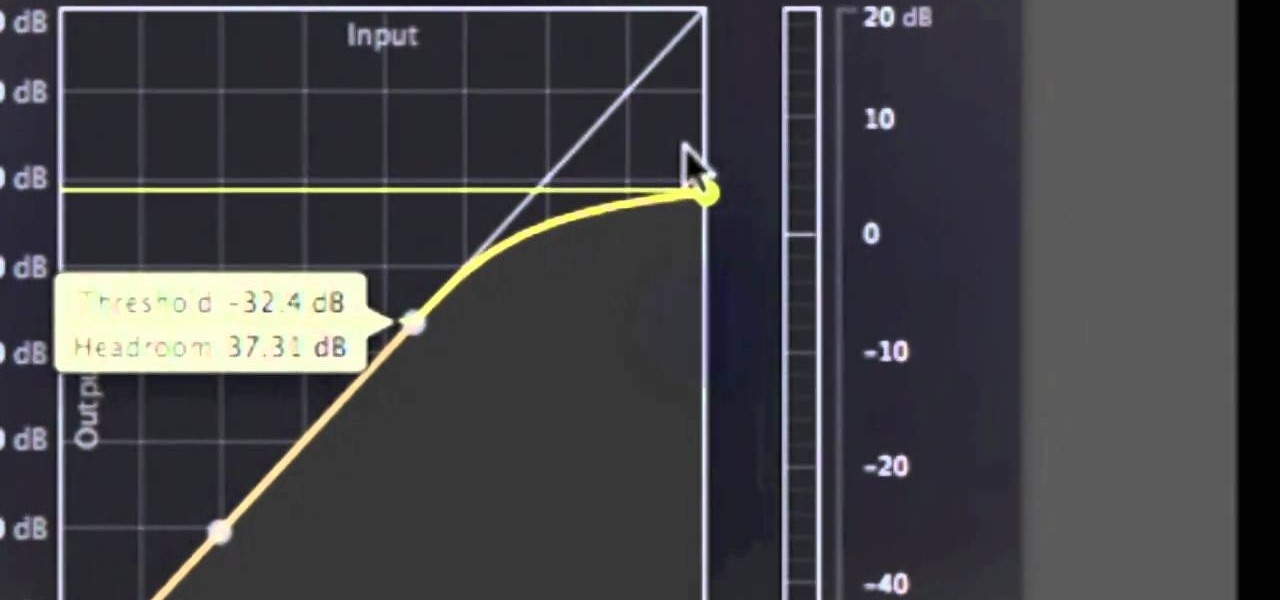
How To: Utilize and manipulate sound dynamics on your songs in GarageBand
It's called the AUDynamicProcessor, and it's very helpful when it comes to mastering your songs in GarageBand. In this video tutorial, you'll learn how to utilize and manipulate the sound dynamics of your songs in GarageBand using the AUDynamicProcessor filter, which effects the high and low ends of audio.
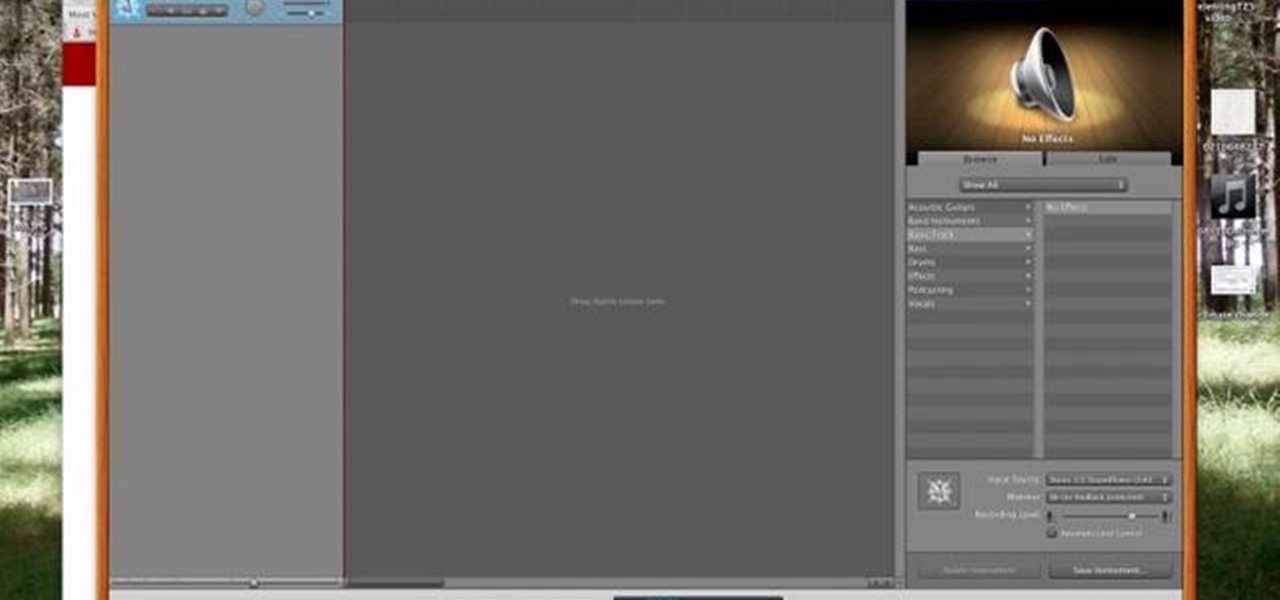
How To: Record streaming audio directly from the web using GarageBand and SoundFlower
***WARNING*** Do not record ANYTHING without strict permission from the person or persons or artist that you're recording.

How To: Use autotune on Garageband
Yes, you can use GarageBand's Auto Tune to sound like T Pain and Kanya West. To start with, in GarageBand, click the plus sign in the bottom left hand corner to create a new track. A window will pop up, Real Instrument Track should be selected by default. Click the Create button. In the Track Info window check to make sure your Monitor is set to On. In the bottom left hand corner, click on the button with the scissors in the middle of the sound wave. This is the Edit Track button. Click on Ad...

How To: Teach your kids about music using GarageBand
In this tutorial, we learn how to teach your kids about music using GarageBand. GarageBand is a great way to help teach your kids about music and your favorite music! The kid can run the mouse over all the instruments on the stage and they will light up. The kid can play the noise of the instruments so they know how each of them will sound while they are played. You can also have them change in the sounds with different types of instruments. This will keep your child busy and get them interes...
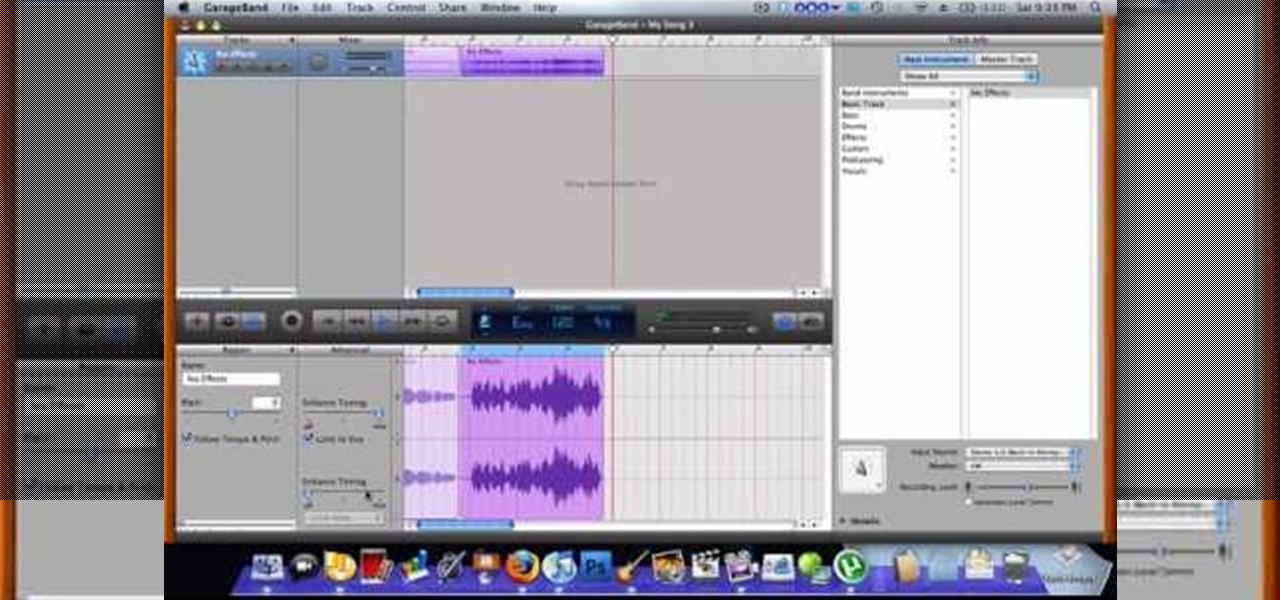
How To: Use autotune on Garageband with your Mac
Use autotune on Garageband with your MacFirst, create a new track. Click on real instrumental track. Create. Record your voice. Listen to the recording. Go to view, hide track editor. Go to enhance tuning. You can bring it to max for the TPain effect or choose the enhance tuning setting that you want. If you choose limit key, the program will keep you in the same key as your vocal key. (That was determined by the software.) For vocal effects, record a new track. Choose real instrument track, ...

How To: Use GarageBand to edit audio
In this video, Gary from MacMost demonstrates how to use GarageBand to edit audio. He creates an empty GarageBand project,and then imports an audio file by dragging it in. He demonstrates how to move to any point within the audio file and view the waveform. To edit out a part, he moves the marker to the place he wants to split it,and then chooses "Split" from the Edit menu. He can also delete the section from the audio region editor. He shows how to select an area by dragging over it, and the...
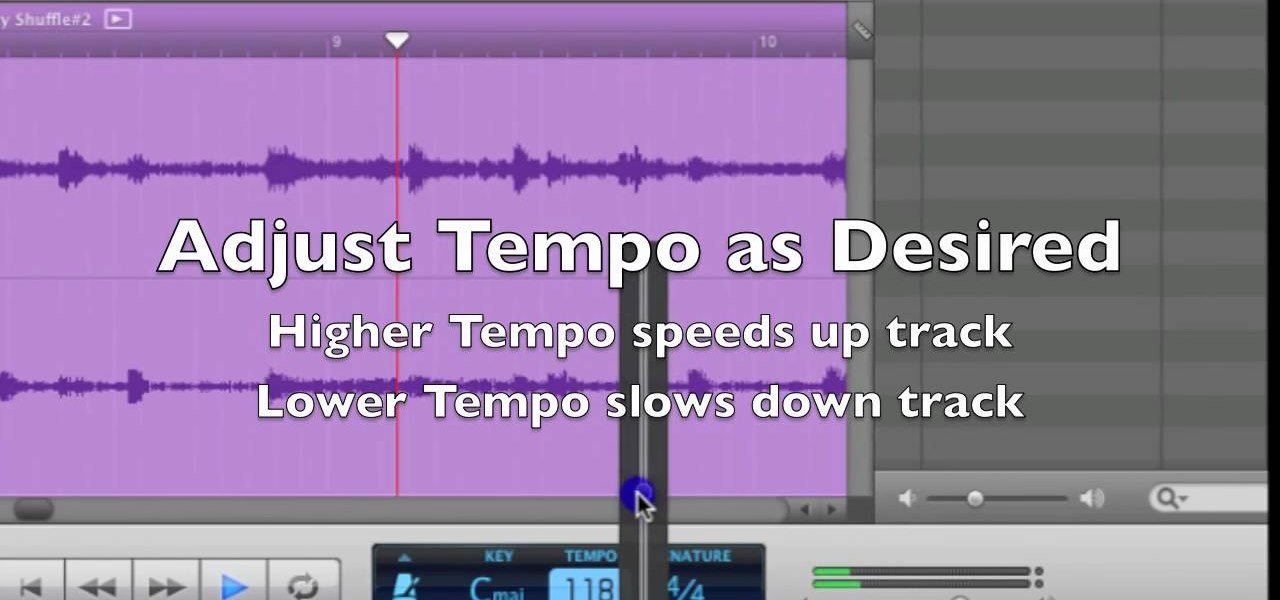
How To: Change the tempo in GarageBand (speed up or slow down songs)
Anyone with a Mac knows the power of GarageBand, but not all iLife users know the ways to slow or speed up their songs in GarageBand. This video will show you exactly how to change the tempo of your song creations, which is actually a really simple thing to do.
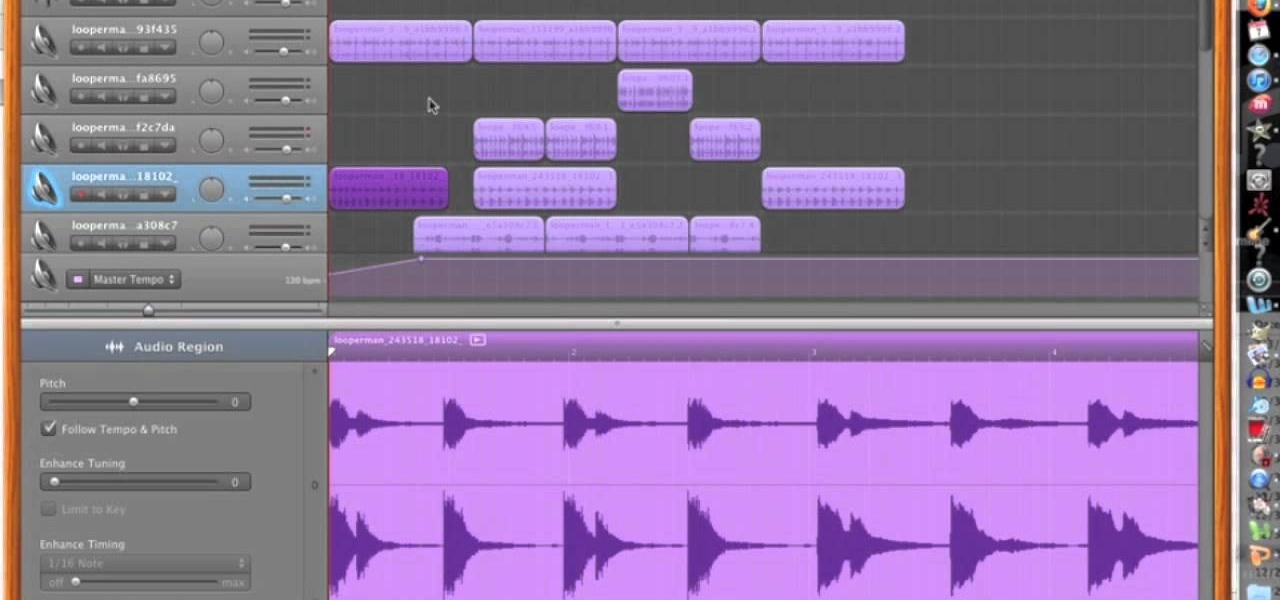
How To: Gradually increase tempo, volume, and pitch on a song in GarageBand
This video will show you how to manipulate the master track of a song in GarageBand to gradually increase tempo, volume, and pitch. Learn how to speed a song up, or slow a song down. Follow the instructions of this tutorial and you'll make beautiful music.
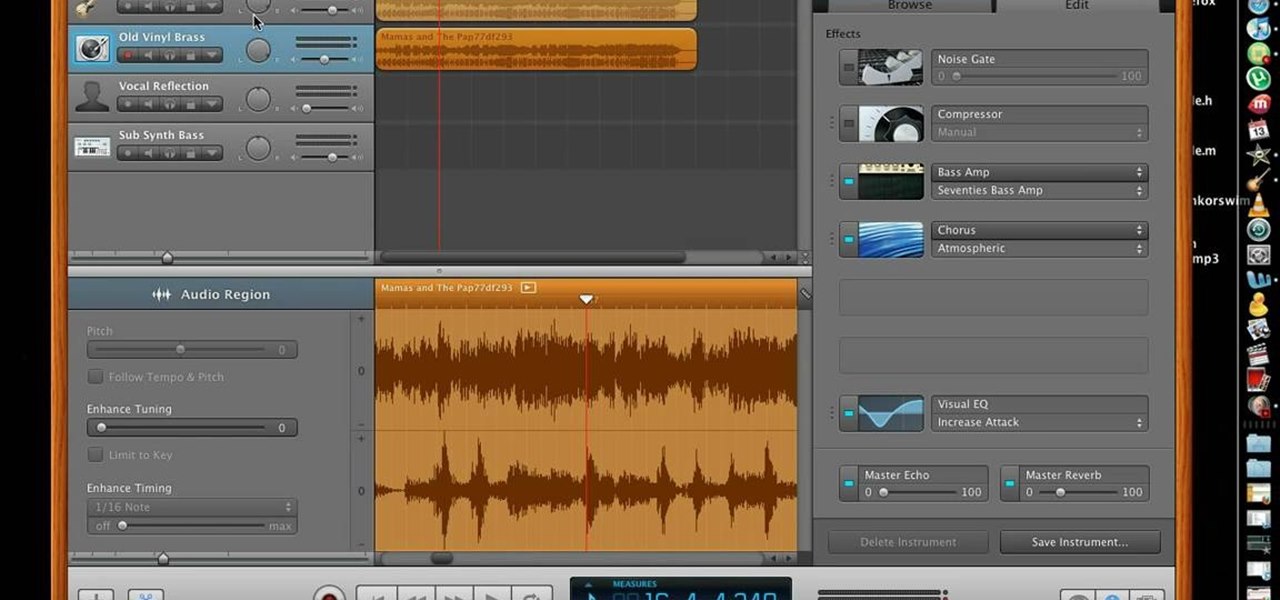
How To: Remove Vocals from a Song Using GarageBand
Do you think that Avril Lavigne has nothing on you when it comes to belting it out on the mic? Then you probably prefer karaoke versions of songs to the real ones so you can hone your vocal chops to your favorite tunes.
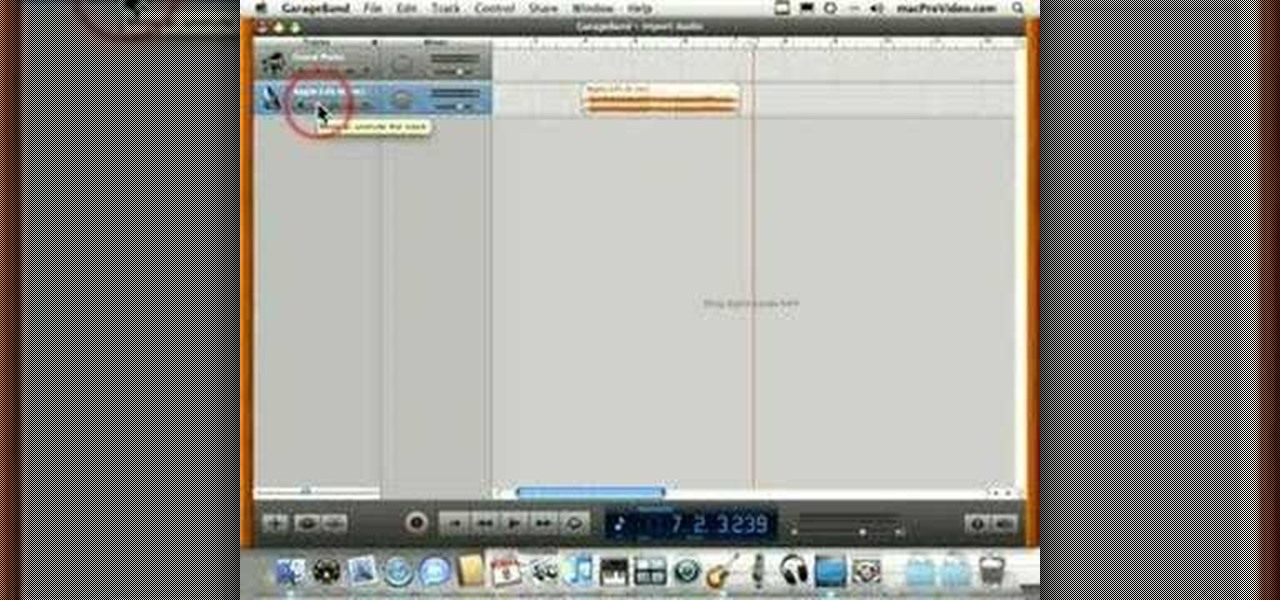
How To: Import an audio file into GarageBand
This Apple software tutorial shows you how to import an audio file into GarageBand. Learn how to add pre-recoded audio files to your project, and use GarageBand's tools to make an arrangement.
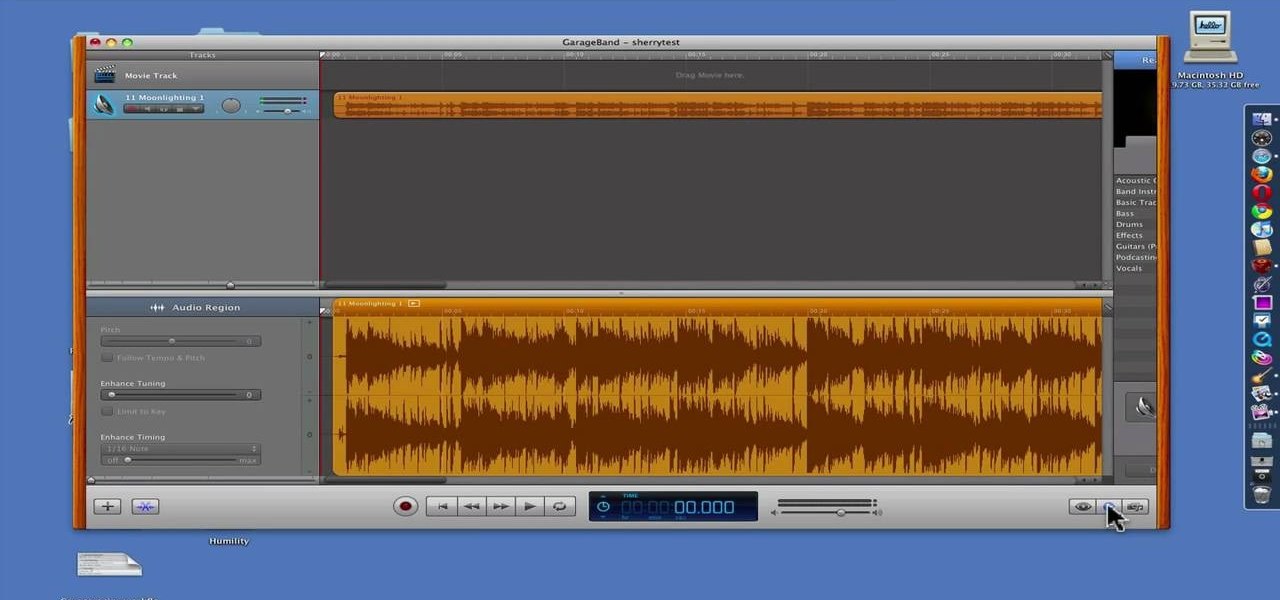
How To: Use GarageBand to Reduce the Vocals in a Song
GarageBand is a powerful tool for Mac OS X that lets you edit and tweak audio tracks. One of the many audio editing capabiltiies of the program is the ability to reduce the vocals in a song. Take a look at this guide on how to edit the song's vocals so they aren't so loud using the AUGraphicEQ tool.

How To: Play a song in reverse using GarageBand and iMovie
This tutorial will show you how to take a song from GarageBand and play it backwards, using iMovie. Find out what the secret messages are in your favorite songs. You can follow the instructions in this video to learn how to reverse a song using GarageBand and iMovie.
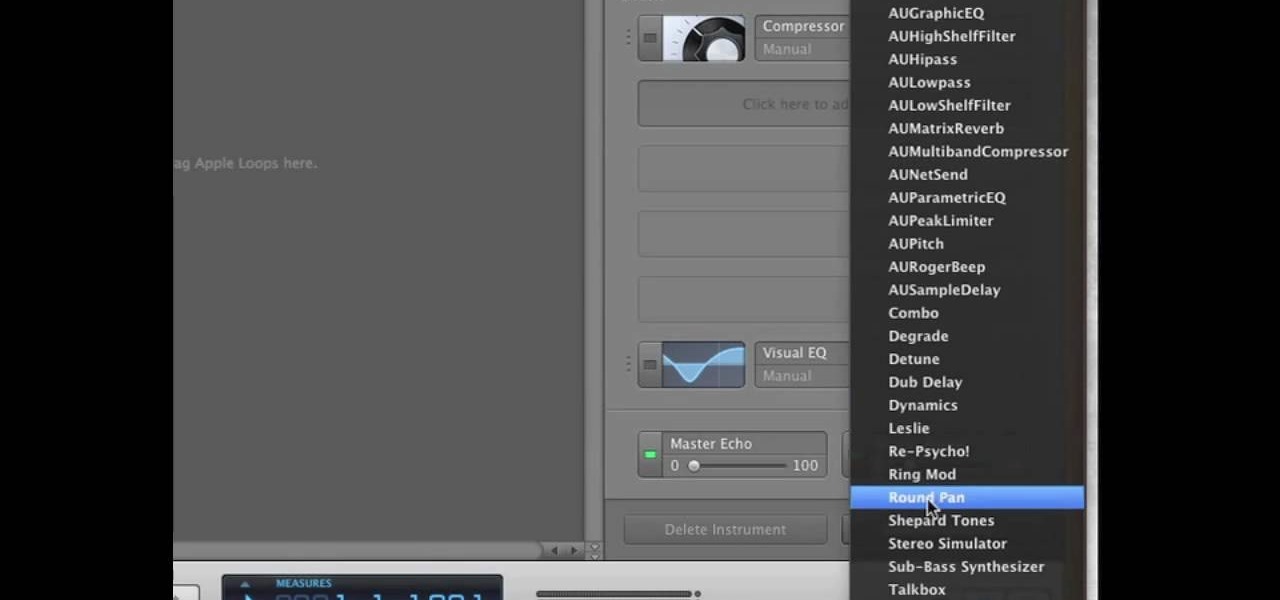
How To: Install an audio unit filter plugin to your copy of Garage Band
You'll need to be running Garage Band on a Mac to be able to run these plugins. If you are, then you can download the audio units (like dubs and other synthesizers) and install them as plugins to your copy of Garage Band.
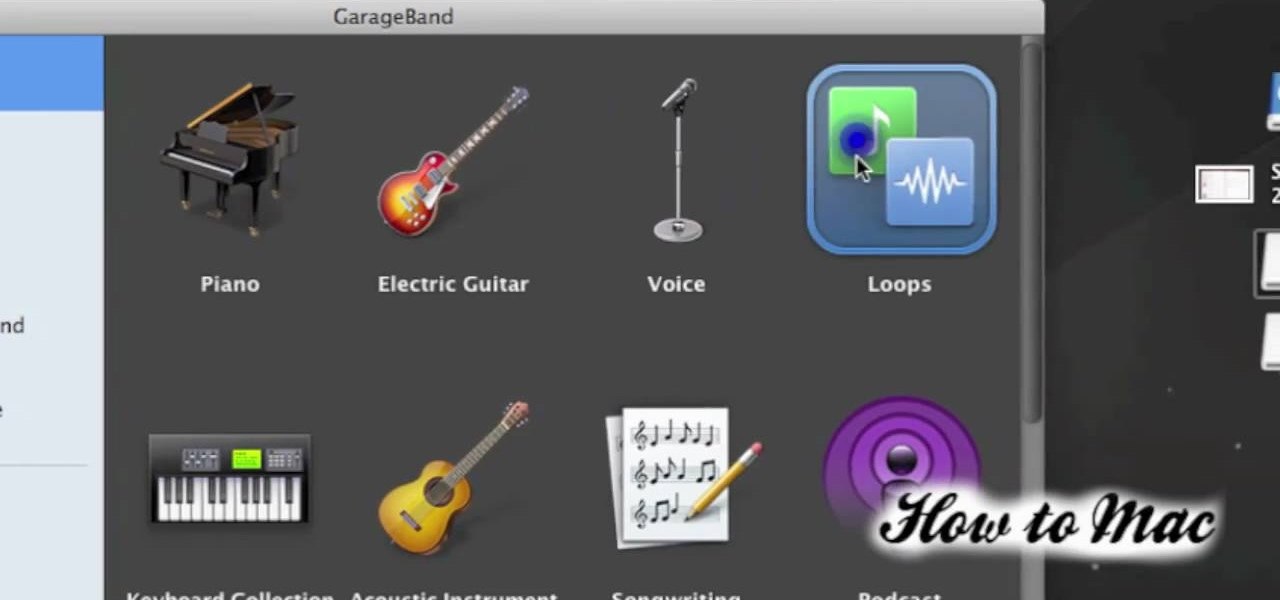
How To: Create free and unique ringtones in GarageBand from any song in iTunes
Tired of paying absurd prices for silly ringtones? The solution is simple - just stop paying for them. In this video, you'll learn how to create your own free ringtones from any song in your iTunes music library with GarageBand.
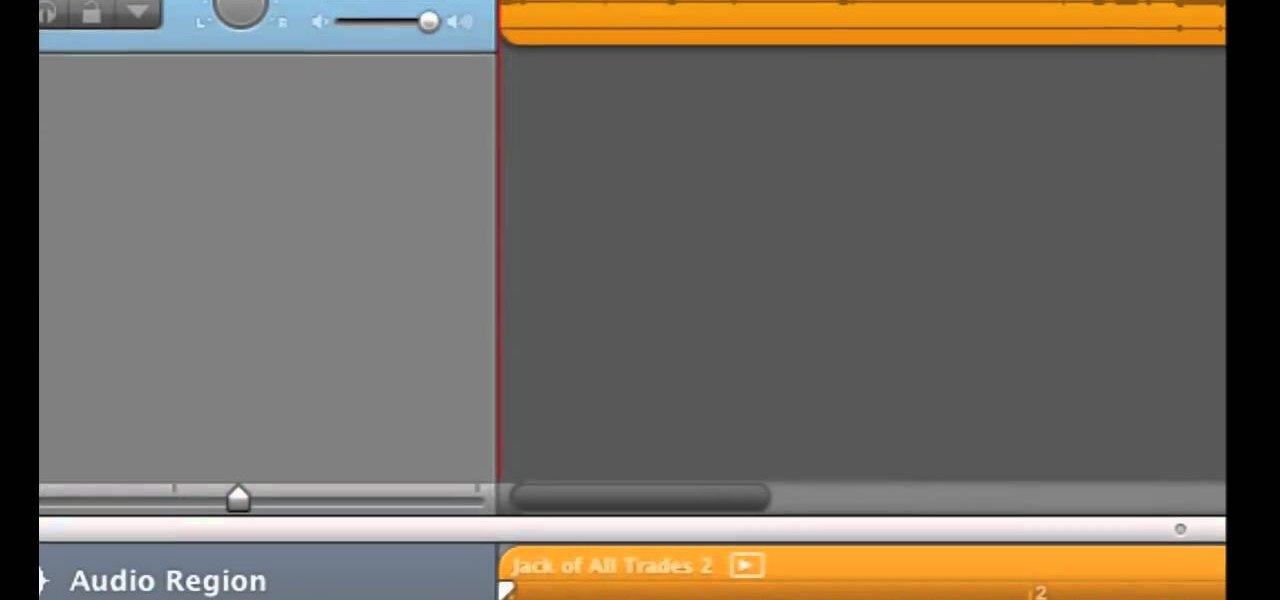
How To: Increase the volume on "too quiet" exported songs in GarageBand
If you've just exported your masterpiece from GarageBand and found that your volume on the song is too low, then you're going to have to fix it. And increasing the levels on your "too quiet" song, you just need to get back into GarageBand and make some adjustments.
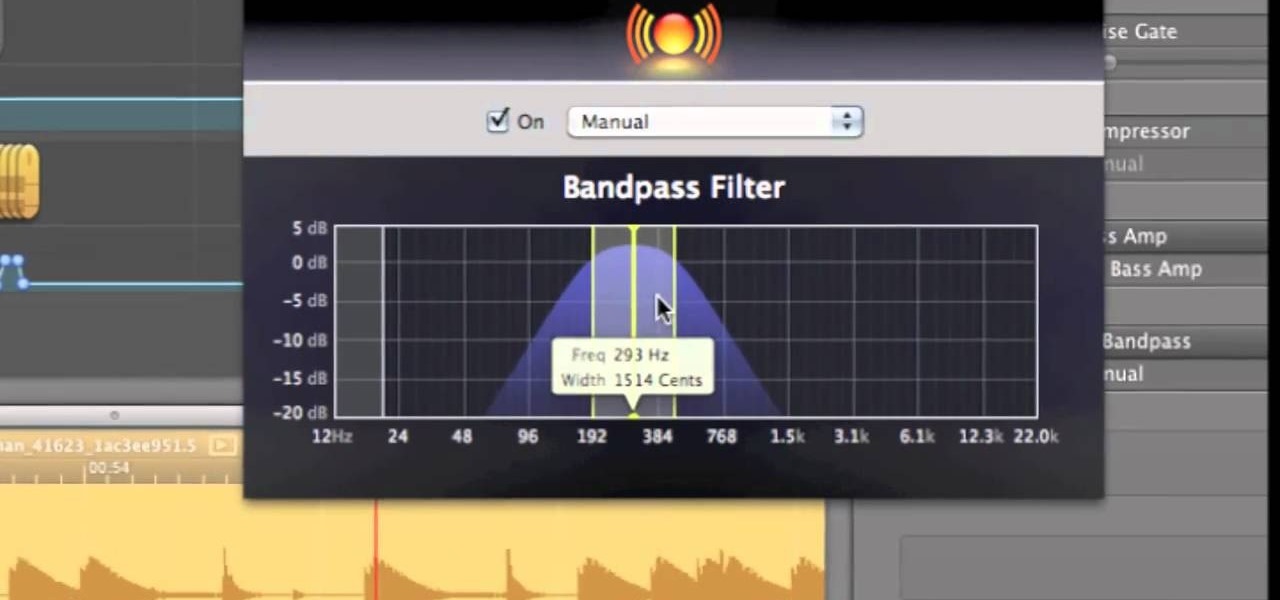
How To: Make an instrumental beat in GarageBand using the AUBandpass filter
GarageBand is a great tool for composing your own beats and jingles, but when it comes to filters, it's not so easy to understand exactly what they do, as in the case of the AUBandpass filter. This video explains exactly what the AUBandpass feature does in GarageBand and how it can be used to make quality-sounding instrumentals for you beat projects.
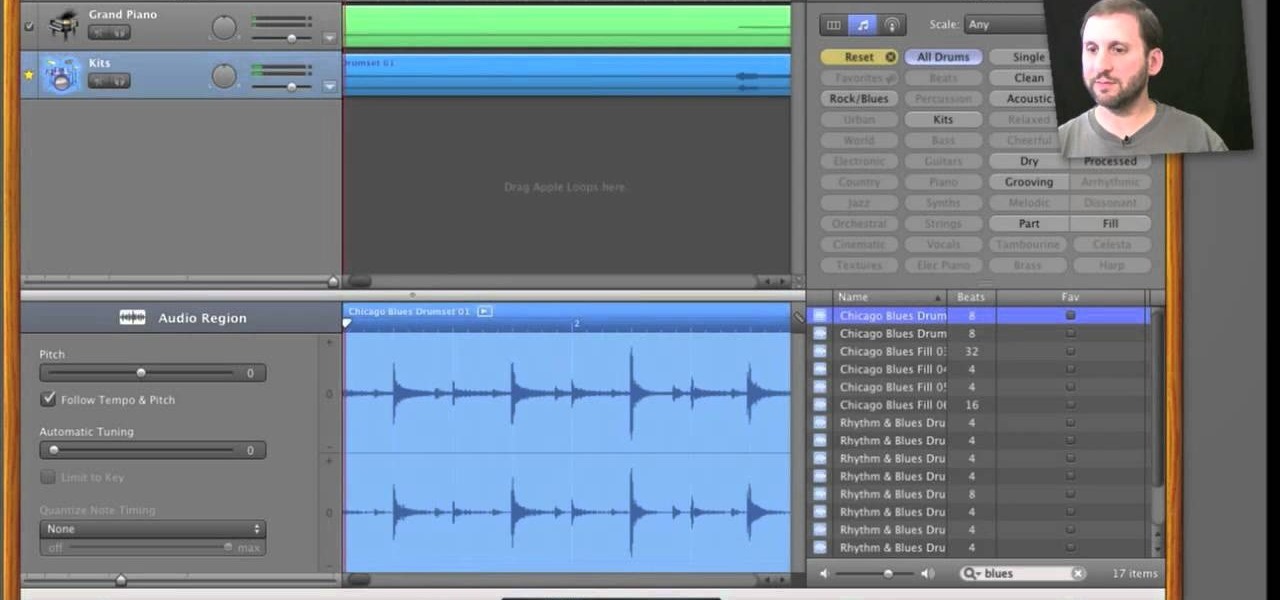
How To: Use the Groove Matching and Flex Time features in GarageBand 11
Included in GarageBand 11 are a number of powerful time-altering tools, tools that were previously only available in Apple's deluxe DAW, Logic. In this video tutorial, we learn how to use GarageBand 11's Groove Matching and Flex Time features.

How To: Record your voice on a Mac with Apple's GarageBand
Learn how to create recordings of your voice with GarageBand on an Apple computer running Mac OS X. This guide will teach you everything you'll need to know. It's easy! So easy, in fact, that this clip can present a thorough overview of the process in just over eight minutes. For more information, including detailed, step-by-step instructions, watch this clip.
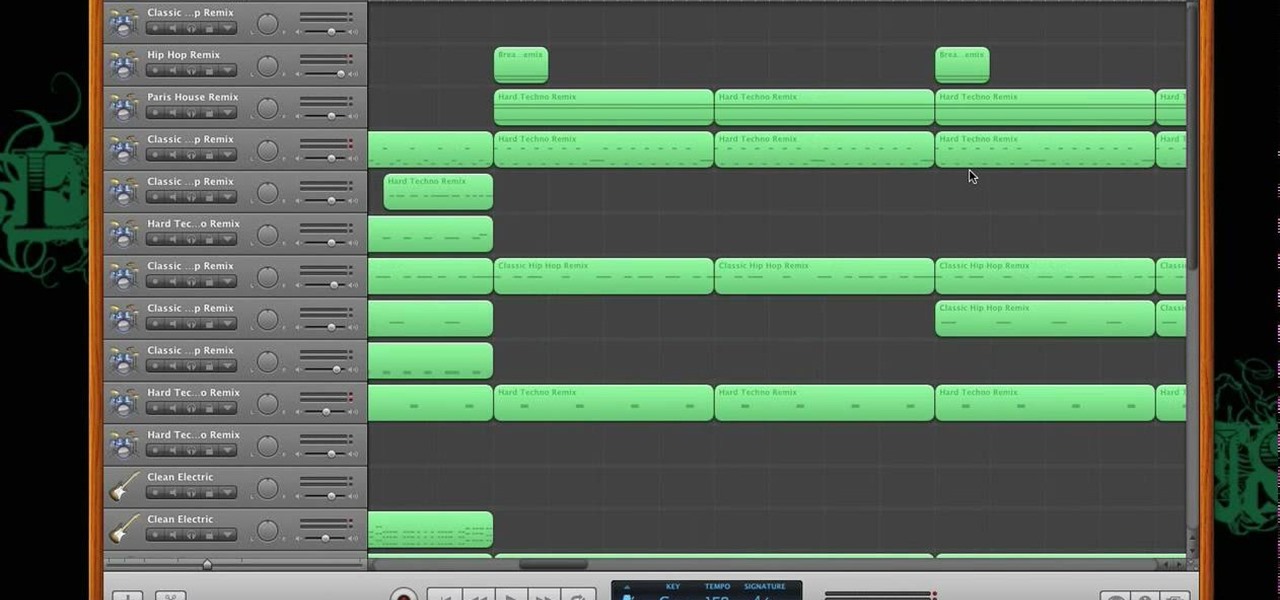
How To: Make a beat in Apple GarageBand
In this tutorial, we learn how to make a beat in Apple Garage Band. First, load Garage Band and then load a beat onto this. After this, you can find a melody by using the different bars on the left, to change the sounds and create different effects with the music. Use the bars on the side if you want to make your own beat, you can use anything from classical to hip hop beats. You can also add in more bass in sections you want to sound differently. Use the side bar to your advantage, so you ca...

How To: Get the auto-tune effect for GarageBand 08
In this video tutorial, viewers learn how to create a auto-tune, T-Pain effect in the program, Garage Band. This task is easy, fast and simple to do. Begin by opening the program and import the vocal audio. In the time-line under Advanced, increase the Enhance Tuning to 100 and check Limit to Key. Then open the Track Info Pane and go to Details. Now set the Reverb to 30% and Echo to 17%. This video will benefit those viewers who are interested in music editing, and would like to learn how to ...

How To: Mute the vuvuzela sounds from an audio recording
If you are watching the World Cup live and the vuvuzelas are driving you slowly (or quickly) insane, this video isn't going to help, sorry. However, if you are recording the World Cup or working with someone else's recordings of it, it is possible to almost completely eliminate the sound of the vuvuzelas while mixing in Garageband or another audio editing program. This video will show you how to create the proper parametric EQ's and mute the vuvuzelas while preserving the rest of the audio tr...
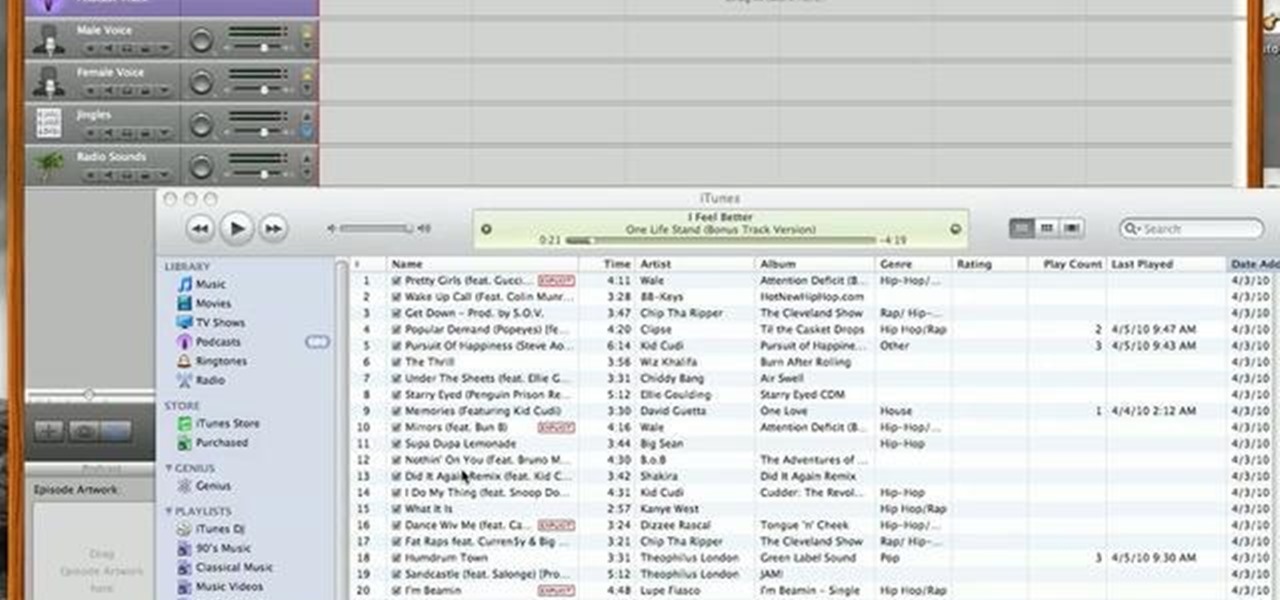
How To: Transition between tracks in Apple GarageBand
Looking for a guide on how to transition or fade between two different tracks or audio regions within Apple GarageBand? This clip will show you precisely how it's done. Fortunately, it's quite easy. So easy, in fact, that this free video software tutorial can present a complete walkthrough in just over three minutes. For details, and to get strated creating your own smooth transitions in GarageBand, take a look.

How To: Make and submit a podcast to the iTunes library
If you are ready to make your podcast more professional, have a look at this tutorial. In this video, you will learn how to take an ordinary, amateur podcast and use different programs to make it sound more polished. This will bring your podcast up to professional grade and make it more likely to get distributed by larger companies.
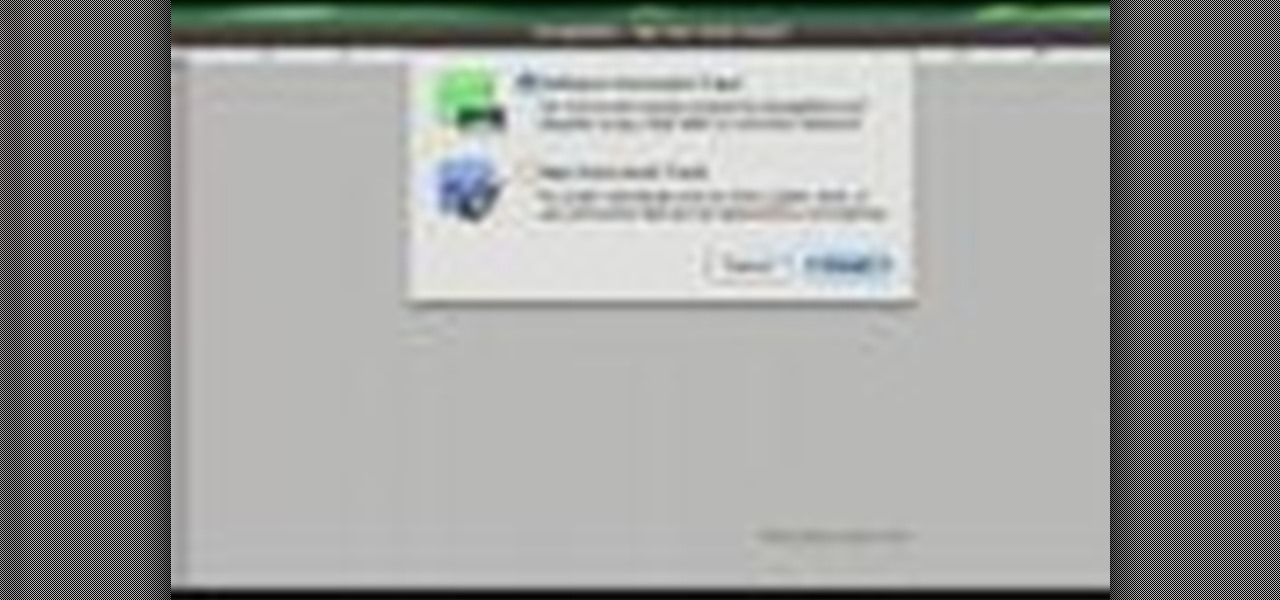
How To: Turn an acoustic guitar into an electric in GarageBand
If money or noise constraints are keeping you from plugging into your favorite Marshall stack, this home-recording how-to is for you. With it, you'll learn make an acoustic guitar sound like an electric one using Apple's GarageBand DAW software.
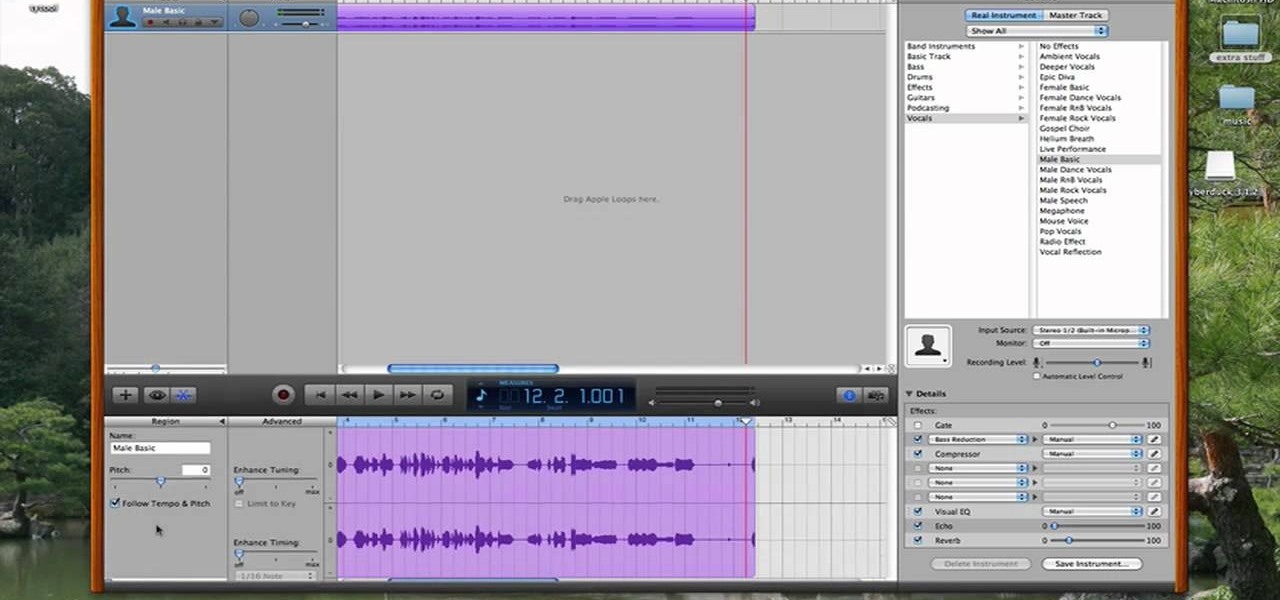
How To: Easily get autotune in Garageband
User tomreviewer shows us how to get autotune in GarageBand. Open GarageBand and create a new project. Make sure the Key is set to C. Delete the default track by clicking on Track, then Delete Track. Start a new track by clicking on Track, then New Track. Select Real Instrument Track when prompted and click Create. In the sidebar that opens click on Vocals, then Male Basic. Any of the Vocals, however, can be used. Press the Record button and record your voice. Click on the Scissors icon in th...

How To: Add ringtones to your iPhone for free in GarageBand
Want to learn how to add ringtones to your iPhone for free? You can do it using GarageBand. First open both iTunes and GarageBand. After you open GarageBand, click Create A New Music Project. Use whichever title you would like and hit create. Close the keyboard, then go to the bottom of the page and click Hide and Close the Media bar. Make sure iTunes music is selected. Next, pick a song. Click and drag the song title to the beginning. Then GarageBand will convert the file. After the file is ...
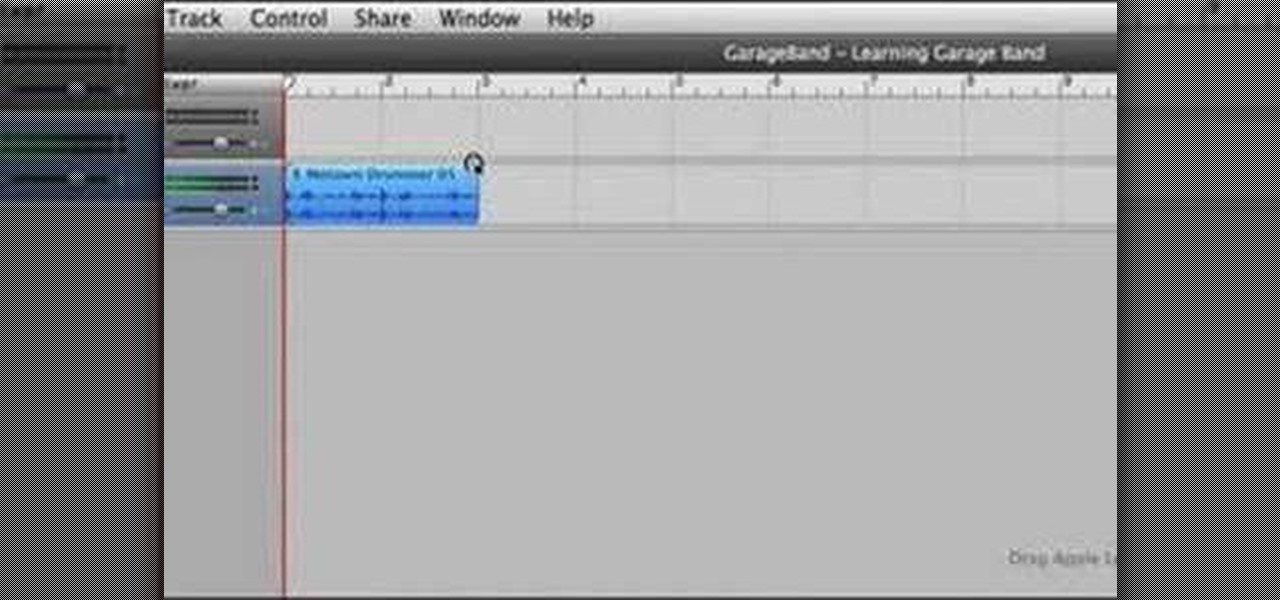
How To: Create songs using loops on Garageband
Elliott Berring shows us how to create songs in GarageBand using Loops. First, launch GarageBand and create a new music project. Keep the default tempo, time signature, and key. Click on the Show Loops browser, indicated by the Eye icon in the bottom left of the window. In this example, he starts with a drum beat by choosing All Drums, then Rock/Blues. Find a beat you like, then drag it into the timeline. Position your cursor over the top right hand corner of the blue bar of the beat you just...

How To: Make your own podcast using Garageband
This video is describing how to create a podcast by using the Garage Band program on a Mac computer. Start by going to Garage Band and go to new podcast. Click create. Under the podcast you should choose what gender of voice that you would like. The top track is to add photos from your iPhoto. Select the voice that you would like to record on and click the record button on the bottom of the screen in order to begin. Record your podcast. Then to get your podcast into iTunes go to the share but...

How To: Use Garageband to create free ringtones to your iPhone
This tutorial is about how to get ringtones on your iPhone. The narrator starts out by showing us how to use an app called Garageband to load ringtones. He demonstrates how to load the application, then open the file to search for a song that you wish to download. He clicks on the song and drags it to the import window. Once the song is there, create a cycle region by clicking the icon along the bottom of the screen to turn the cycle region on. Next, he shows how to use the yellow bar across ...
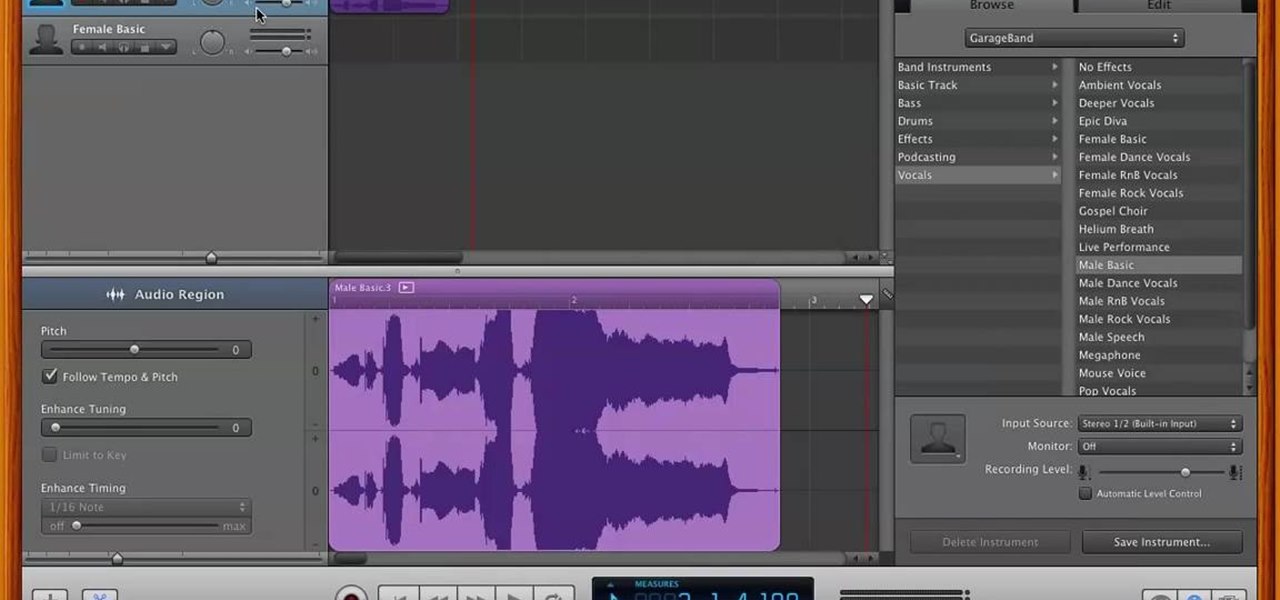
How To: Auto-tune vocals in GarageBand 2 for free
Want to pitch correct vocals on your Mac without dropping $120 on Antares Auto-Tune? If you've got GarageBand 2, you can — and easily at that with GarageBand's own, built-in pitch correct feature. Get that pop radio sound with this how-to.
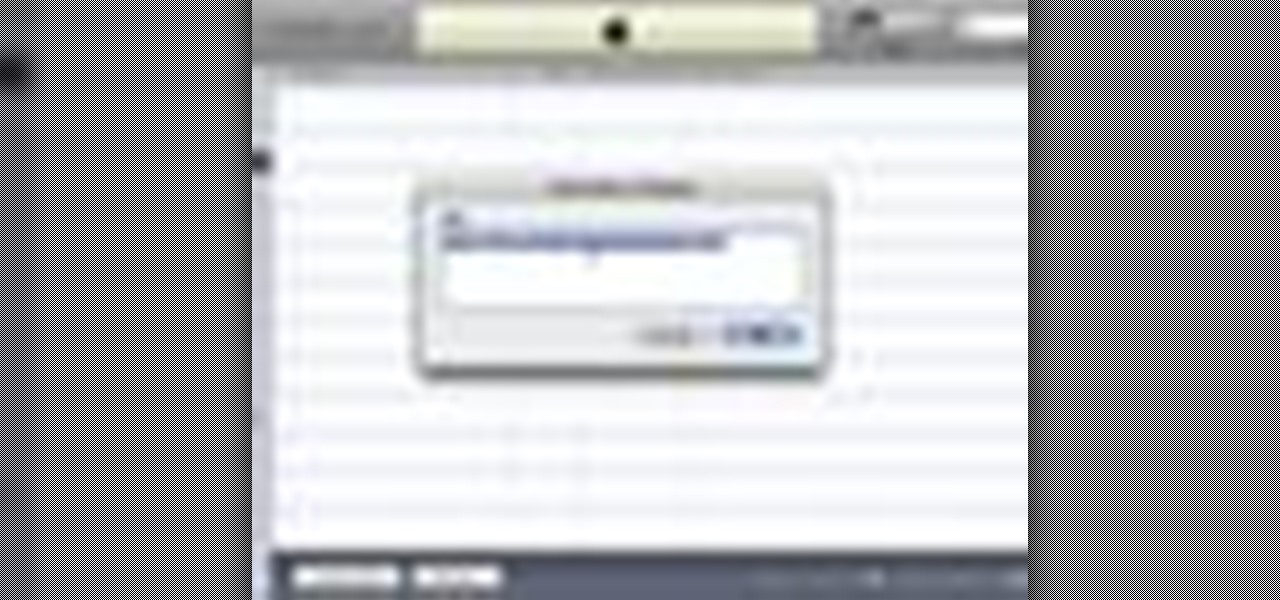
How To: Make podcasts using GarageBand, iWeb, iTunes, and Fugu
If you've never done it before, making a podcast can be tricky, with multiple programs to use and multiple file types to deal with. But, this video series helps you through the complete process of creating a podcast, everything including recording, editing, images, exporting, converting, uploading, and finally… sharing. Watch this whole series to learn how to make podcasts using GarageBand, iWeb, iTunes, and Fugu.

How To: Play guitar with GarageBand '09 guitar lessons
Check out this informative video tutorial from Apple on how to play guitar with GarageBand '09 guitar lessons.

How To: Play piano with GarageBand '09 piano lessons
Check out this informative video tutorial from Apple on how to play piano with GarageBand '09 piano lessons.
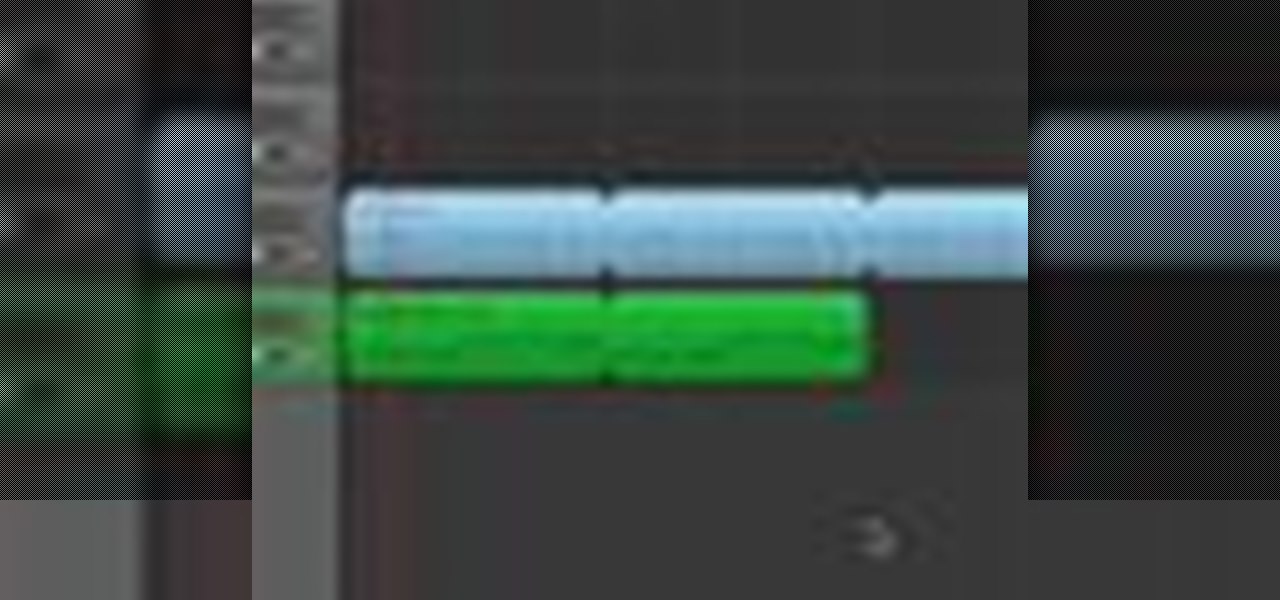
How To: Build songs in GarageBand '09
Check out this informative video tutorial from Apple on how to build songs in GarageBand '09.

How To: Record an electric guitar in GarageBand '09
Check out this informative video tutorial from Apple on how to record an electric guitar in GarageBand '09.

How To: Record acoustic instruments in GarageBand '09
Check out this informative video tutorial from Apple on how to record acoustic instruments in GarageBand '09.
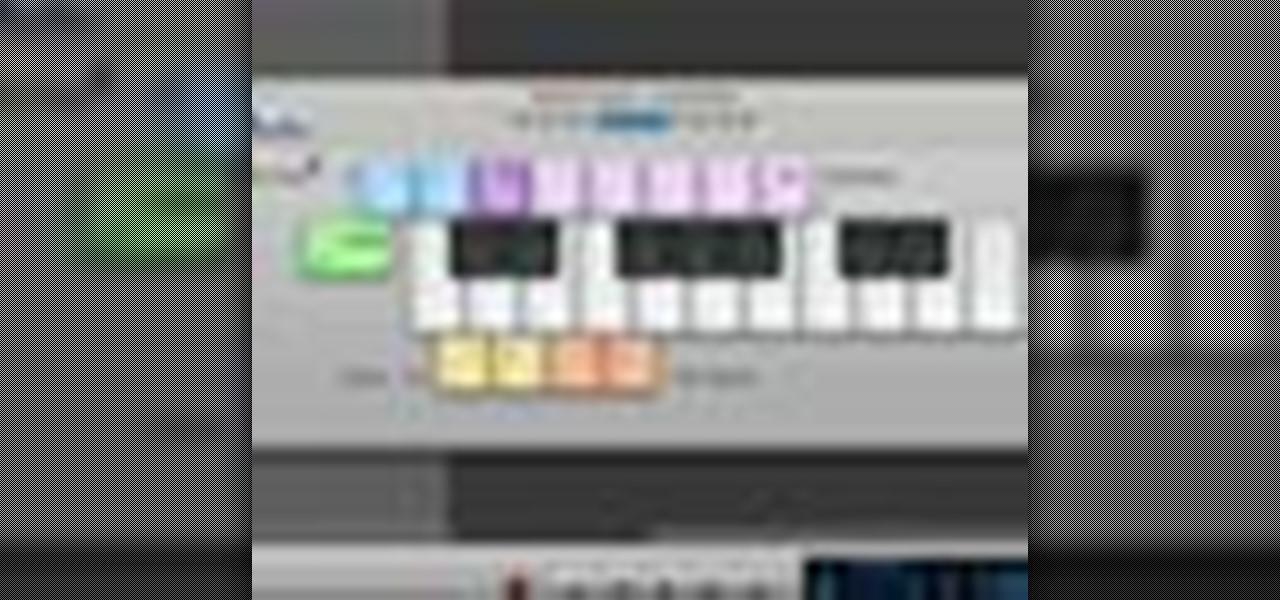
How To: Use built-in software instruments in GarageBand '09
Check out this informative video tutorial from Apple on how to use built-in software instruments in GarageBand '09.
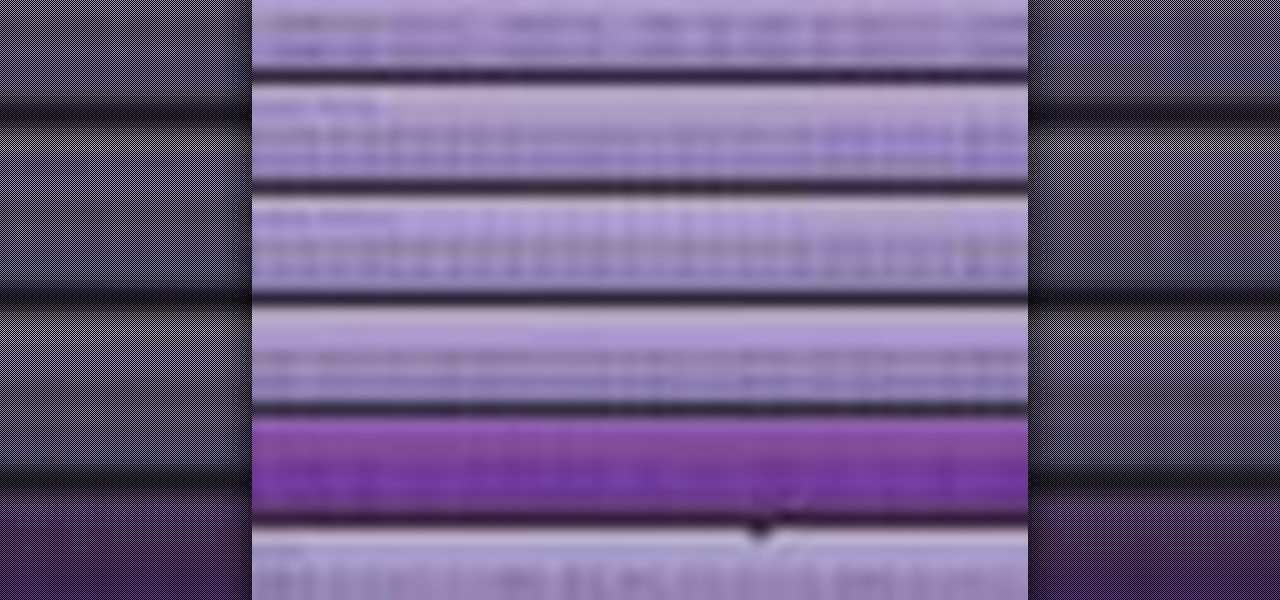
How To: Edit and arrange songs in GarageBand '09
Check out this informative video tutorial from Apple on how to edit and arrange songs in GarageBand '09.