Anyone with a Mac knows the power of GarageBand, but not all iLife users know the ways to slow or speed up their songs in GarageBand. This video will show you exactly how to change the tempo of your song creations, which is actually a really simple thing to do.
Changing the tempo of a track allows you to increase the speed of track vocals or slow down the lyrics of a song in GarageBand.
To change the tempo of a song:
1. Deselect all audio tracks in GarageBand
2. Press and hold Control + Alt + G
3. Double-click on the track you want to speed up or slow down (your track should turn purple)
4. In the audio region, select FOLLOW PITCH AND TEMPO
5. In the lower LCD panel, cycle through the key measures until you reach the key tempo.
6. Click underneath the tempo button and adjust song speed as needed.
Note: Increasing tempo speeds up a song, decreasing tempo slows down a song.
Just updated your iPhone? You'll find new emoji, enhanced security, podcast transcripts, Apple Cash virtual numbers, and other useful features. There are even new additions hidden within Safari. Find out what's new and changed on your iPhone with the iOS 17.4 update.




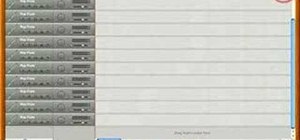
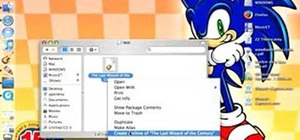
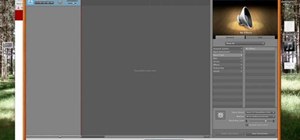
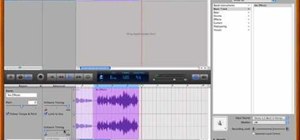

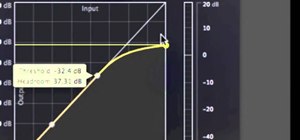
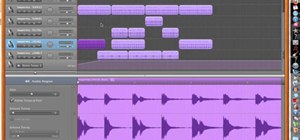

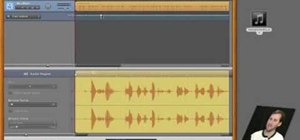

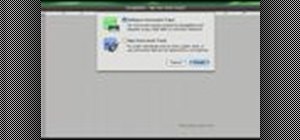

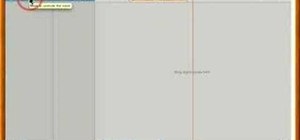
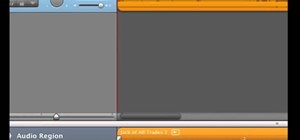

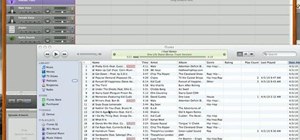
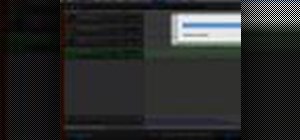



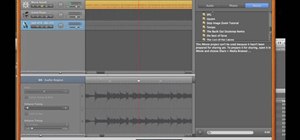
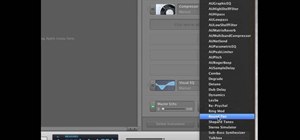
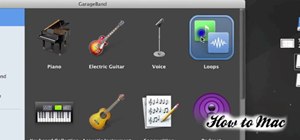
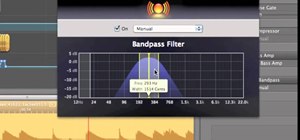


5 Comments
I tried the Ctrl + Alt + G, but without double clicking a track. Now I change every track's tempo. How can I get out of the Ctr Alt G mode?
Does anyone have anything more up to date for this particular issue (for Garage Band 10.0.3 Yosemite)?
whenever i hold down ctrl+alt+G the track automatically turns blue and no audio region comes up help??
Short, concise, to the point - THANK YOU! :) I'm running an old version of GB and yours is the only one that worked for me.
My track starts out purple and won't give me the option to follow tempo and pitch. Any thoughts?
Share Your Thoughts