Anyone with a Mac knows the power of GarageBand, but not all iLife users know the ways to slow or speed up their songs in GarageBand. This video will show you exactly how to change the tempo of your song creations, which is actually a really simple thing to do.
Changing the tempo of a track allows you to increase the speed of track vocals or slow down the lyrics of a song in GarageBand.
To change the tempo of a song:
1. Deselect all audio tracks in GarageBand
2. Press and hold Control + Alt + G
3. Double-click on the track you want to speed up or slow down (your track should turn purple)
4. In the audio region, select FOLLOW PITCH AND TEMPO
5. In the lower LCD panel, cycle through the key measures until you reach the key tempo.
6. Click underneath the tempo button and adjust song speed as needed.
Note: Increasing tempo speeds up a song, decreasing tempo slows down a song.




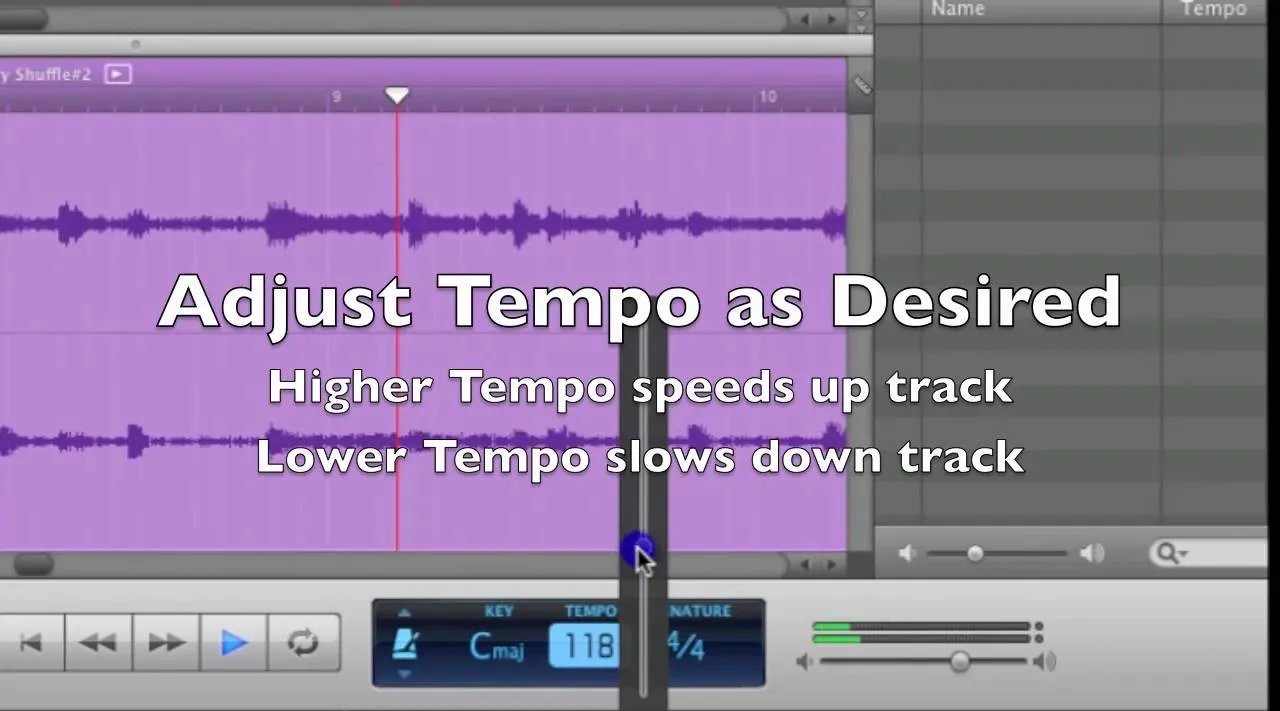

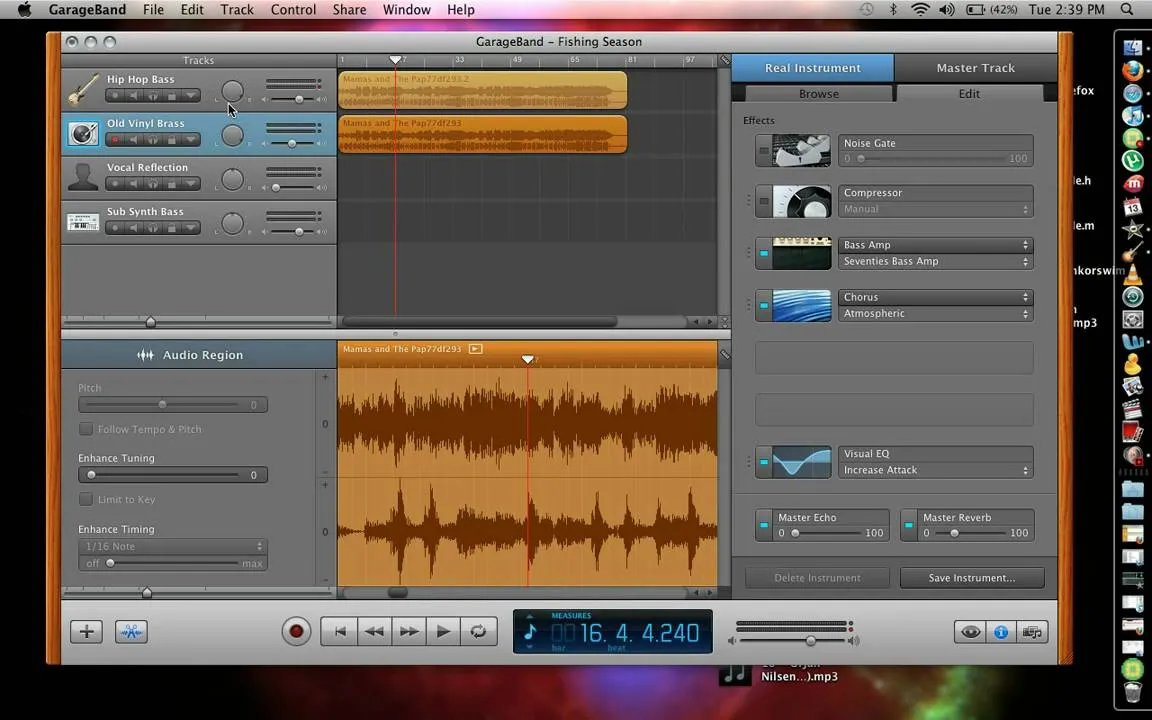
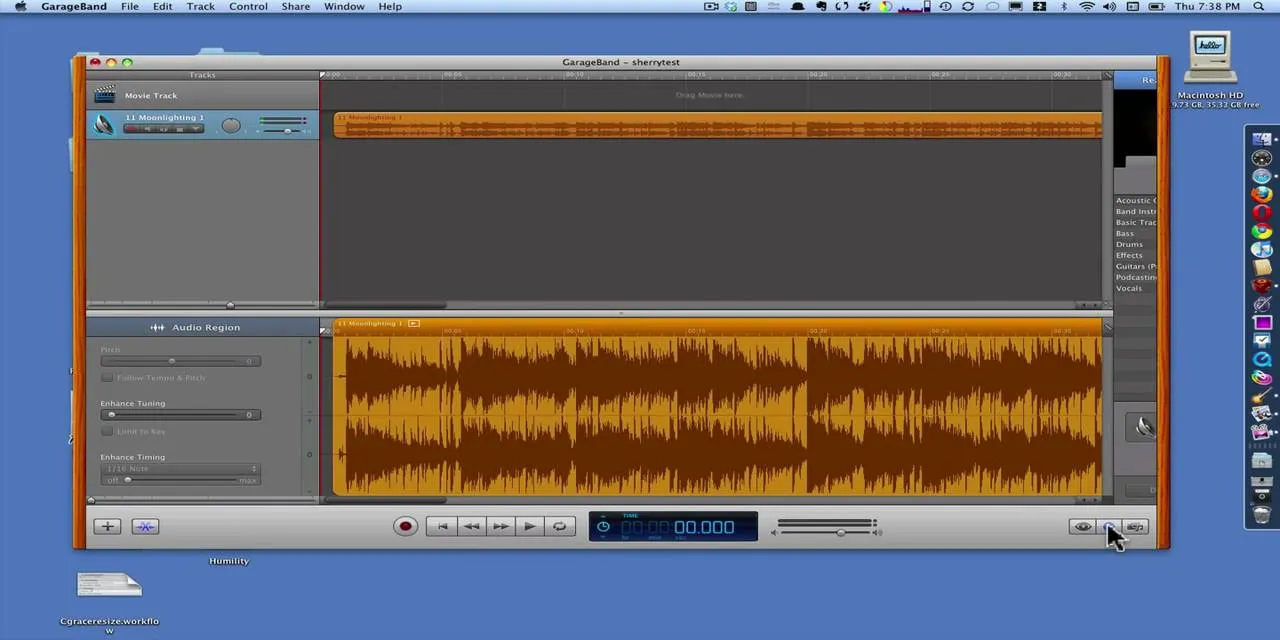
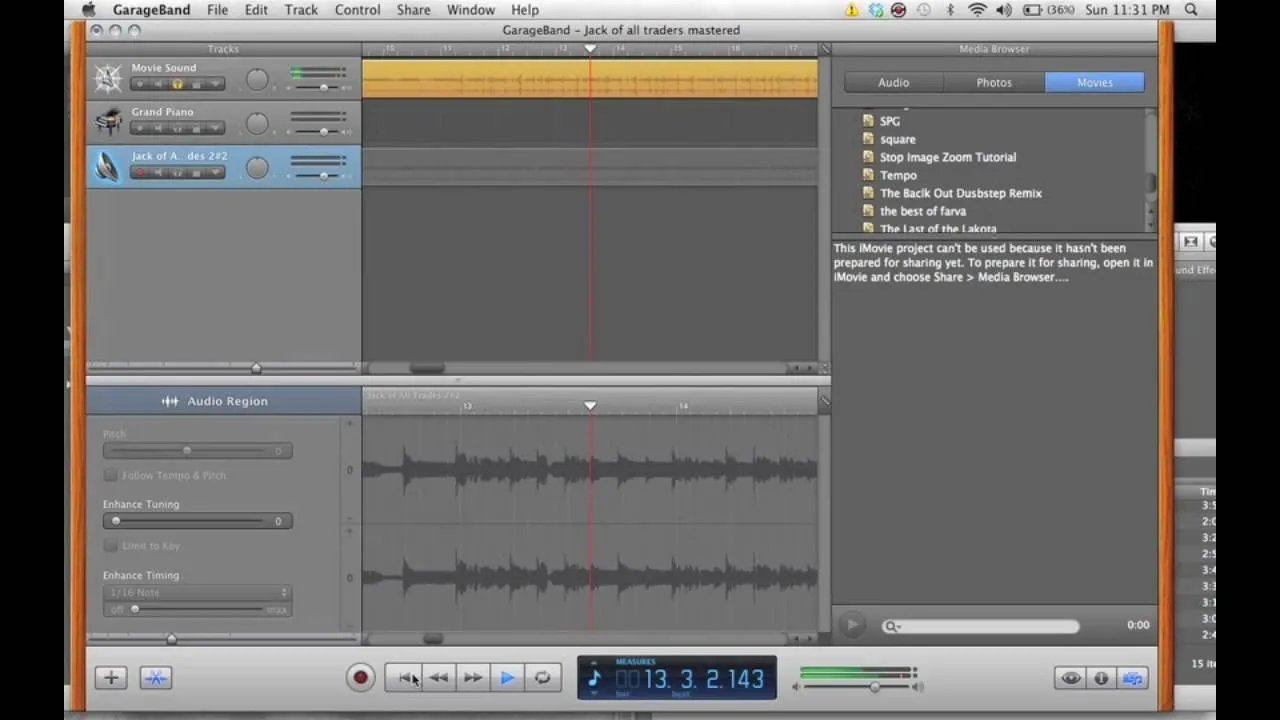

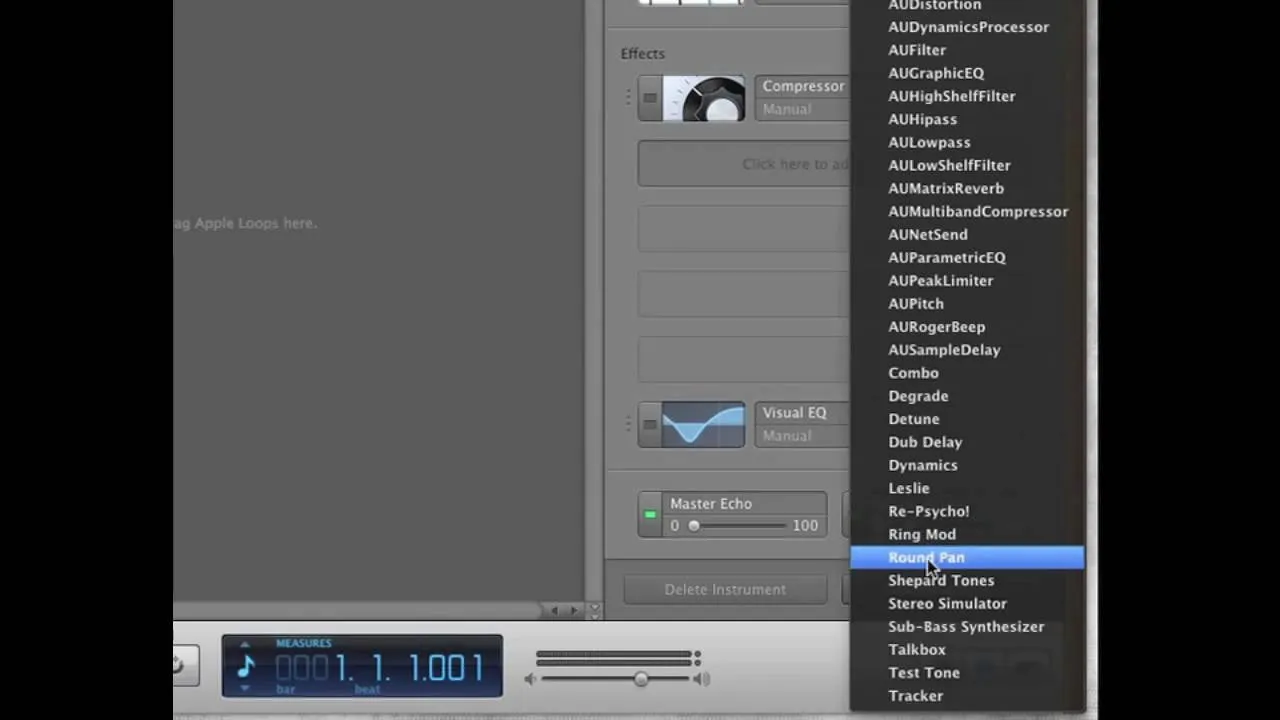
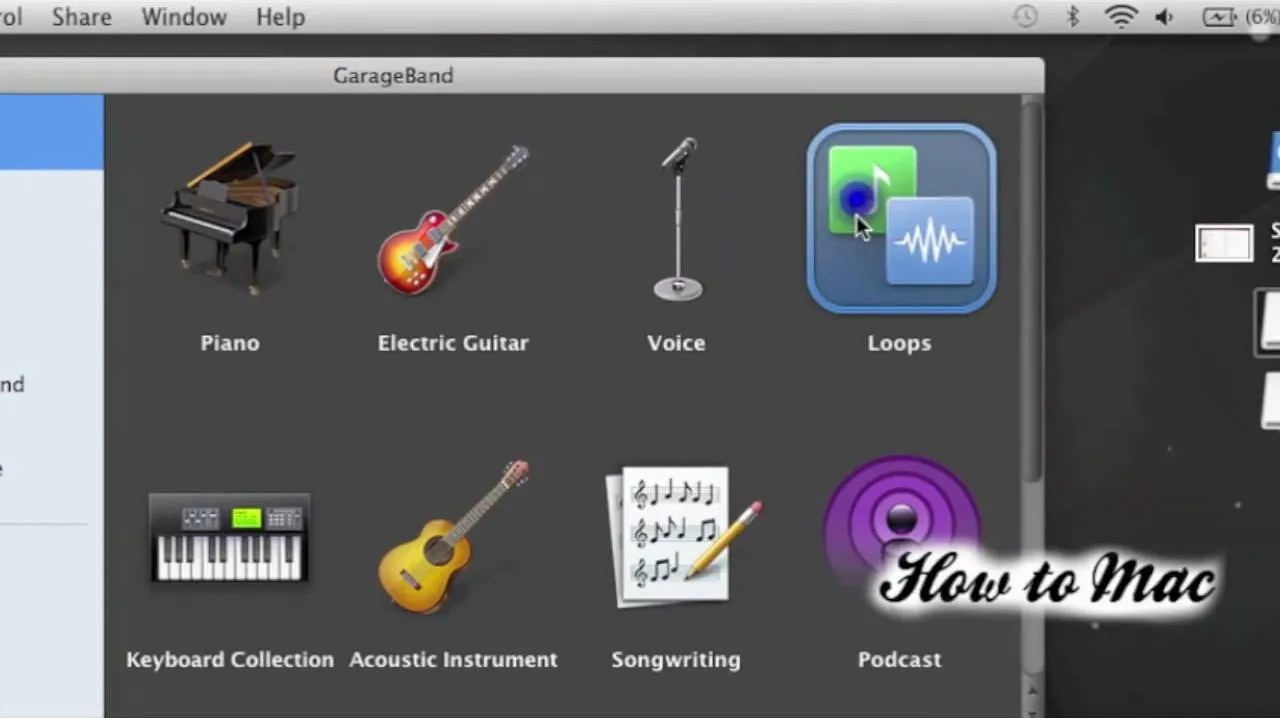
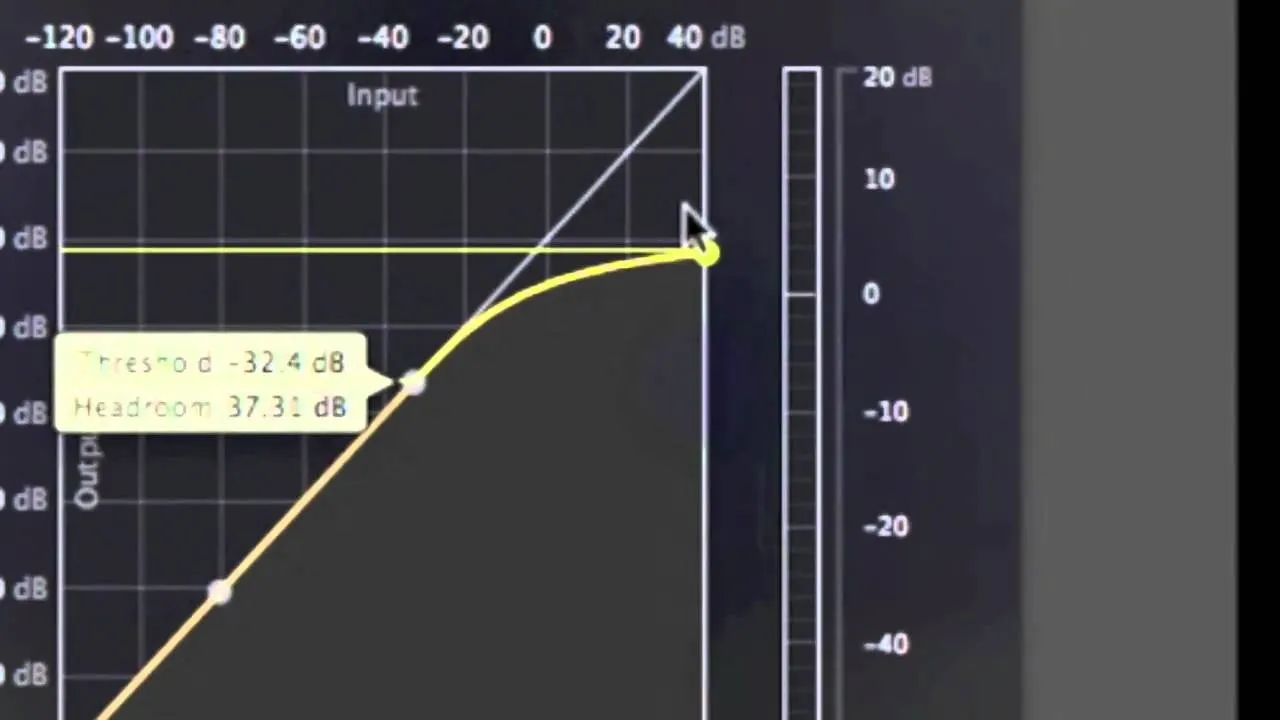
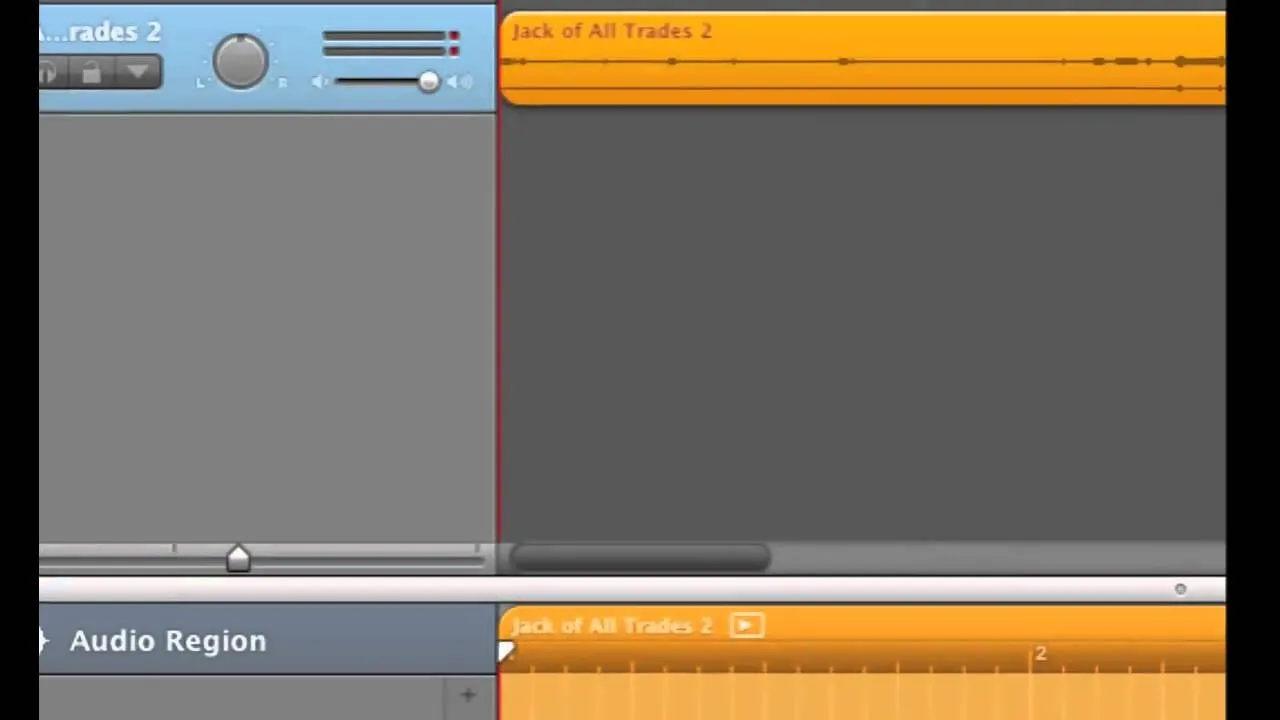
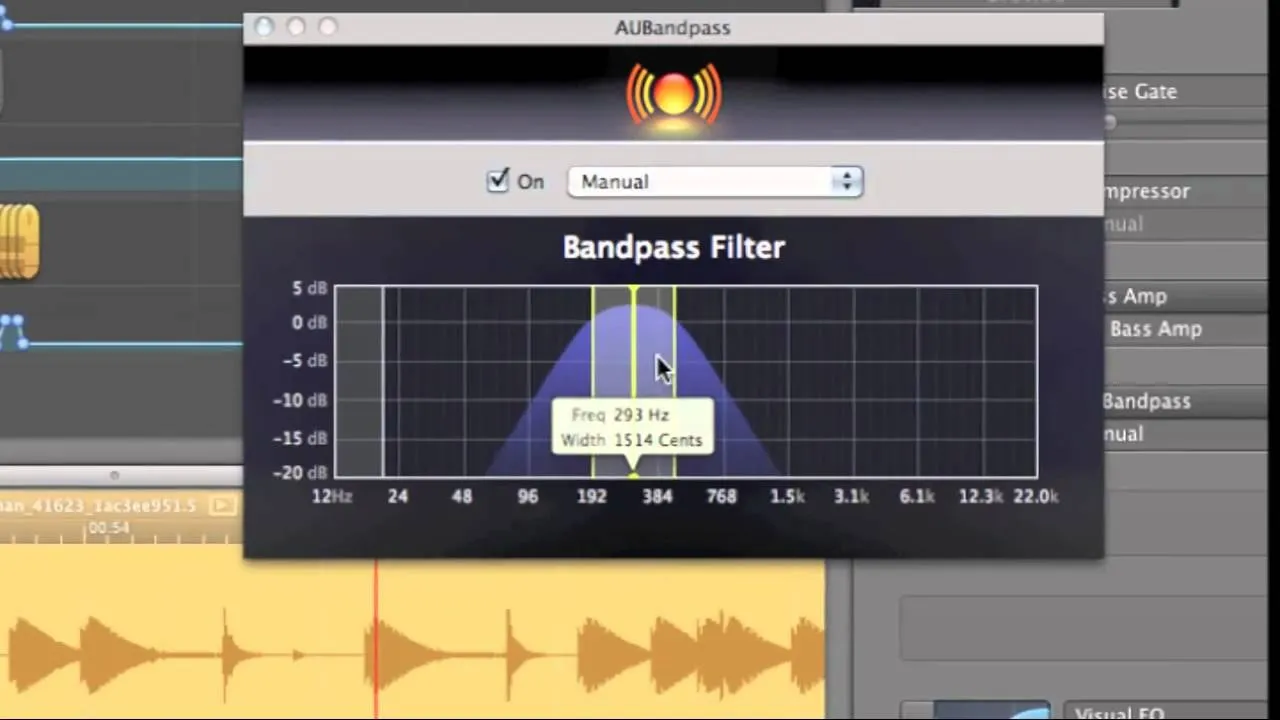
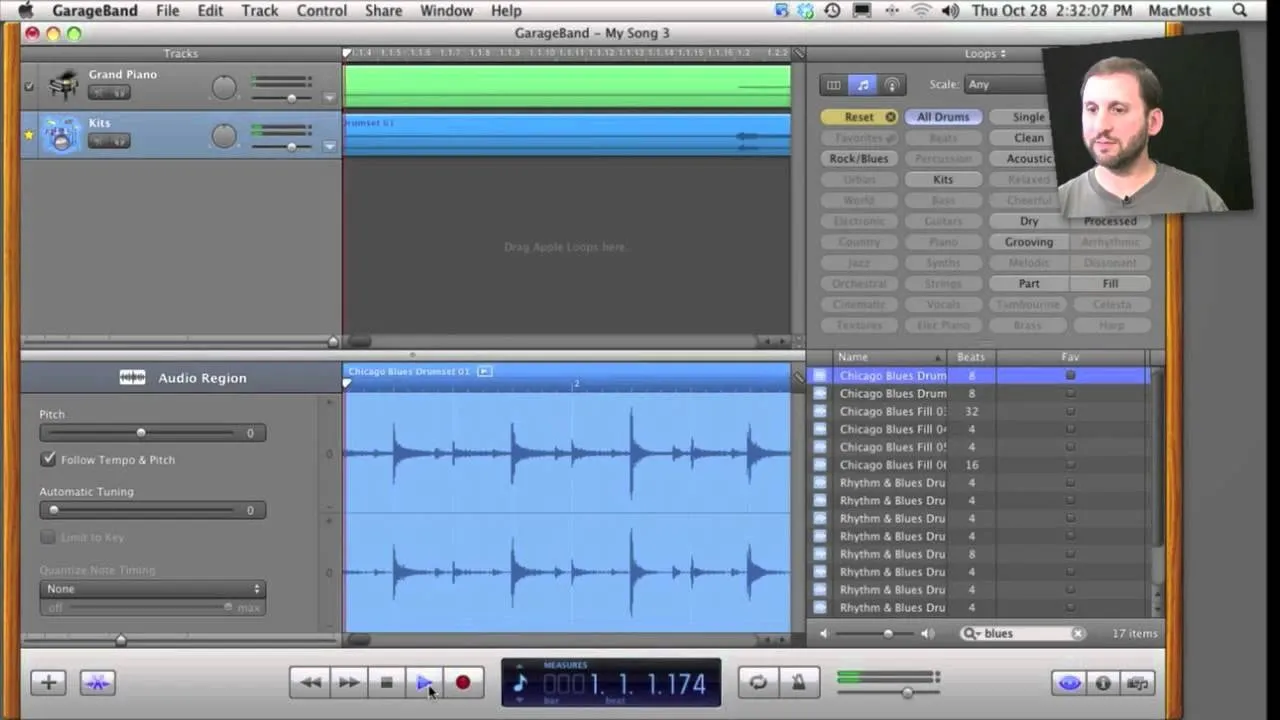
Comments
Be the first, drop a comment!