Elliott Berring shows us how to create songs in GarageBand using Loops. First, launch GarageBand and create a new music project. Keep the default tempo, time signature, and key. Click on the Show Loops browser, indicated by the Eye icon in the bottom left of the window. In this example, he starts with a drum beat by choosing All Drums, then Rock/Blues. Find a beat you like, then drag it into the timeline. Position your cursor over the top right hand corner of the blue bar of the beat you just added. The cursor should change to a circular arrow. Drag the bar as far right as you like. In this example, he uses 24 bars. Next, deselect All Drums, then click on Bass. Choose a bass line then drag it below the drum beat. In this example he starts the bass line 3 bars into the track. Drag the bass line to the end of the track, just like the drum beat. Finally, add an organ part by deselecting Rock/Blues and Bass, and choosing Organ, then Rock/Blues. Drag the organ loop into the timeline and add it wherever you wish. Layer as many instruments as you want. GarageBand will keep everything in the same time, tempo, and key.
Apple's iOS 26 and iPadOS 26 updates are packed with new features, and you can try them before almost everyone else. First, check Gadget Hacks' list of supported iPhone and iPad models, then follow the step-by-step guide to install the iOS/iPadOS 26 beta — no paid developer account required.





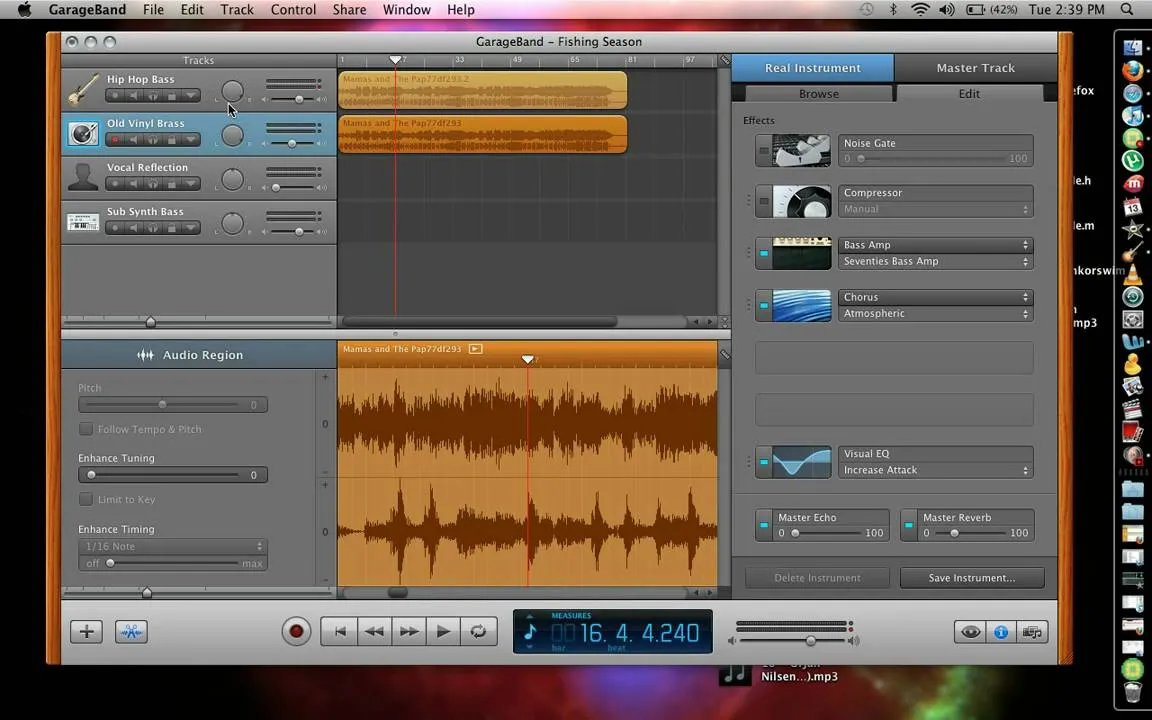
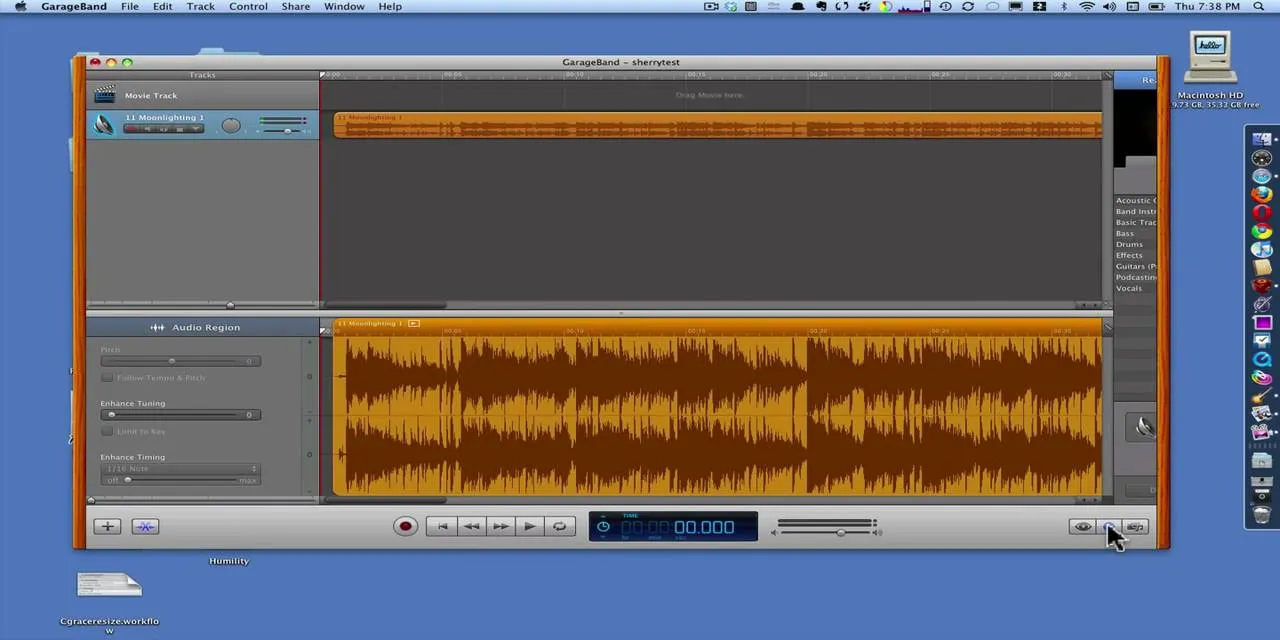
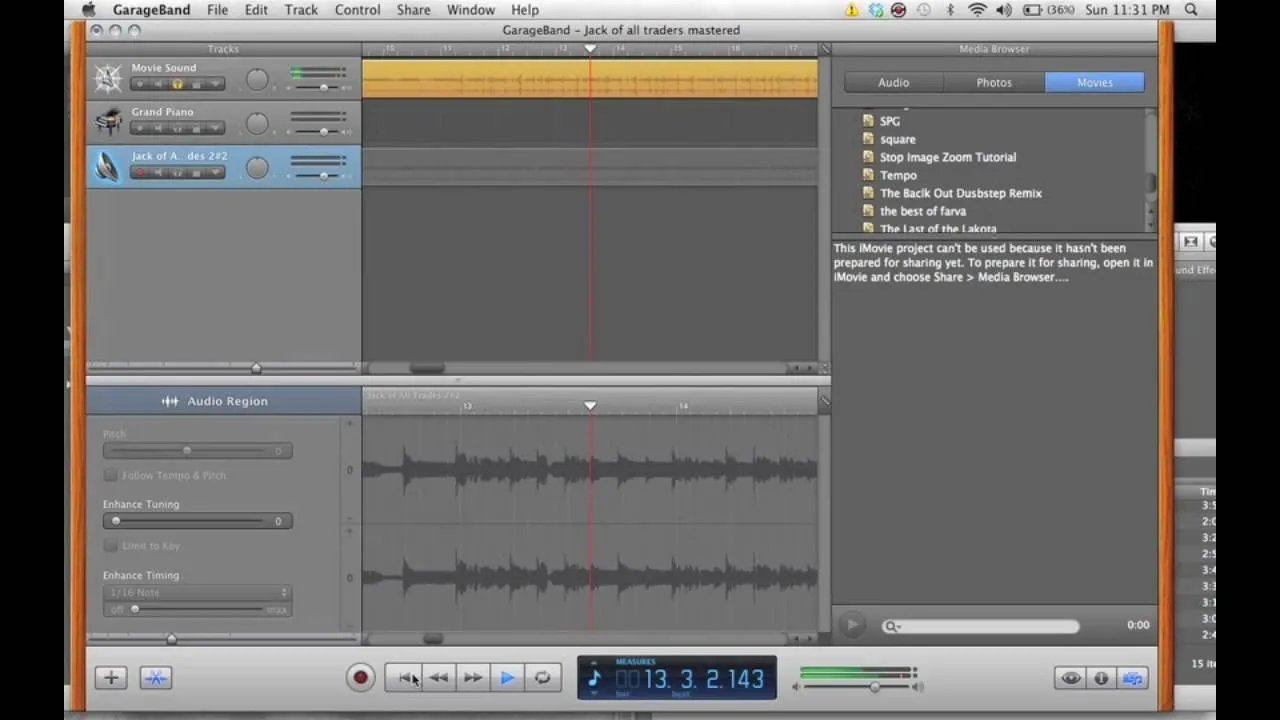

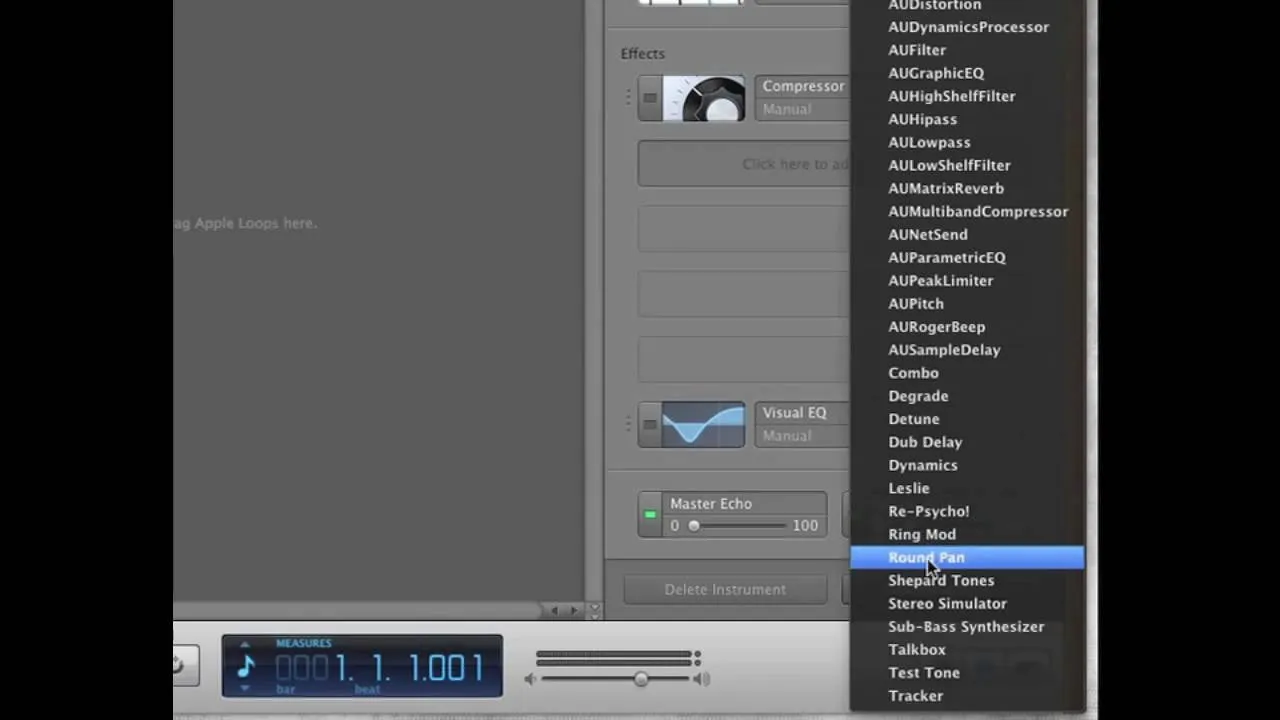
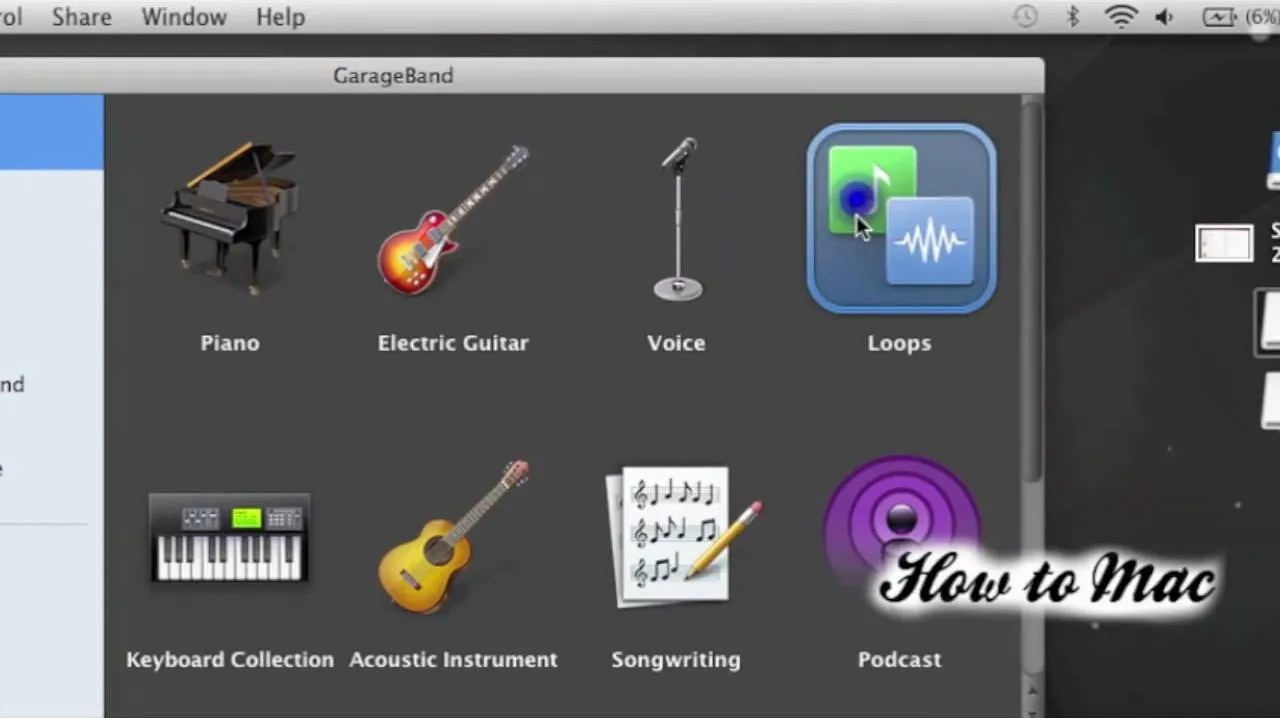
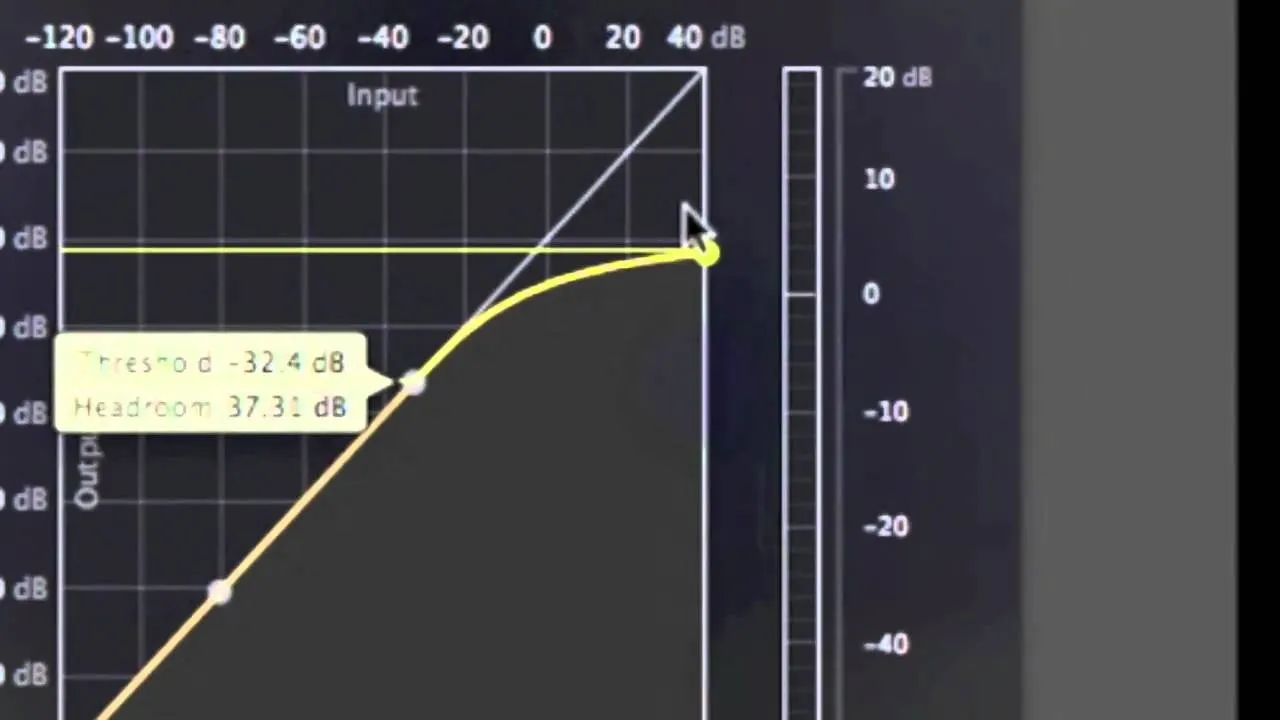
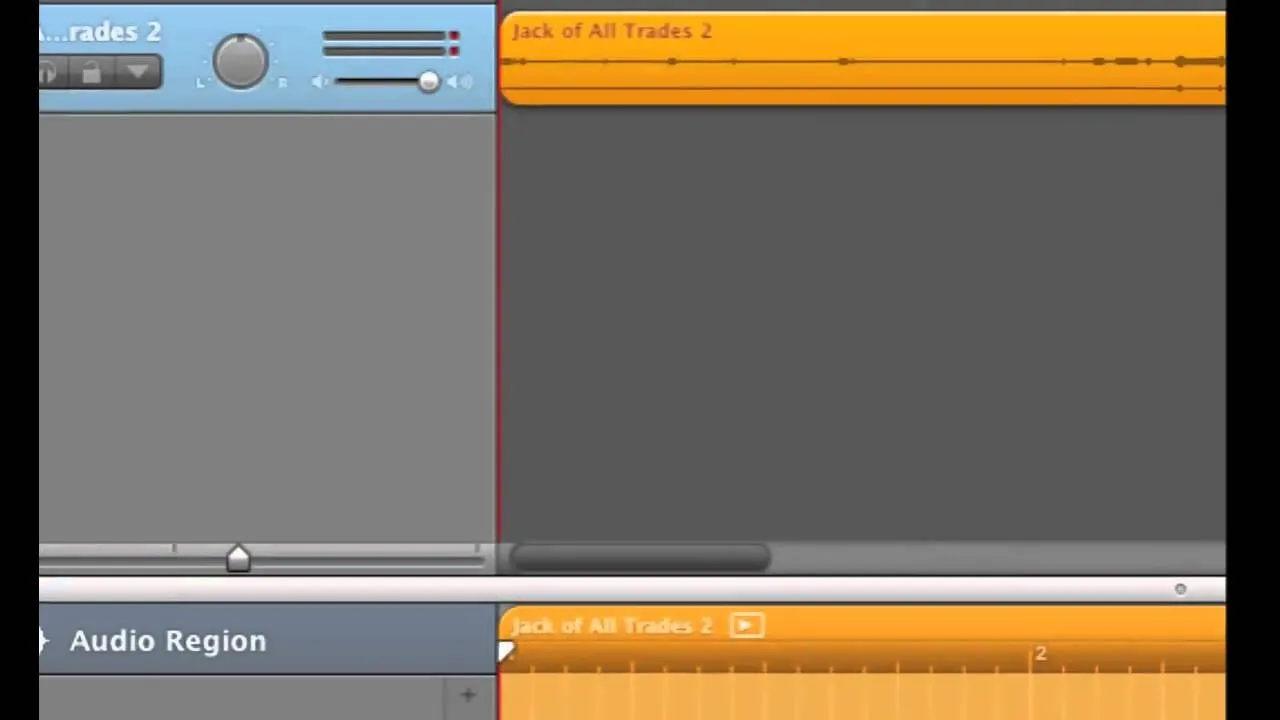
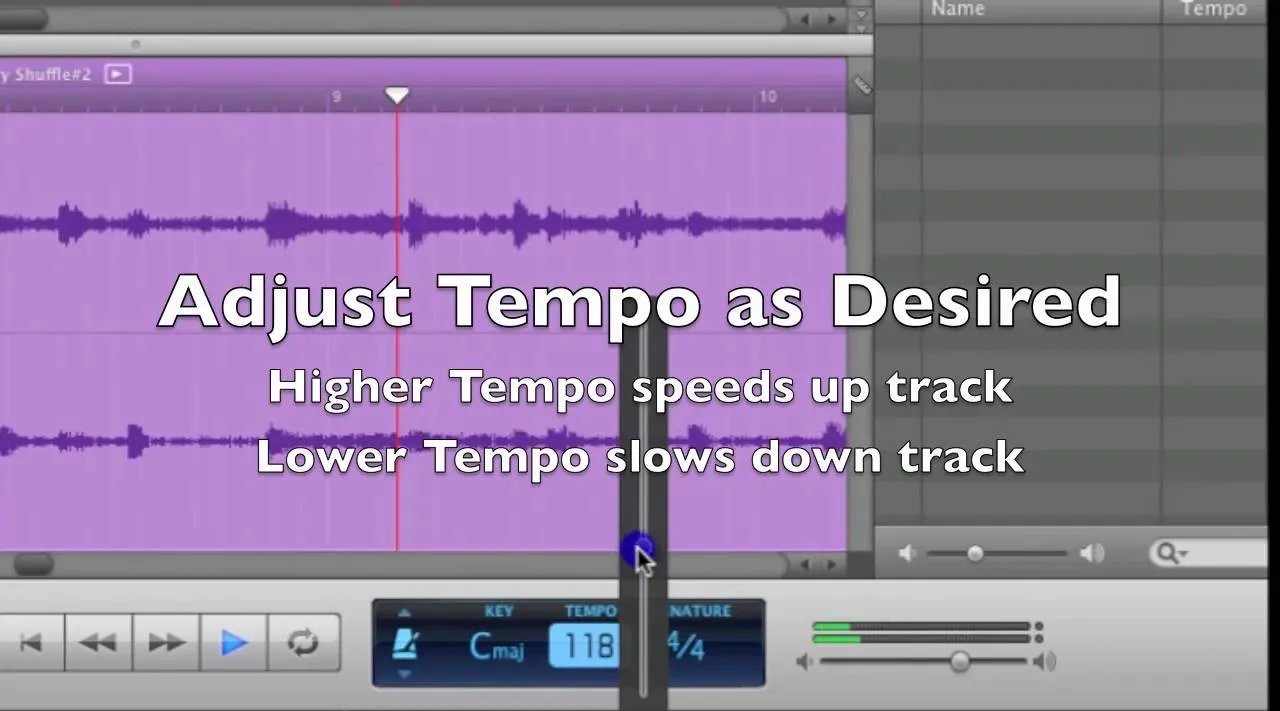
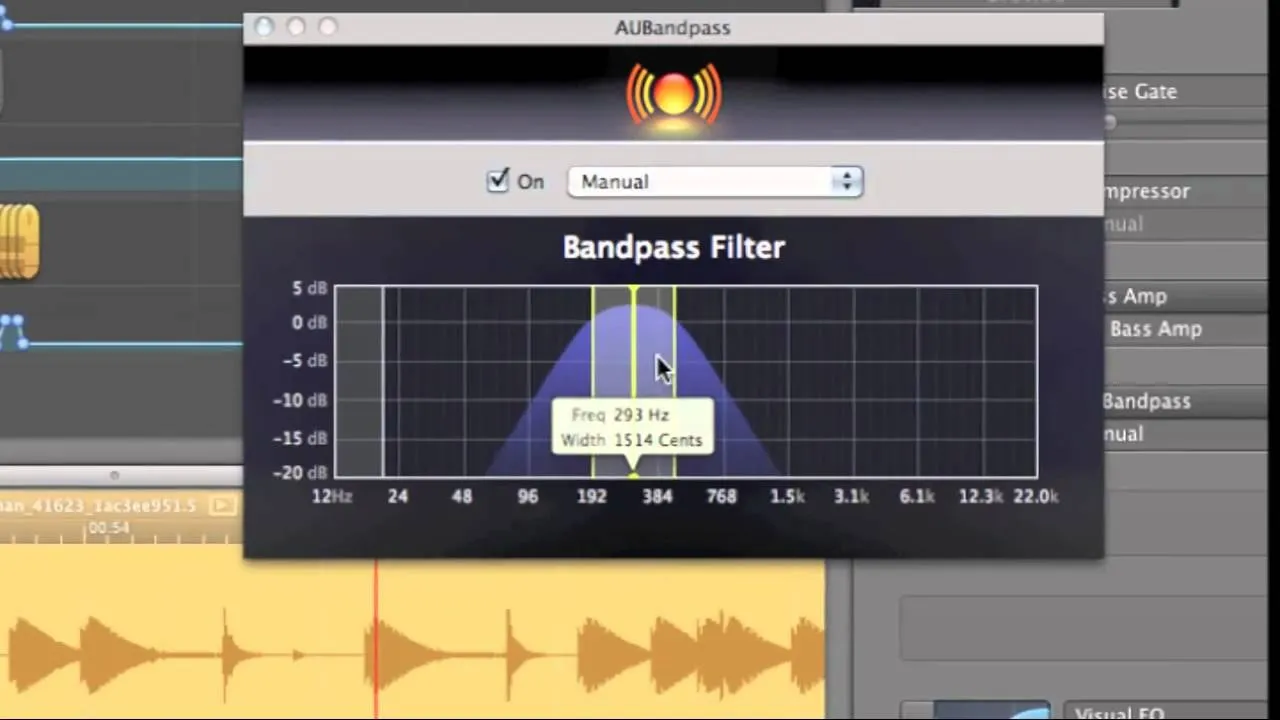
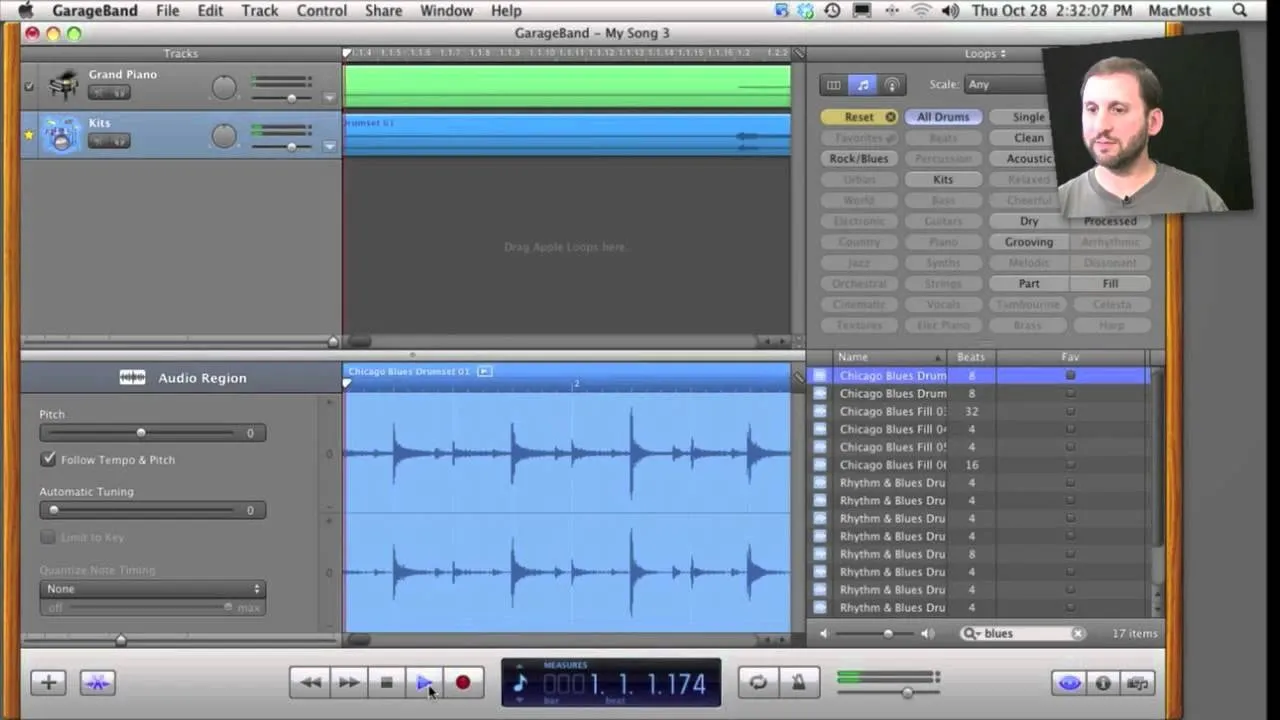
Comments
Be the first, drop a comment!