This video is describing how to create a podcast by using the Garage Band program on a Mac computer. Start by going to Garage Band and go to new podcast. Click create. Under the podcast you should choose what gender of voice that you would like. The top track is to add photos from your iPhoto. Select the voice that you would like to record on and click the record button on the bottom of the screen in order to begin. Record your podcast. Then to get your podcast into iTunes go to the share button and send it to iTunes so that it can be converted into an mp3 file. Go to Preferences in your iTunes, then go to advanced, select importing, and click okay. Convert the selection to an mp3 by selecting your podcast track and go to advanced and then convert selection into mp3. You should be finished.
Apple's iOS 26 and iPadOS 26 updates are packed with new features, and you can try them before almost everyone else. First, check Gadget Hacks' list of supported iPhone and iPad models, then follow the step-by-step guide to install the iOS/iPadOS 26 beta — no paid developer account required.





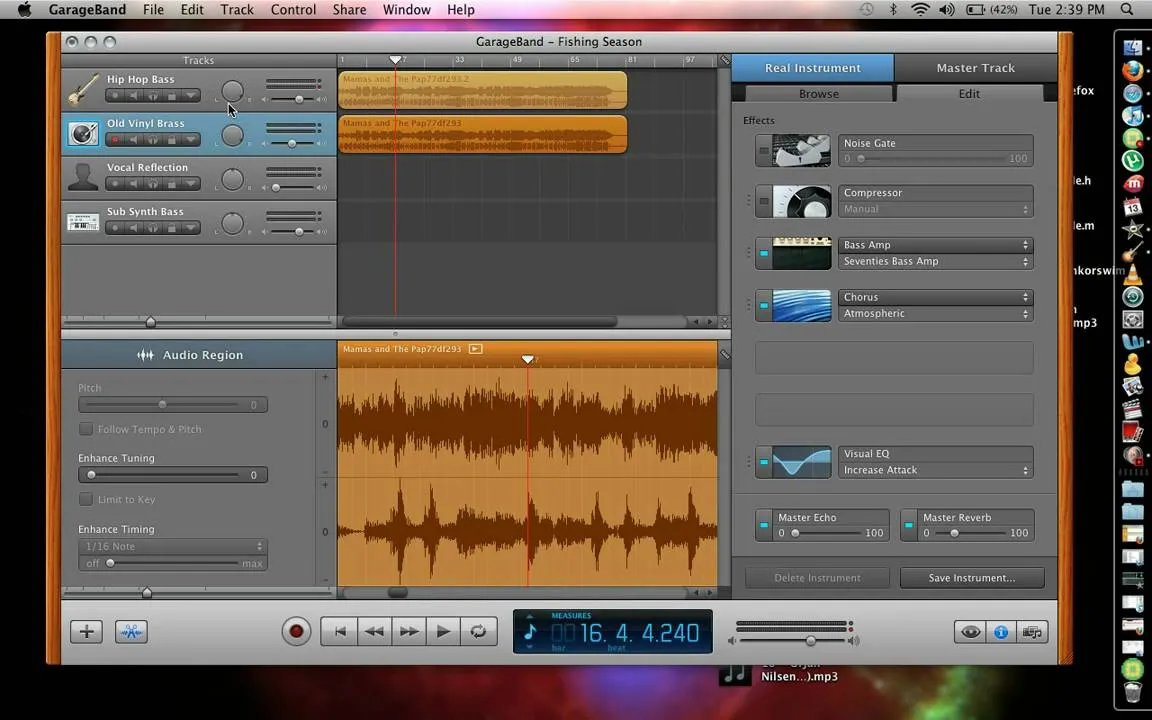
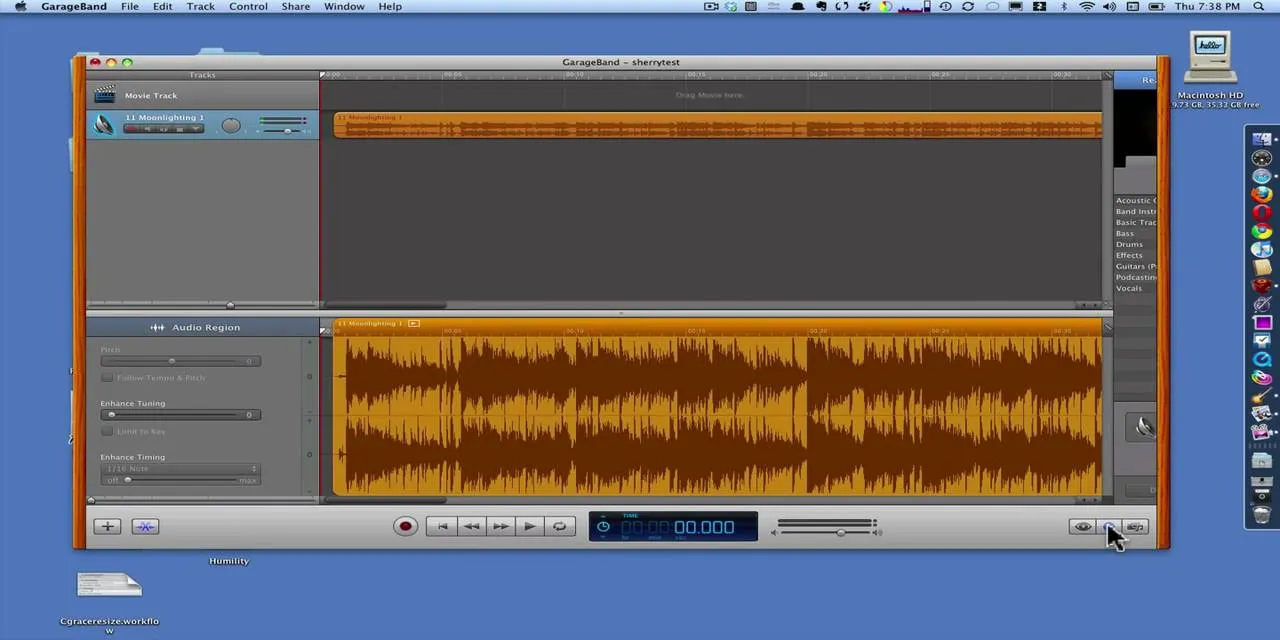
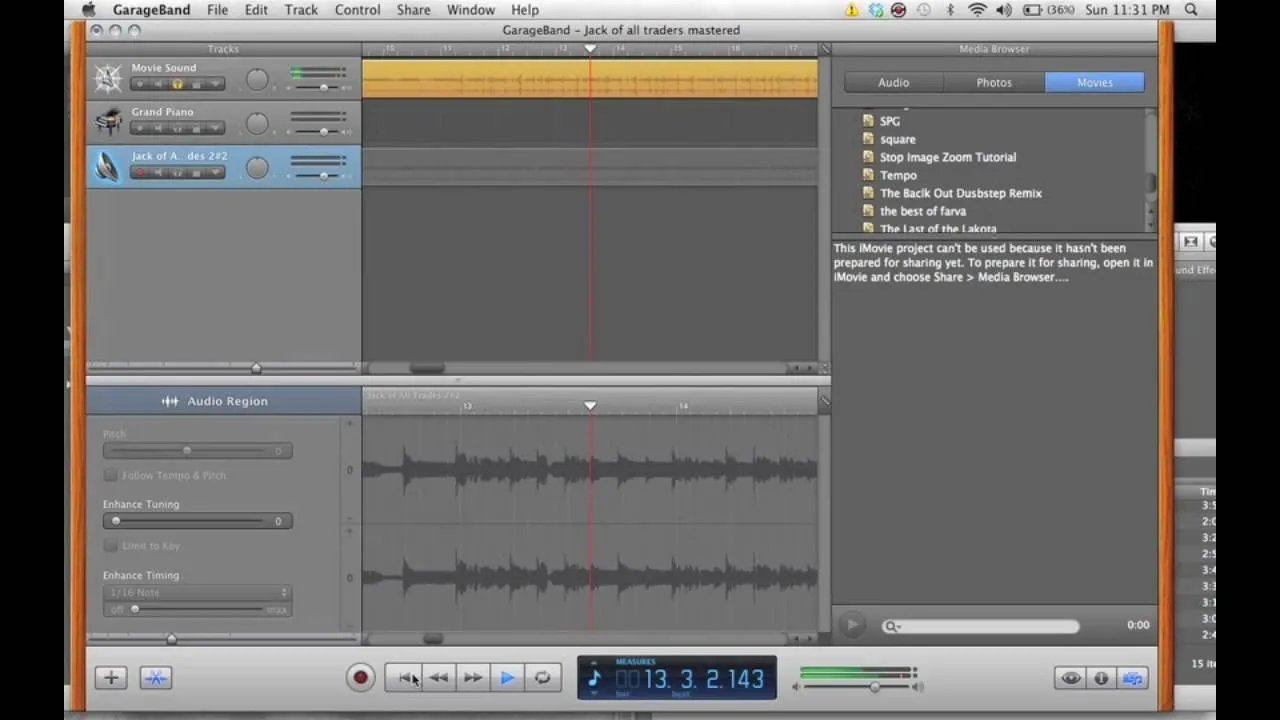

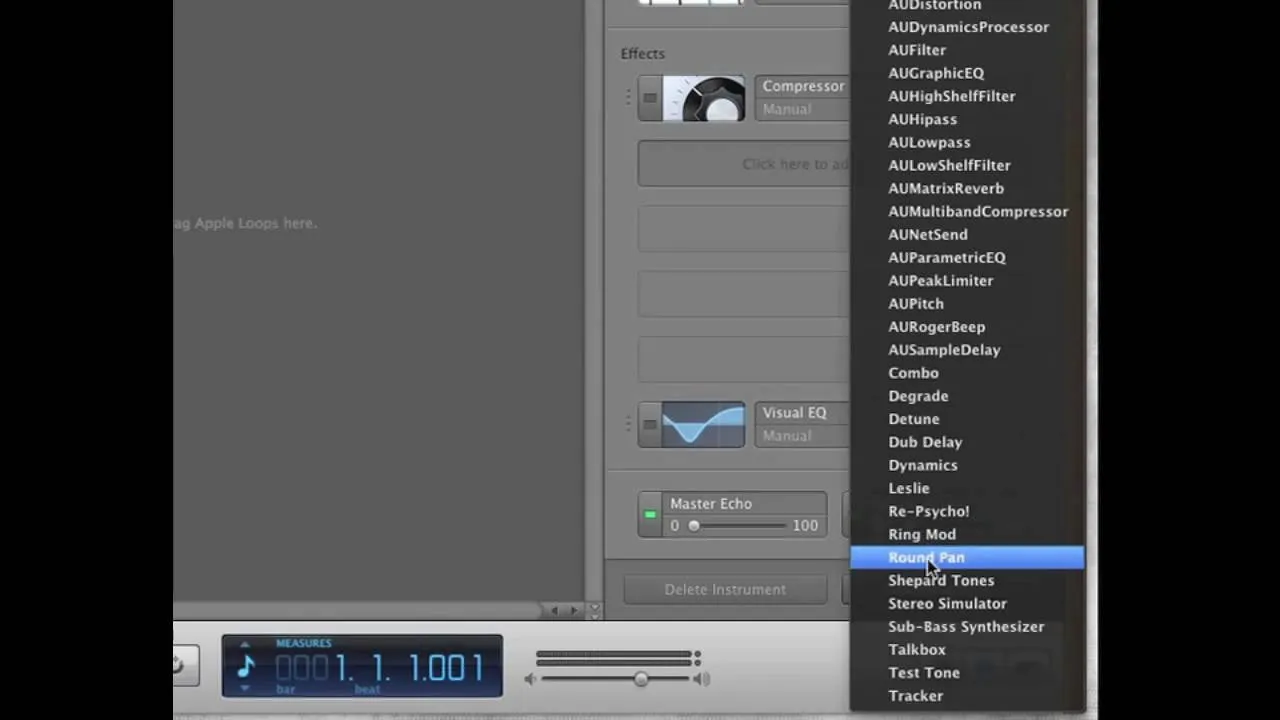
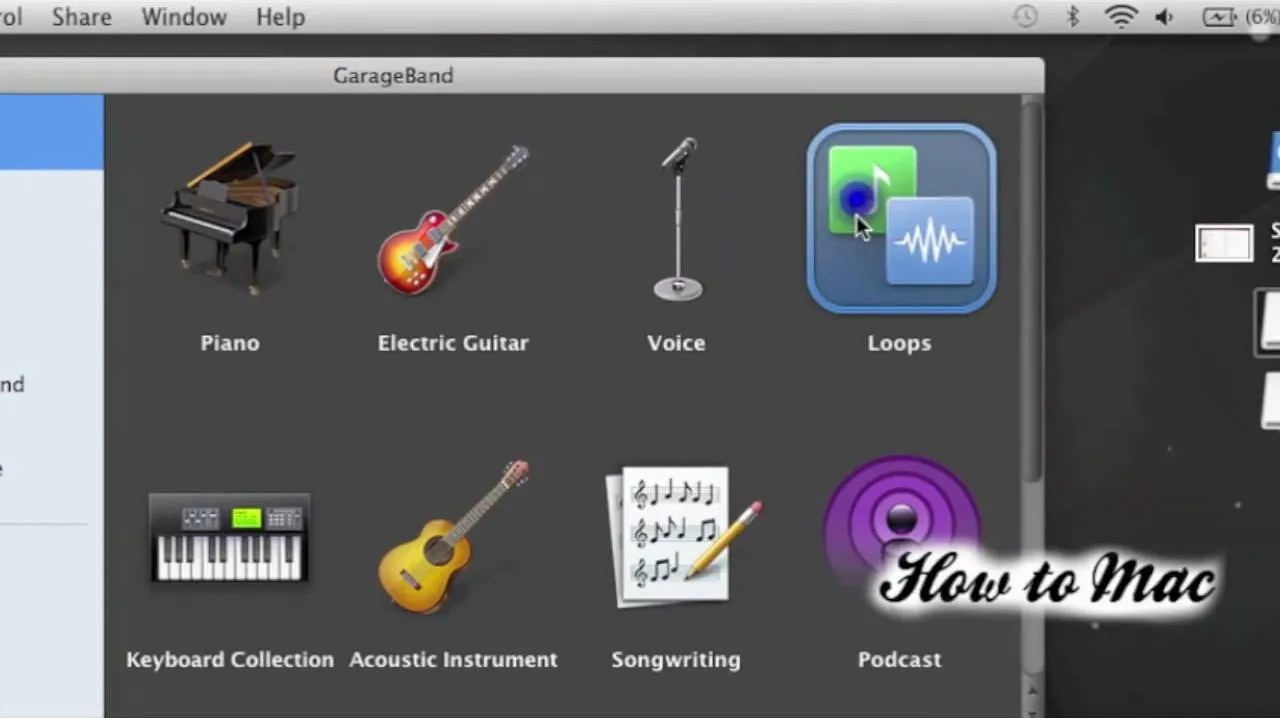
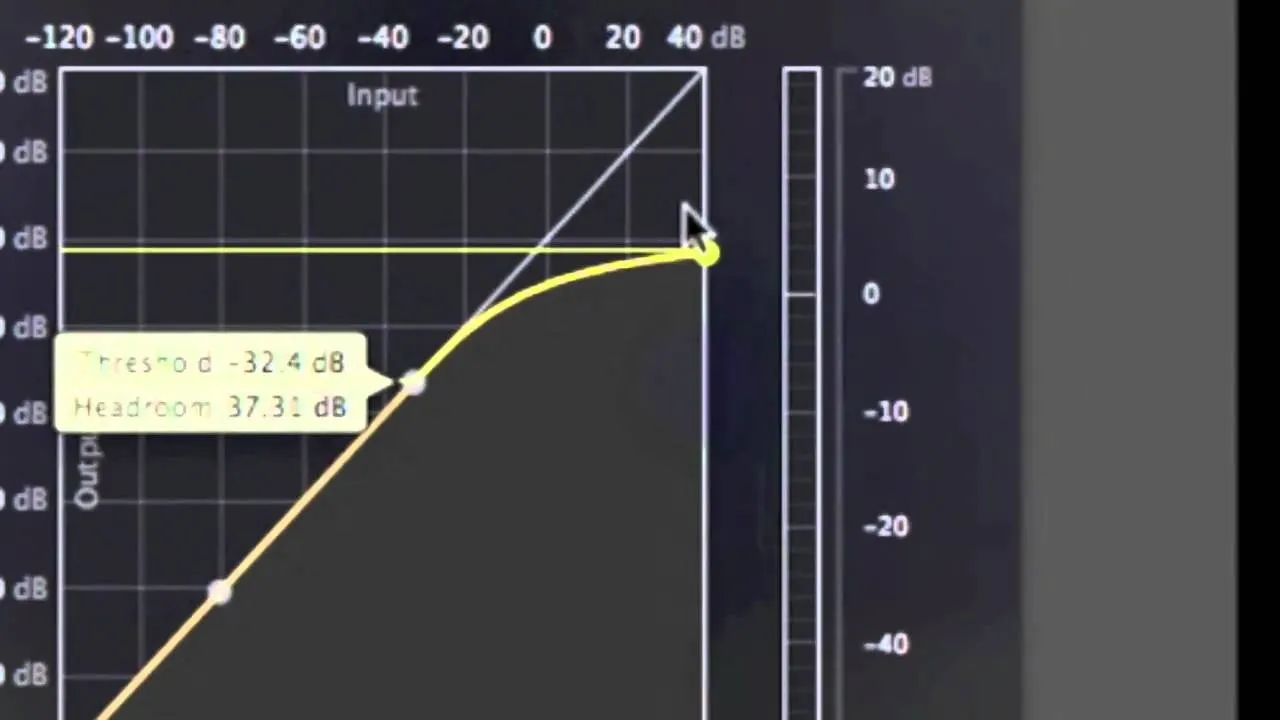
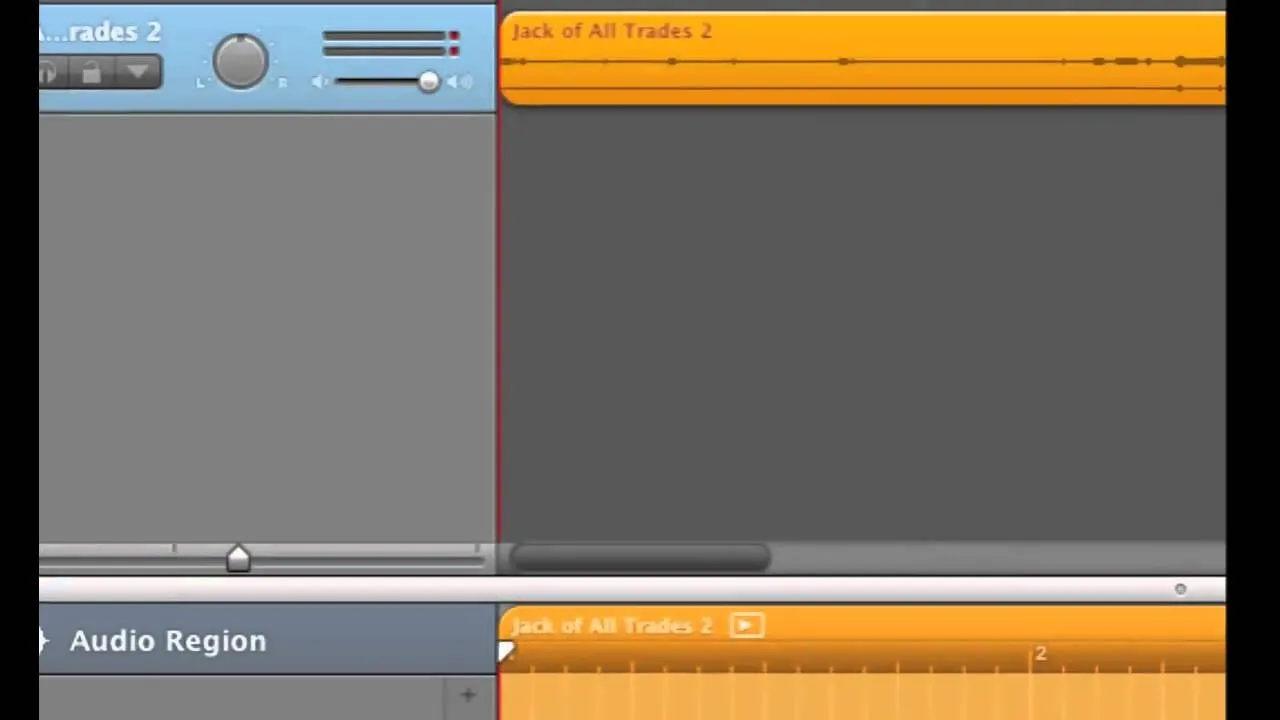
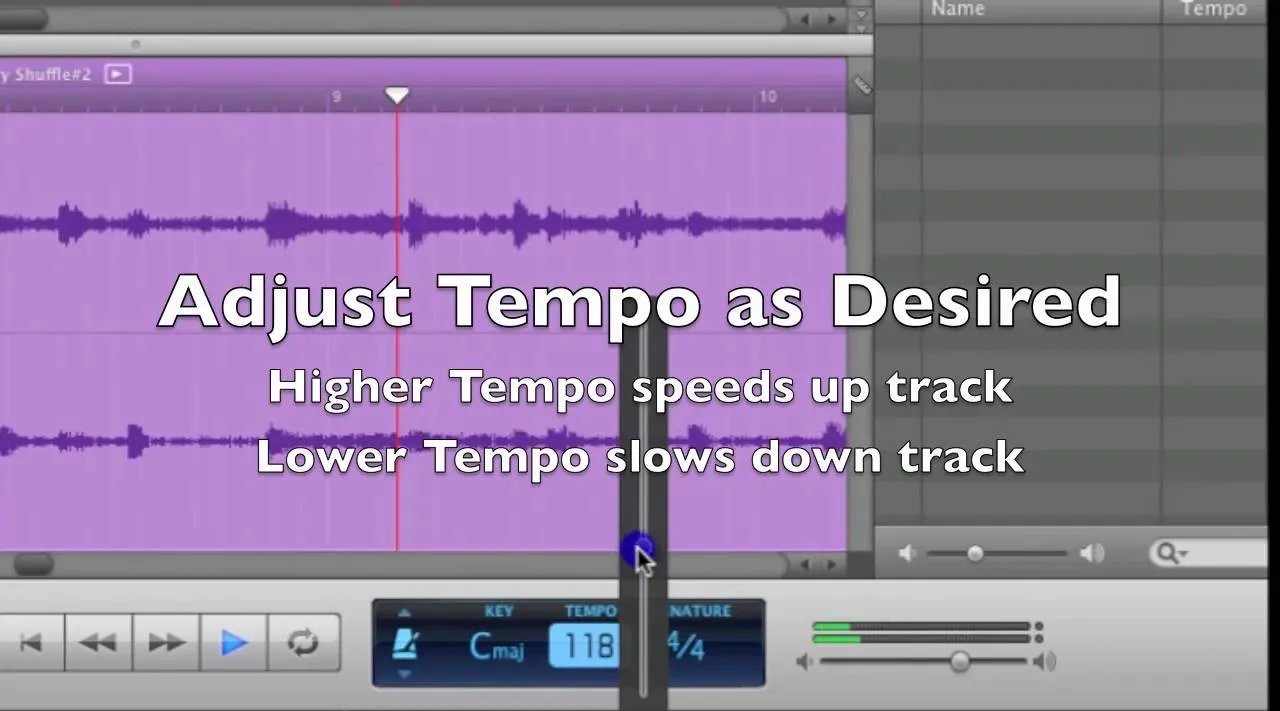
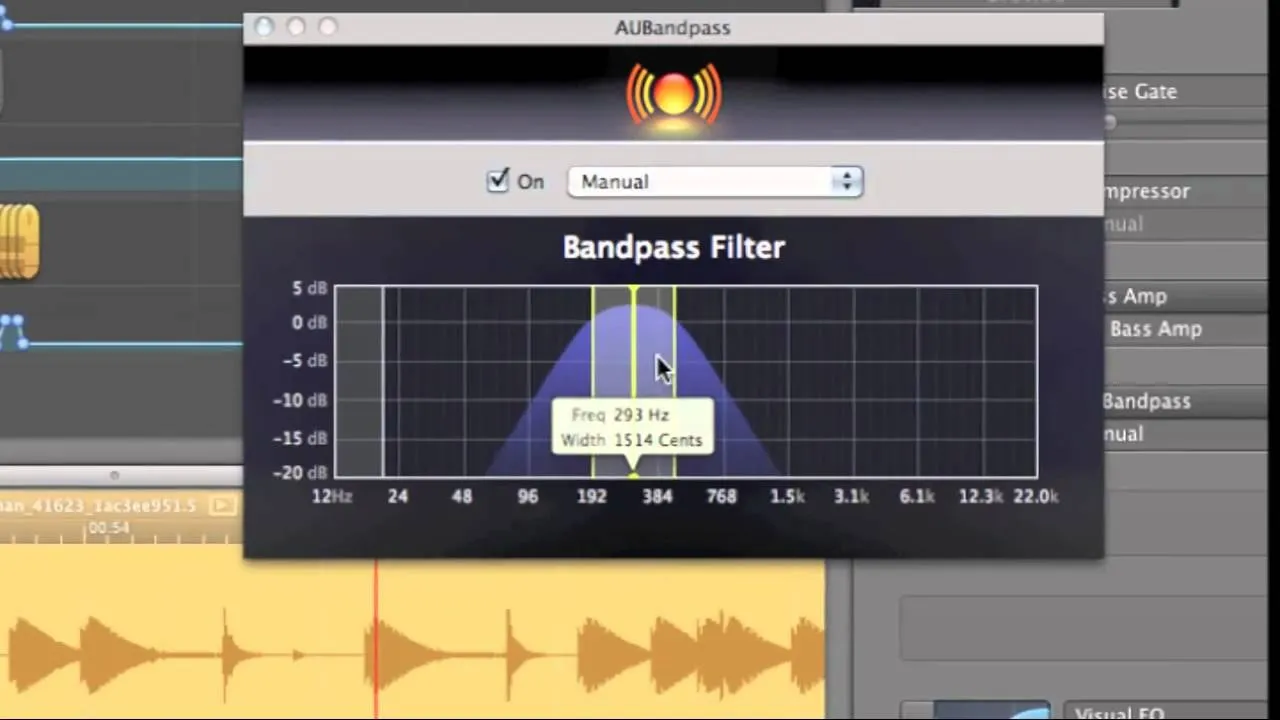
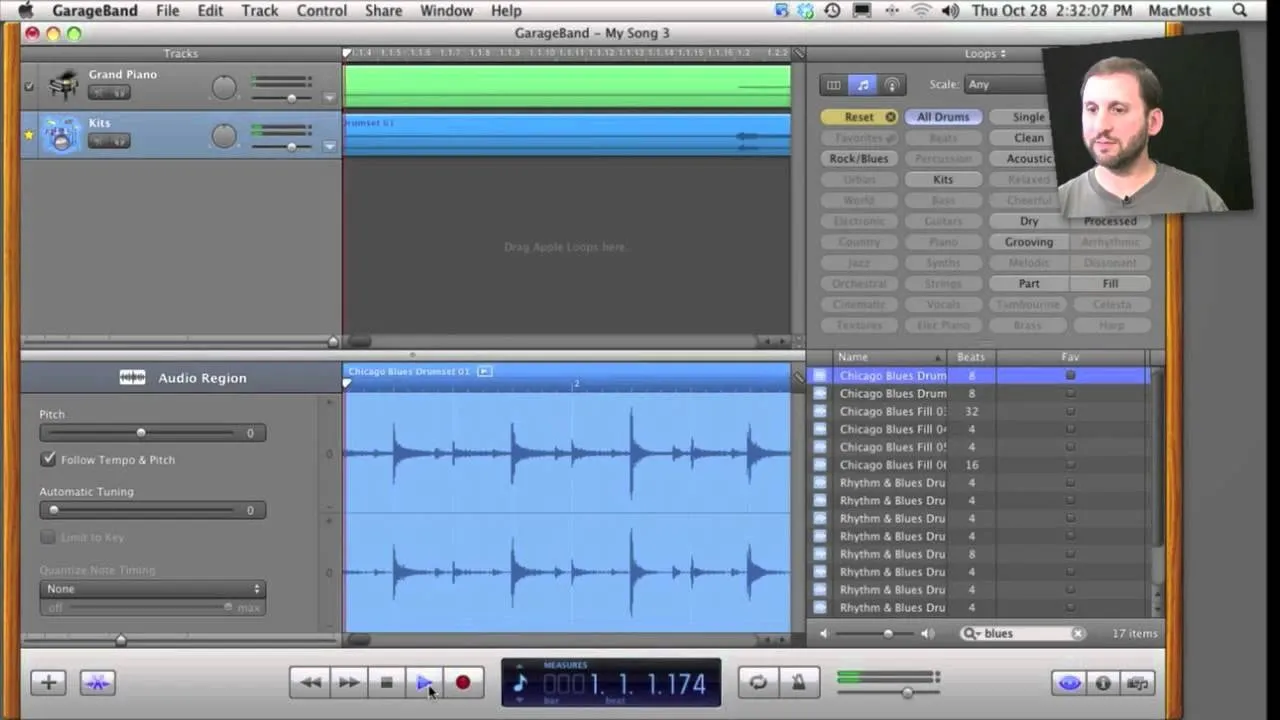
Comments
Be the first, drop a comment!