In this video, Gary from MacMost demonstrates how to use GarageBand to edit audio. He creates an empty GarageBand project,and then imports an audio file by dragging it in. He demonstrates how to move to any point within the audio file and view the waveform. To edit out a part, he moves the marker to the place he wants to split it,and then chooses "Split" from the Edit menu. He can also delete the section from the audio region editor. He shows how to select an area by dragging over it, and then delete or move it. He adjusts the volume by selecting points and dragging them up or down. To modify the sound, he goes to the Track menu, chooses Info, and uses the filters. When you're done, go to the Share menu and export the file. This is a good instructional video for learning how to use GarageBand to edit existing audio files.
Apple's iOS 26 and iPadOS 26 updates are packed with new features, and you can try them before almost everyone else. First, check Gadget Hacks' list of supported iPhone and iPad models, then follow the step-by-step guide to install the iOS/iPadOS 26 beta — no paid developer account required.





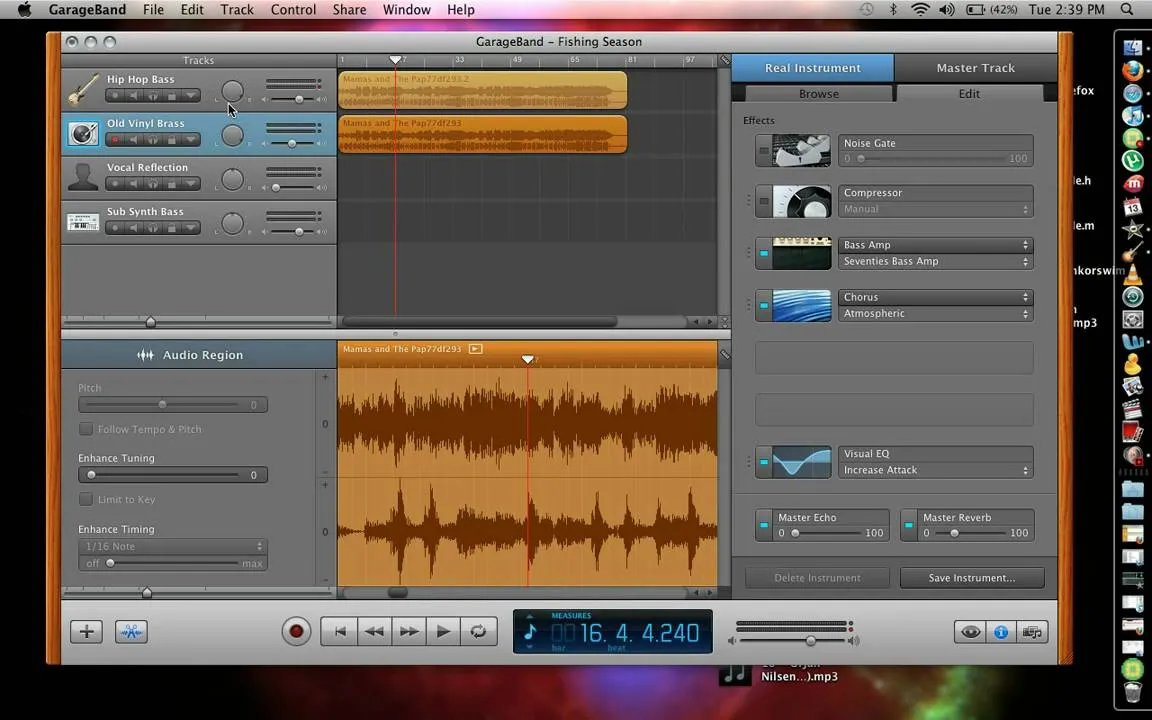
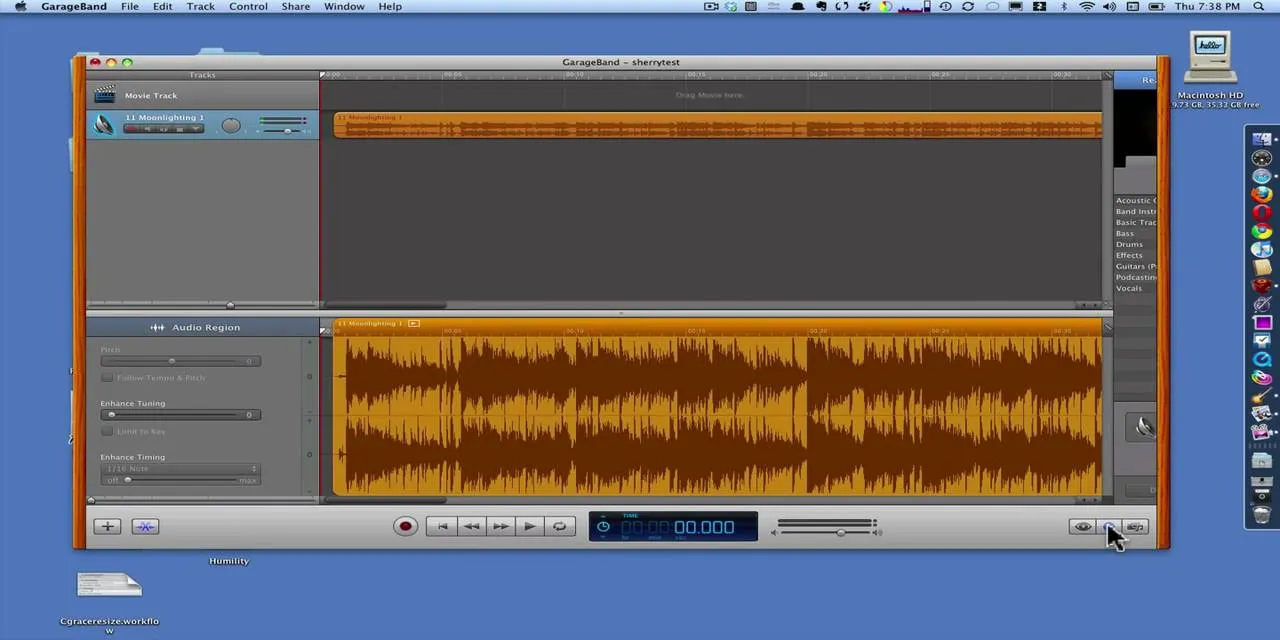
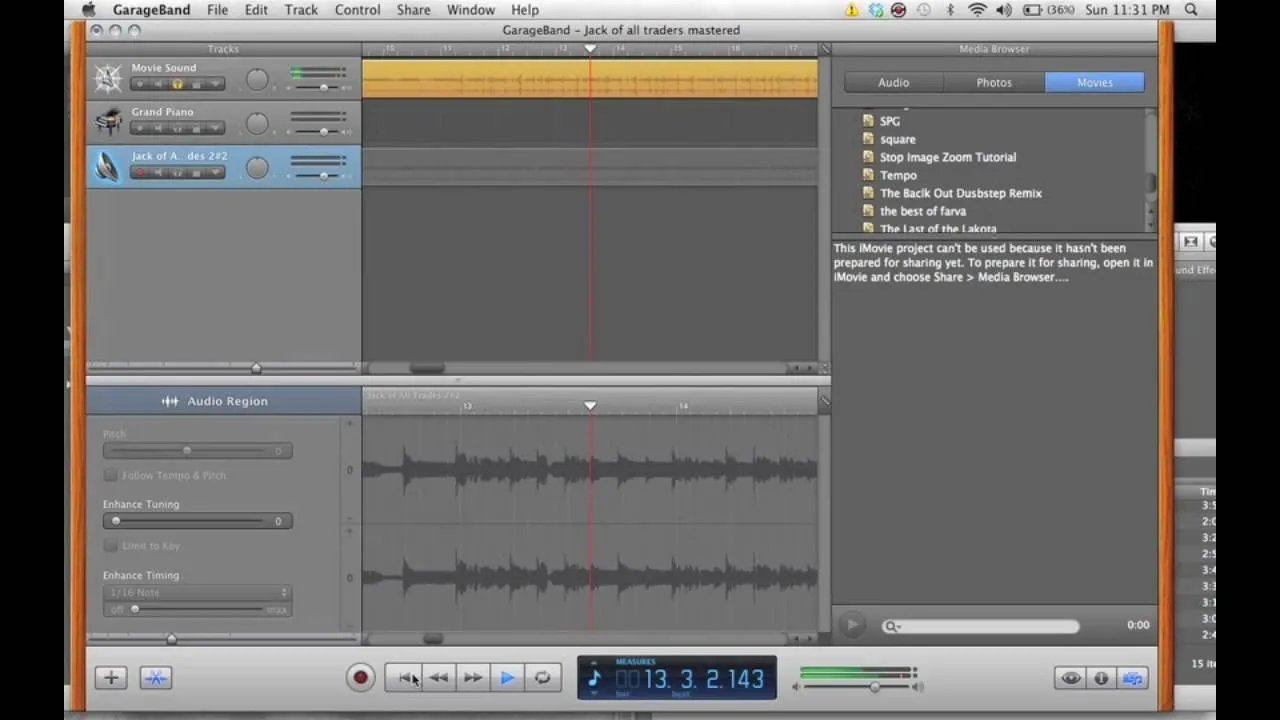

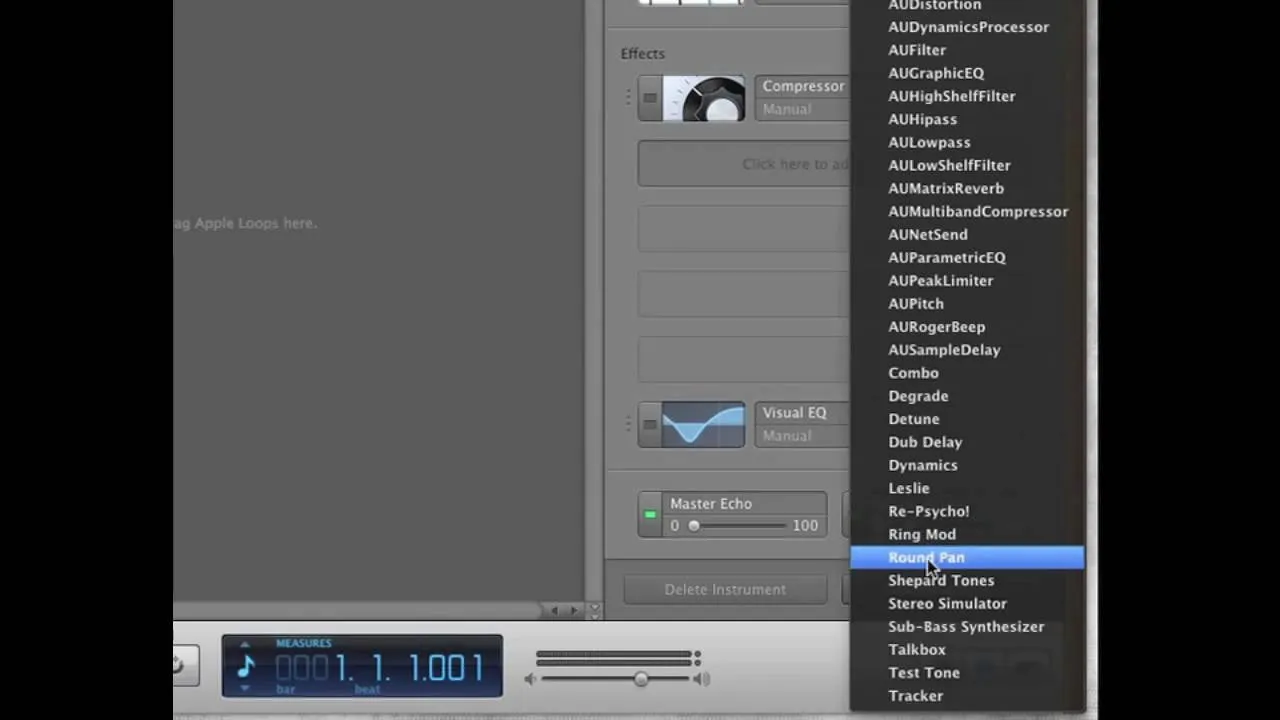
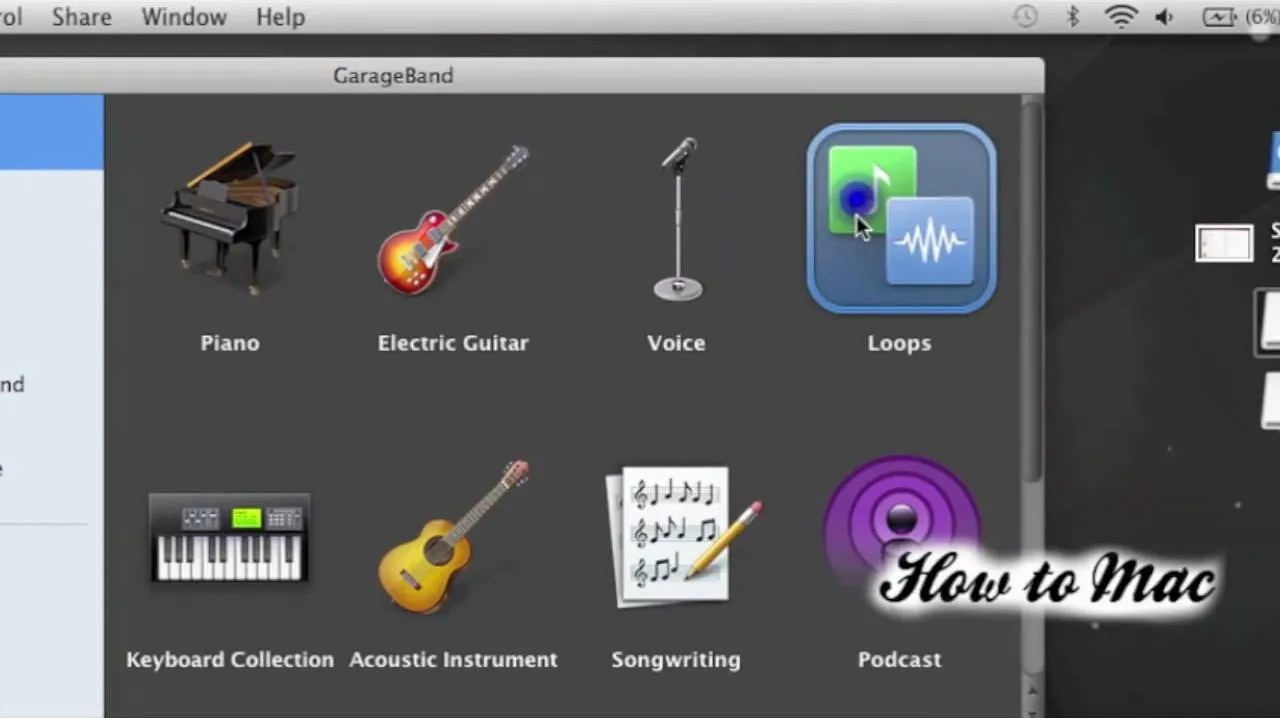
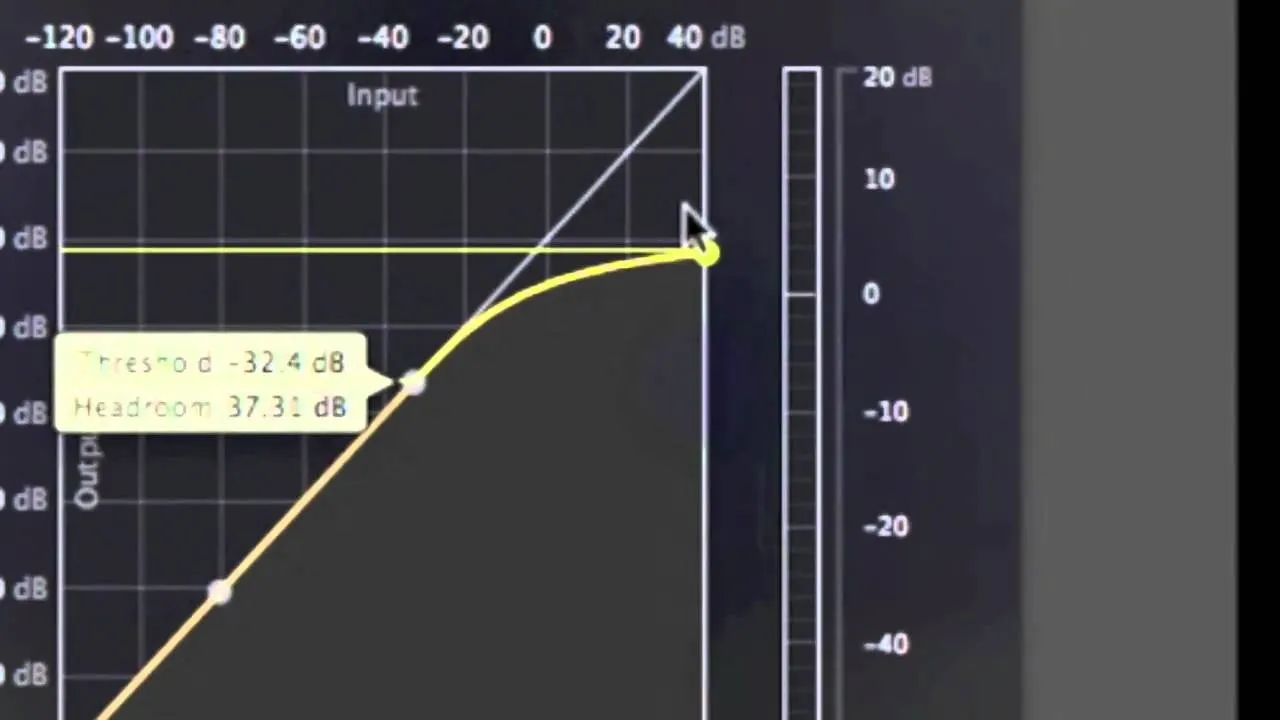
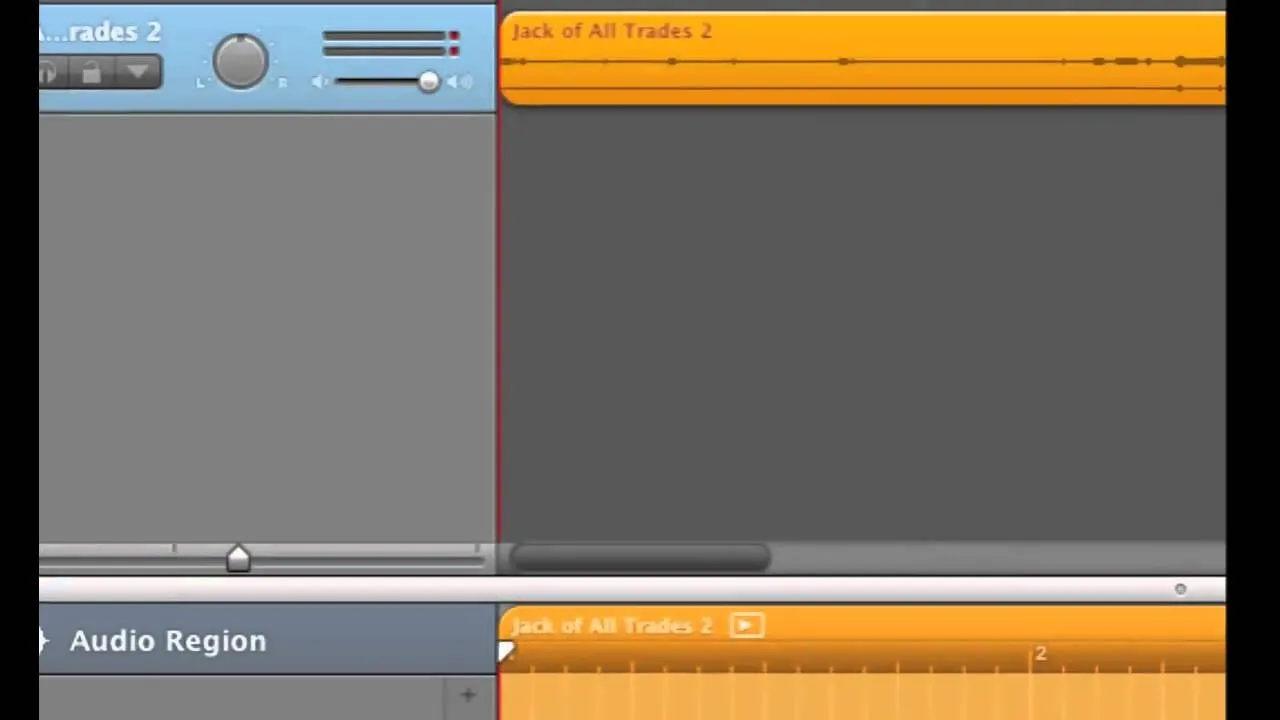
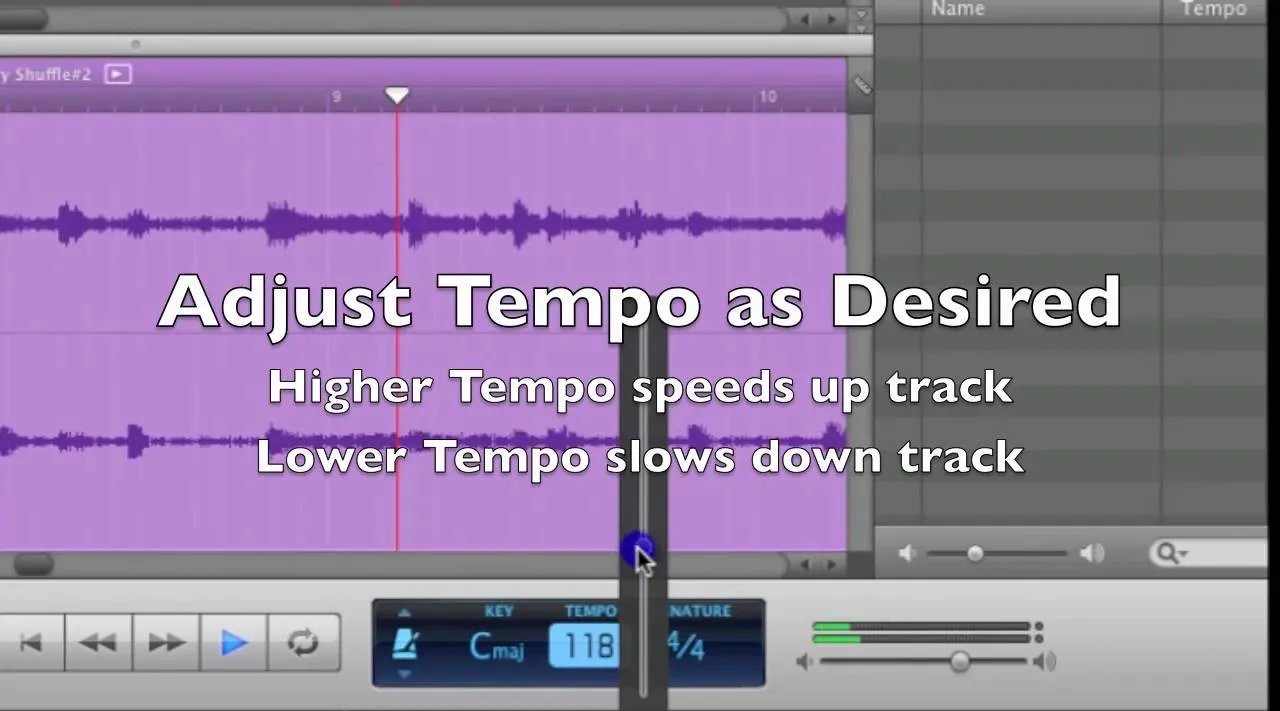
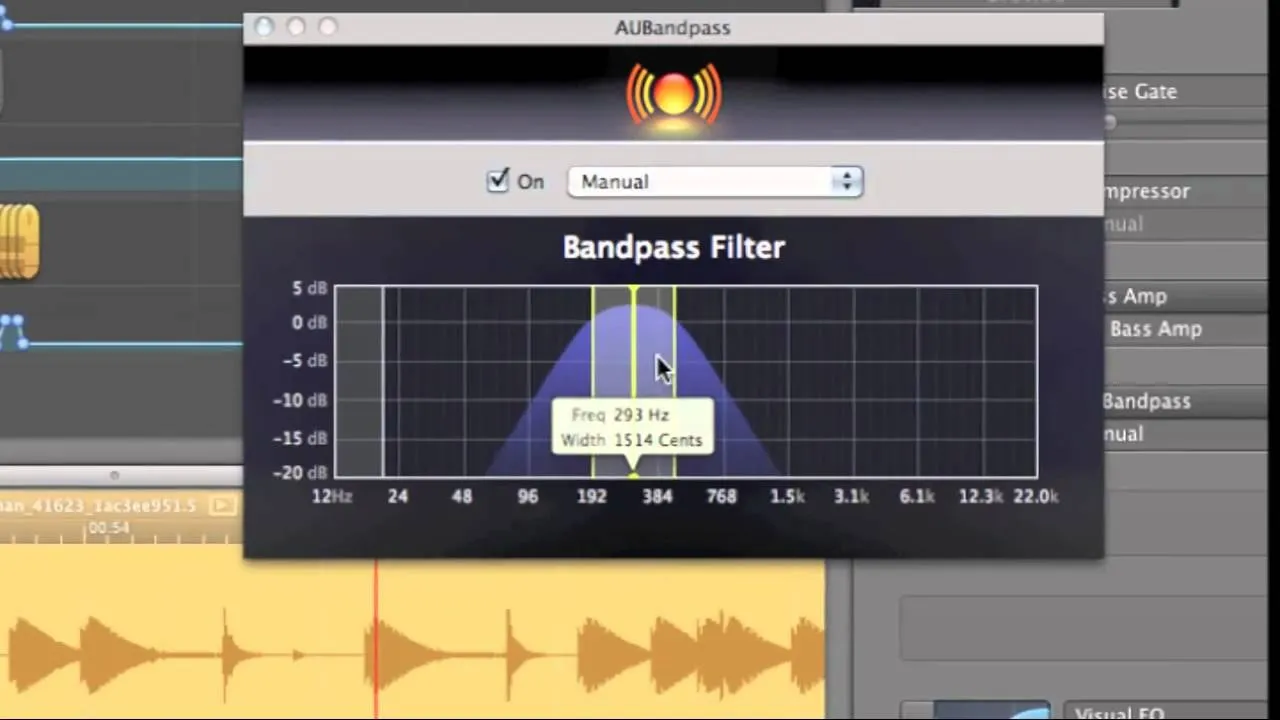
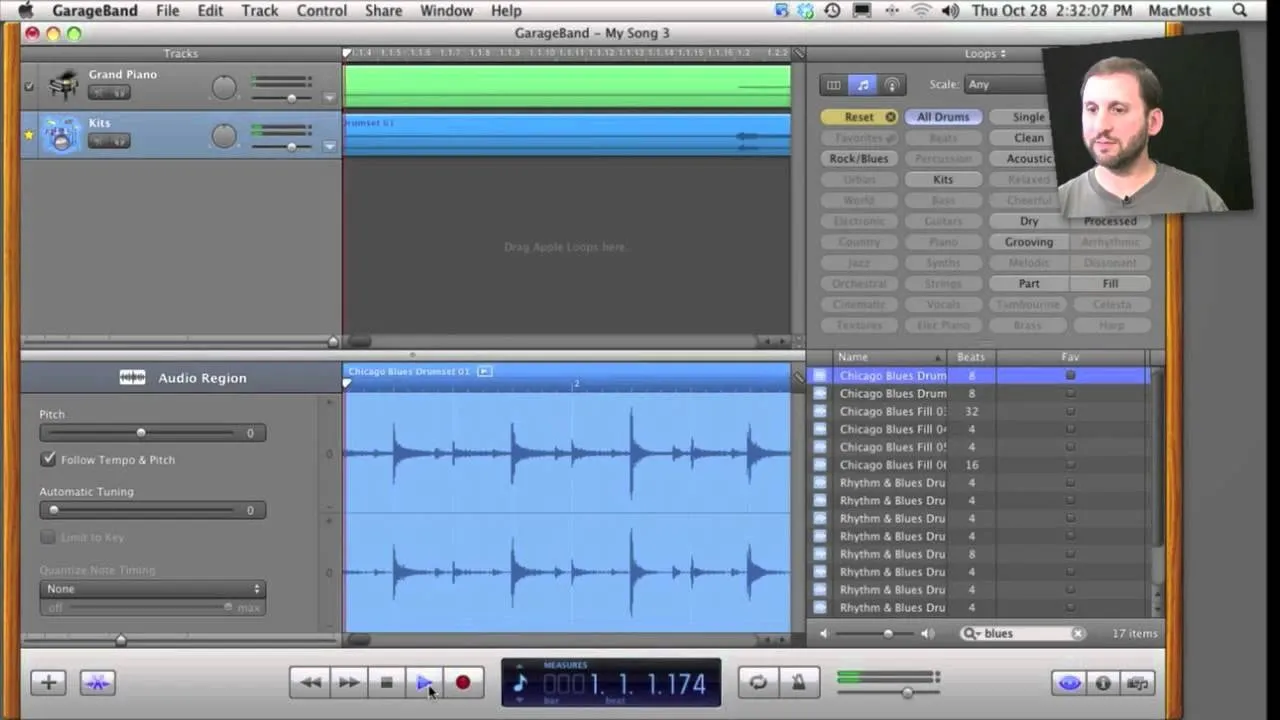
Comments
Be the first, drop a comment!