Yes, you can use GarageBand's Auto Tune to sound like T Pain and Kanya West. To start with, in GarageBand, click the plus sign in the bottom left hand corner to create a new track. A window will pop up, Real Instrument Track should be selected by default. Click the Create button. In the Track Info window check to make sure your Monitor is set to On. In the bottom left hand corner, click on the button with the scissors in the middle of the sound wave. This is the Edit Track button. Click on Advanced and put the Enhance Tuning to max. Go into the project menu at the top of the screen and select the key of the track. Back in the track info section, turn on Compressor, and choose the vocal compressor rap setting. On the next line down, add a little distortion. If it is too heavy click the pencil (the Edit button) and bring the drive down to 4 decibels. Adjust the output to suit your voice. Down again, add Chorus. Bring the intensity down to 1 percent. At the bottom of the Track Info window, add some echo and re-verb, adjust to 25 and 50 percent respectively and rock out.
Just updated your iPhone? You'll find new emoji, enhanced security, podcast transcripts, Apple Cash virtual numbers, and other useful features. There are even new additions hidden within Safari. Find out what's new and changed on your iPhone with the iOS 17.4 update.





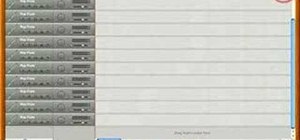

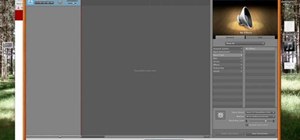
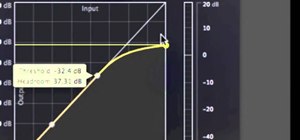
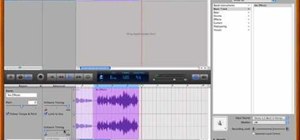
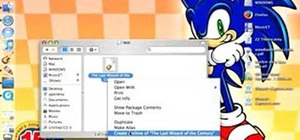
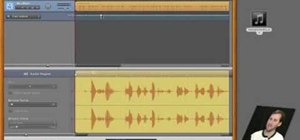


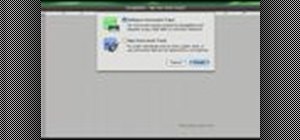

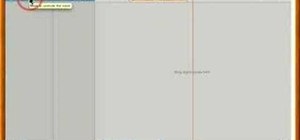
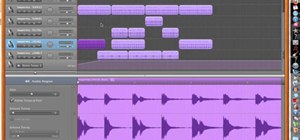
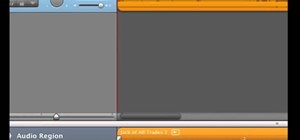

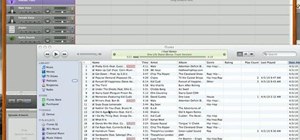
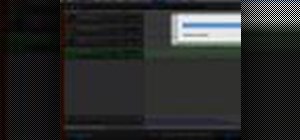


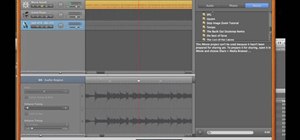
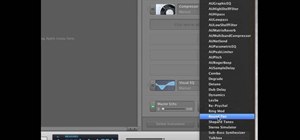
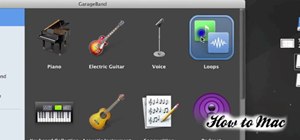
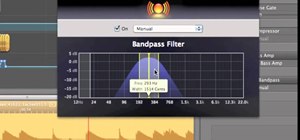

Be the First to Comment
Share Your Thoughts