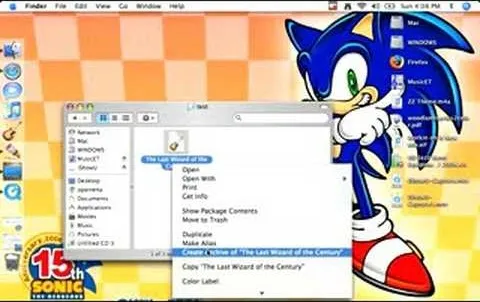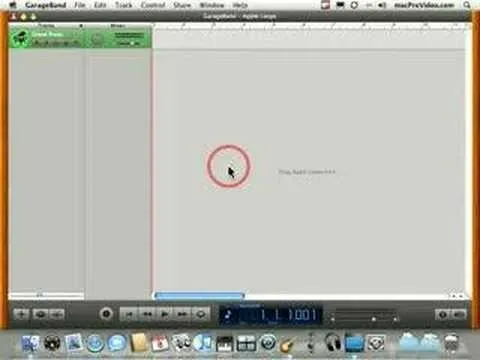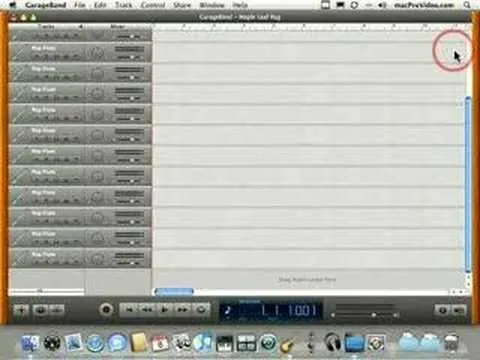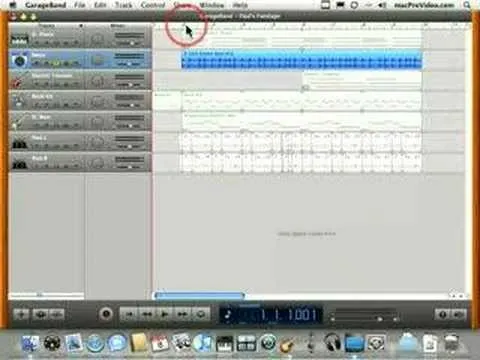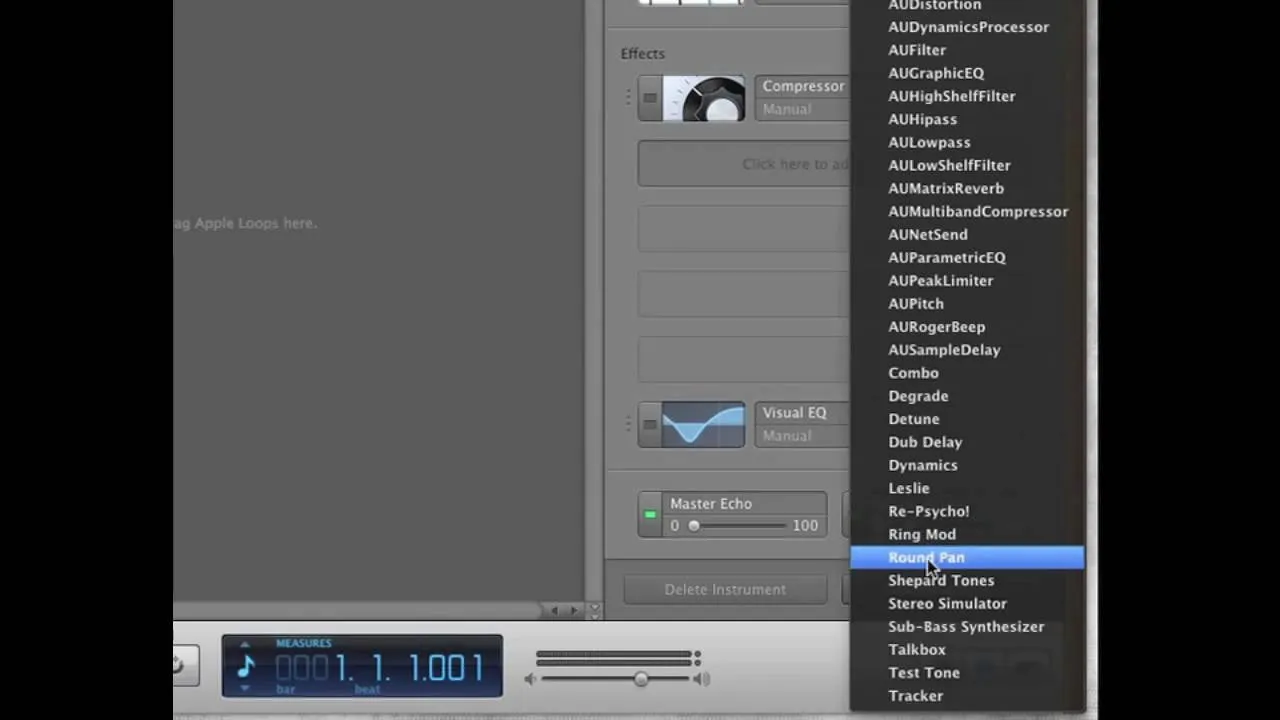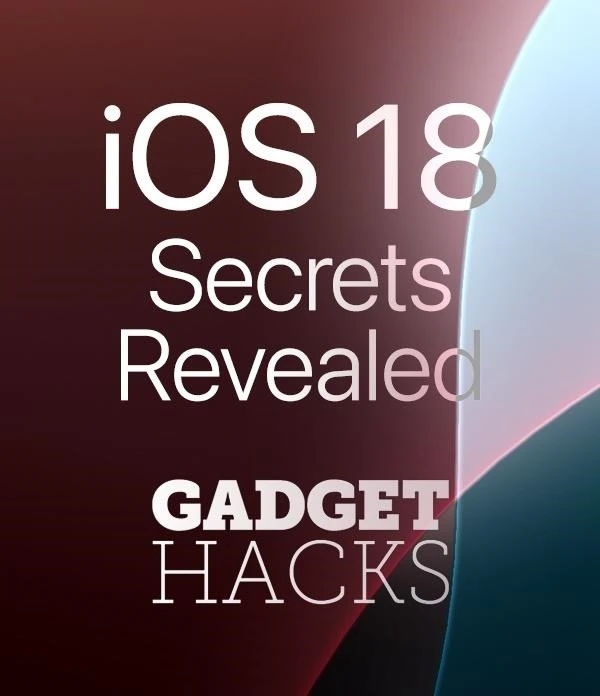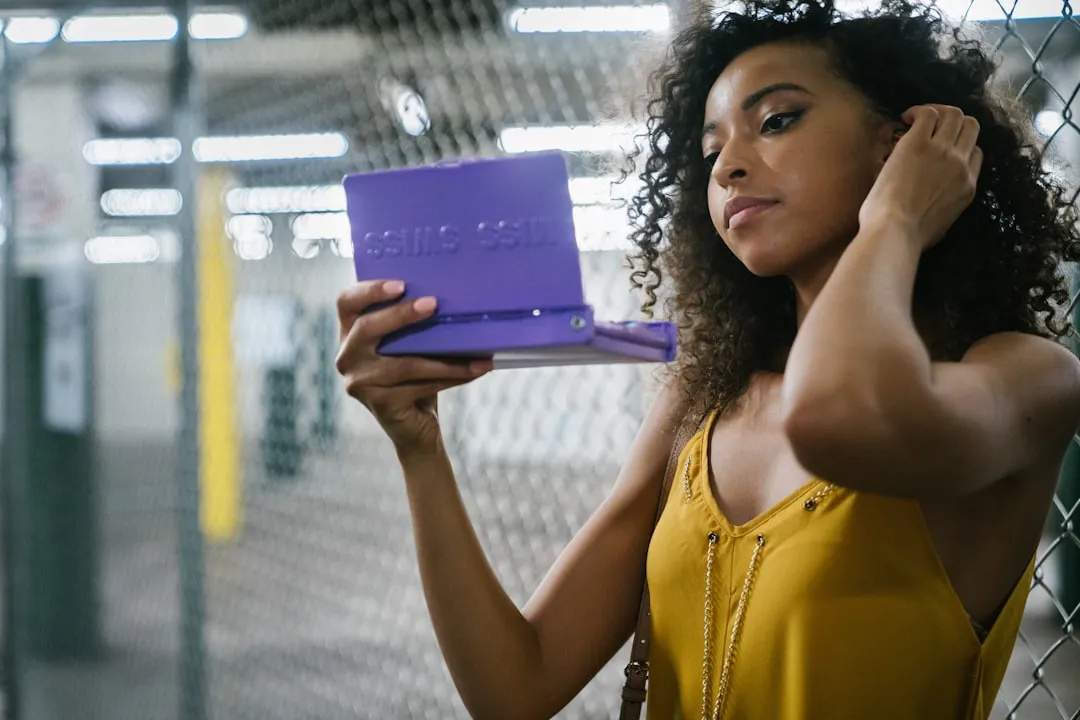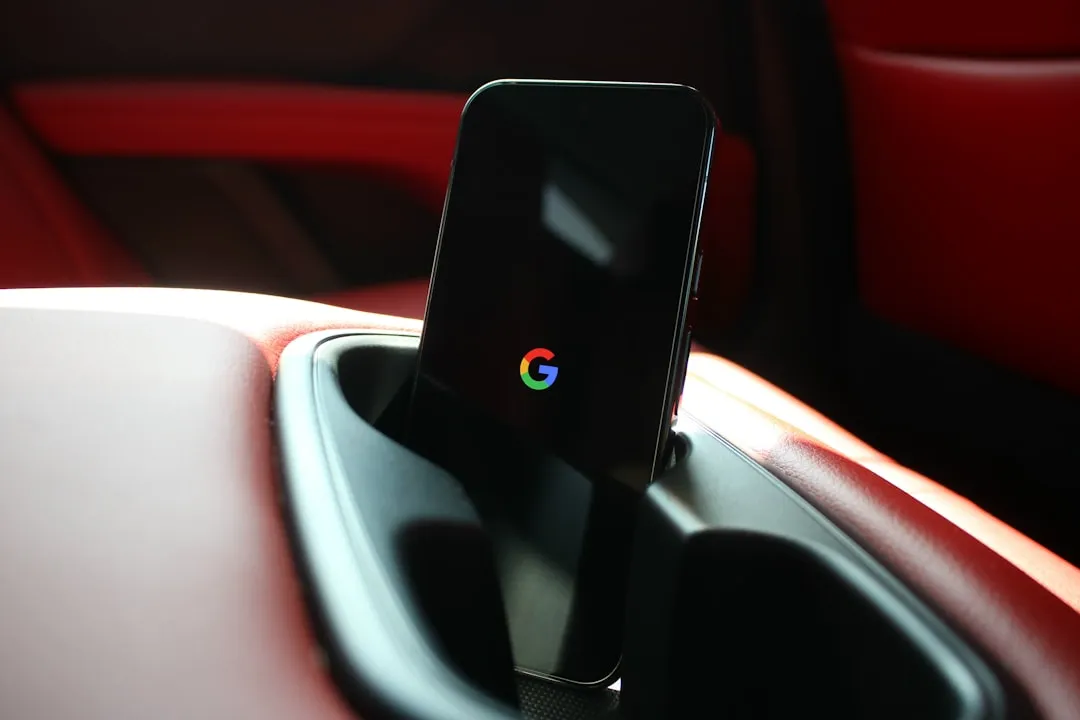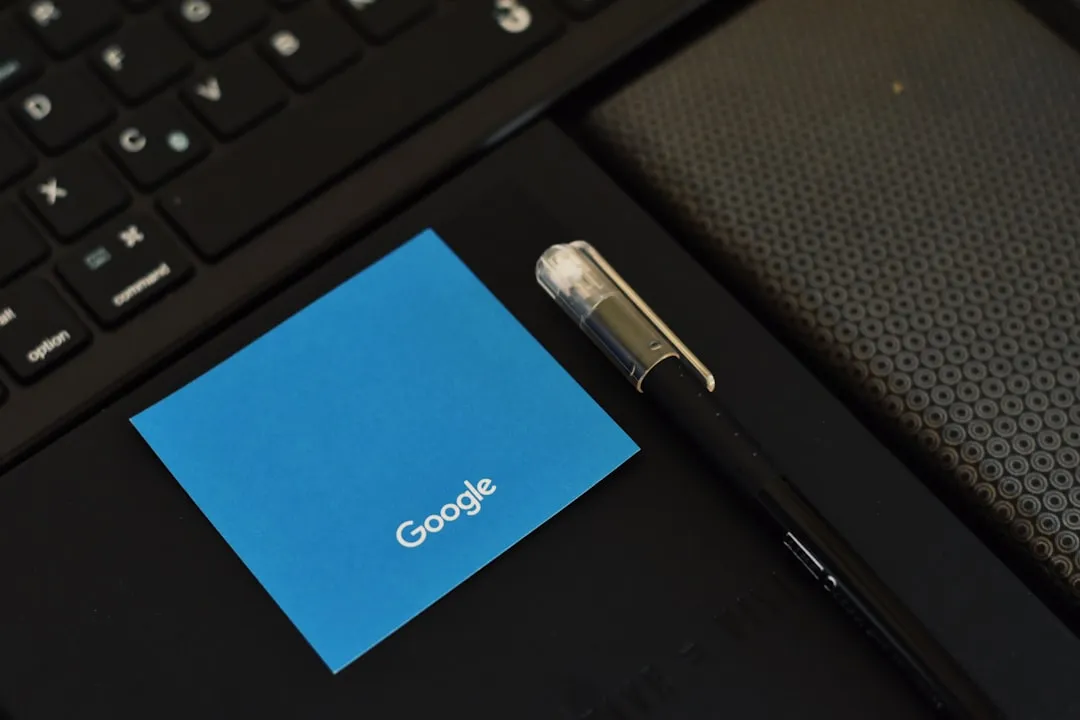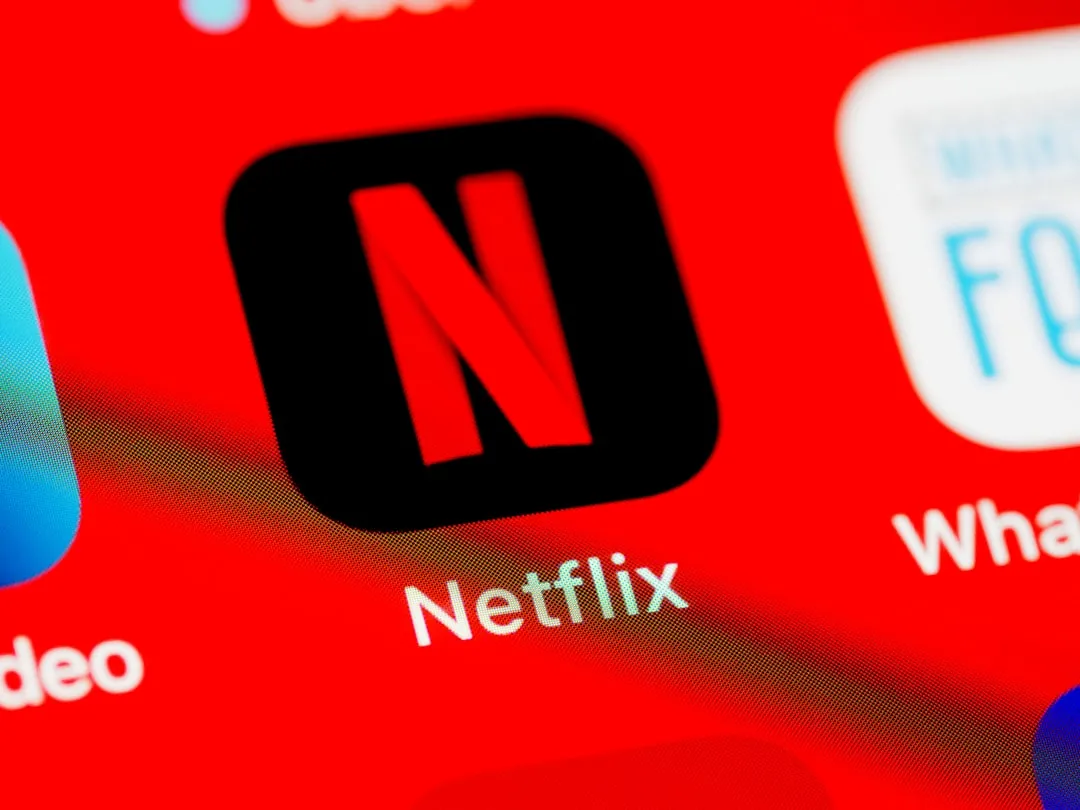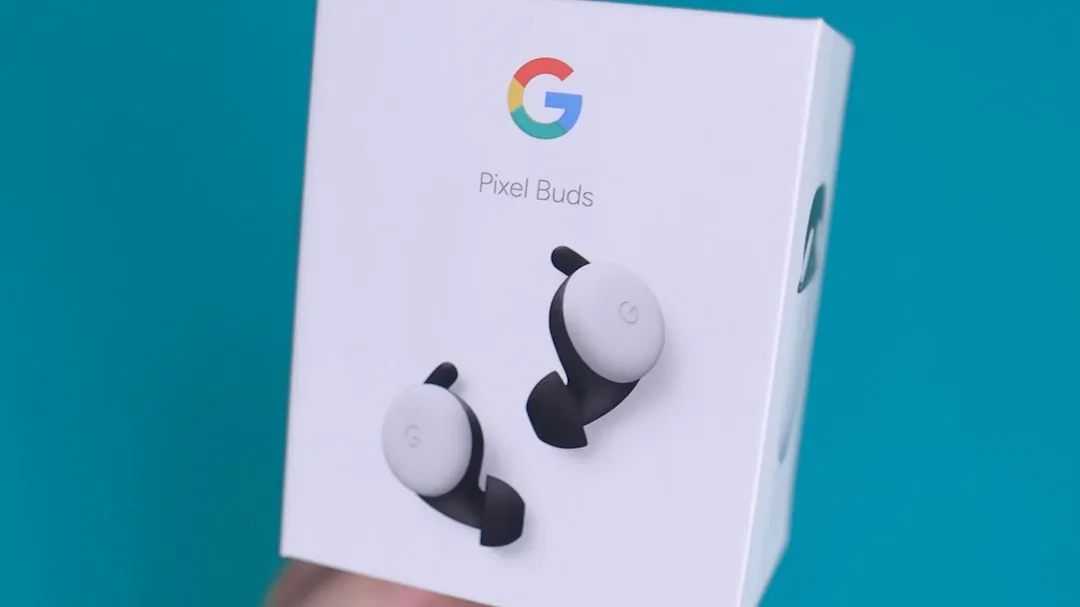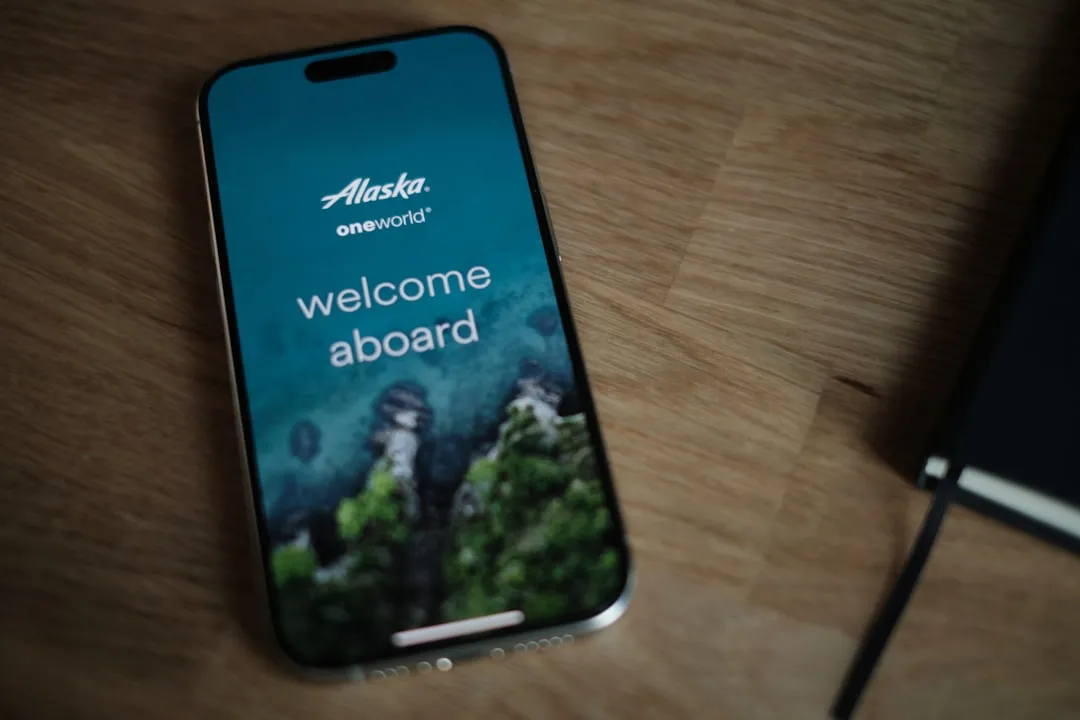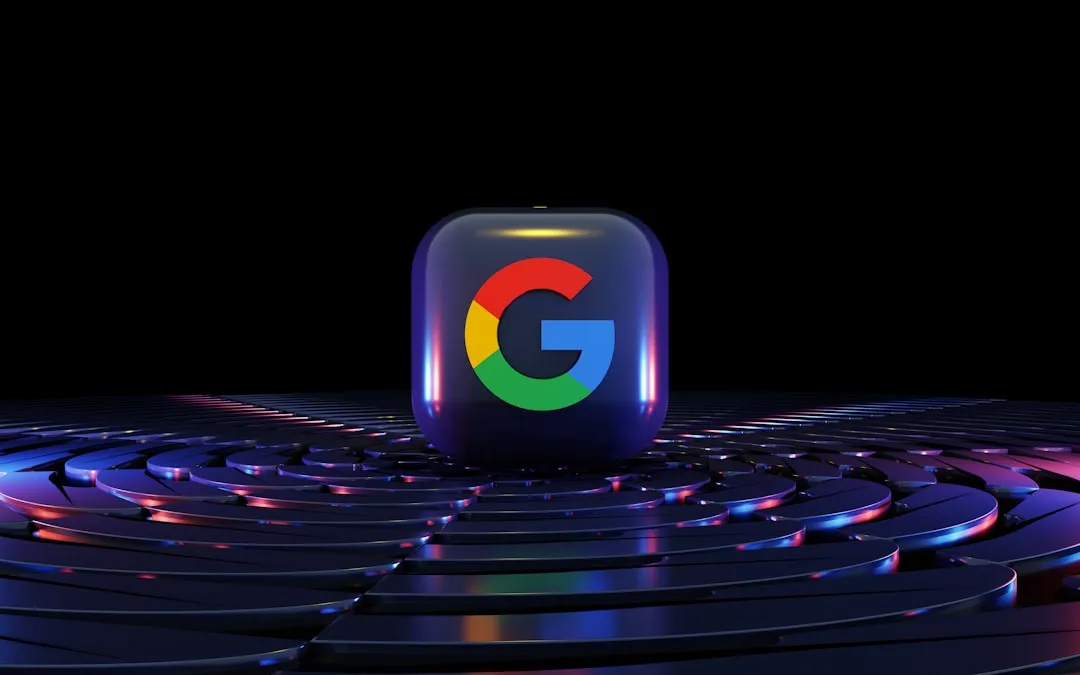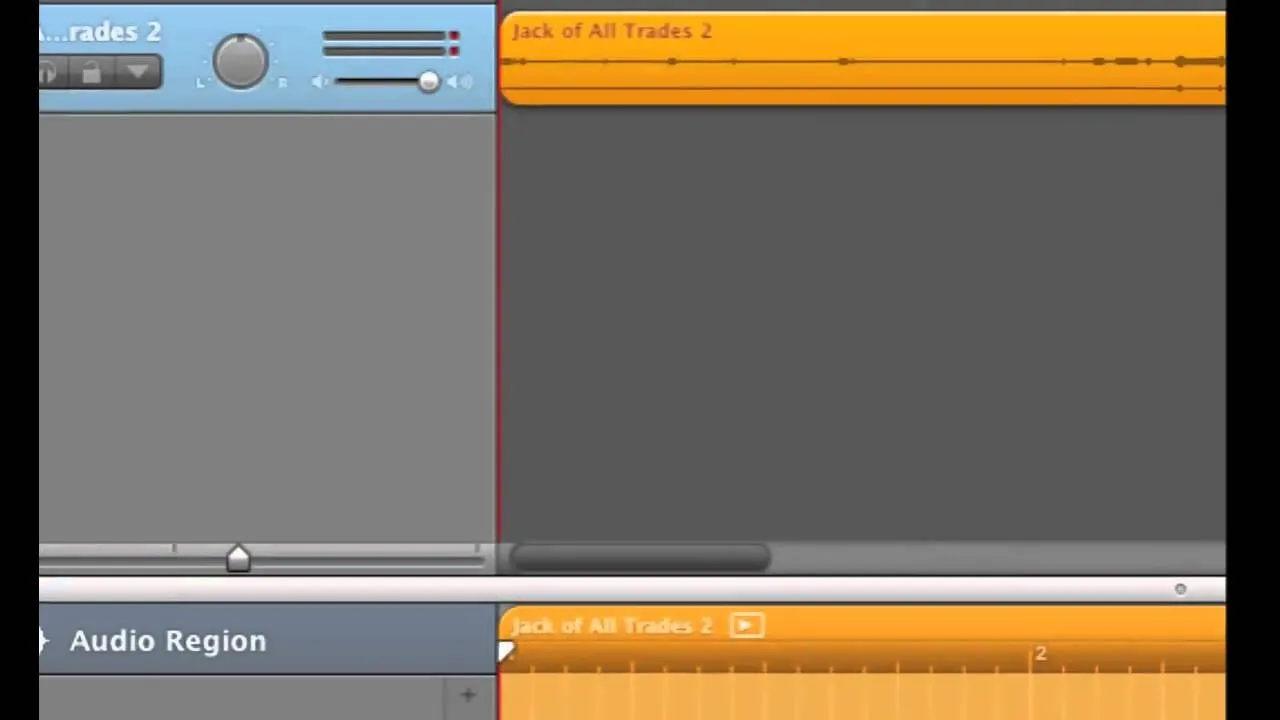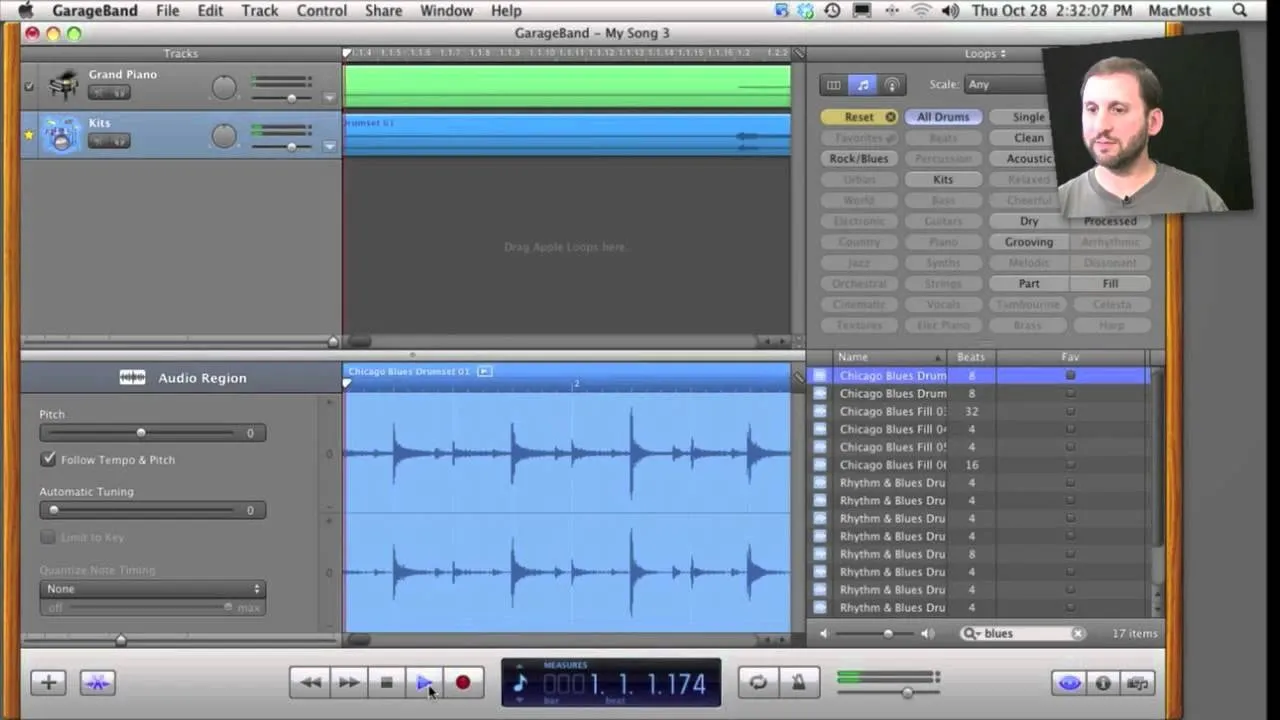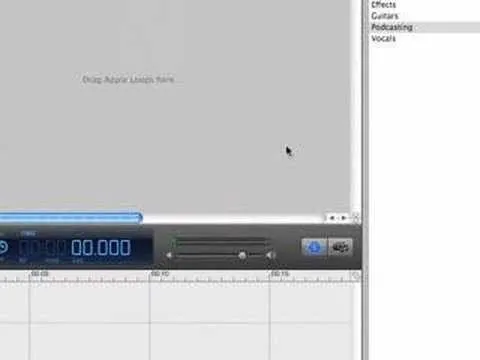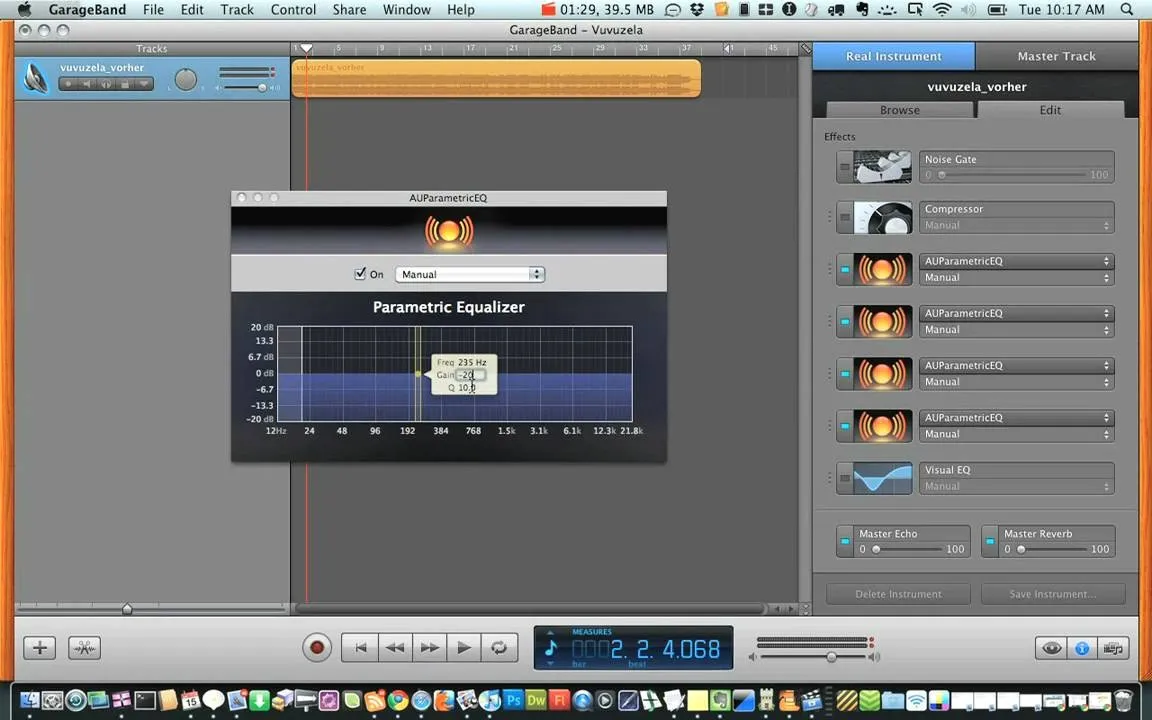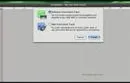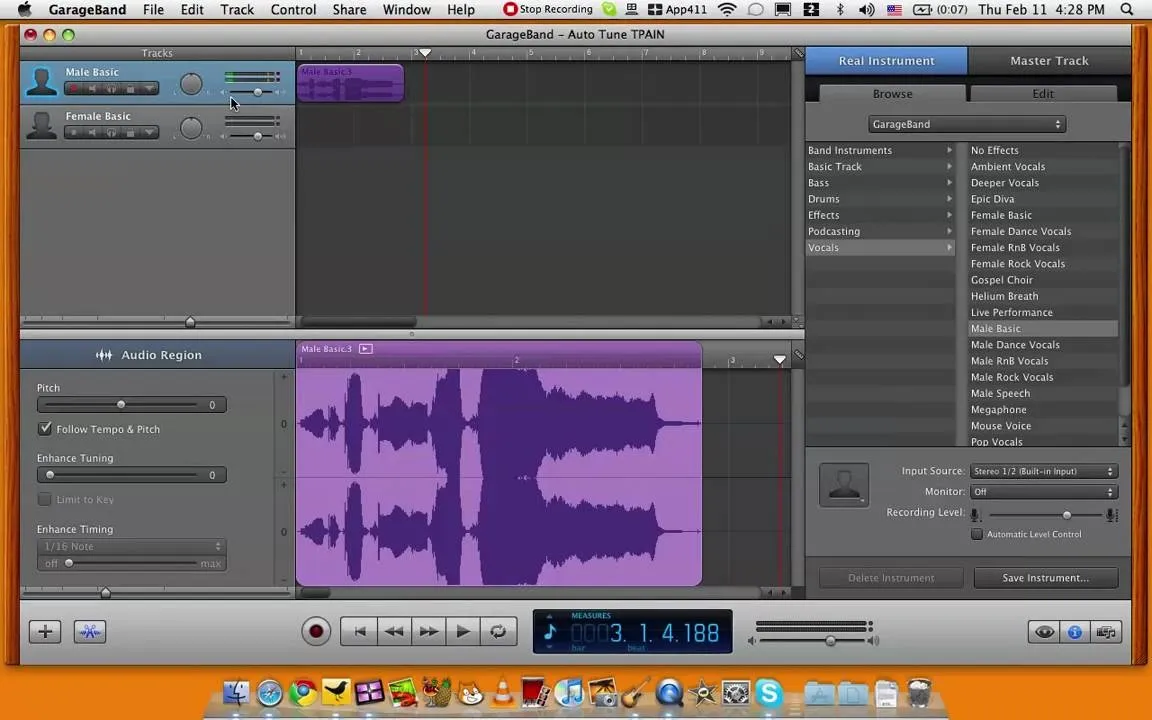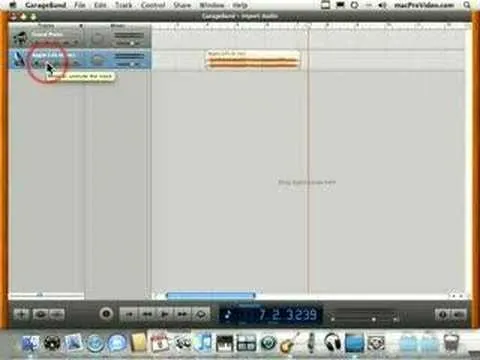How-To Guides about GarageBand

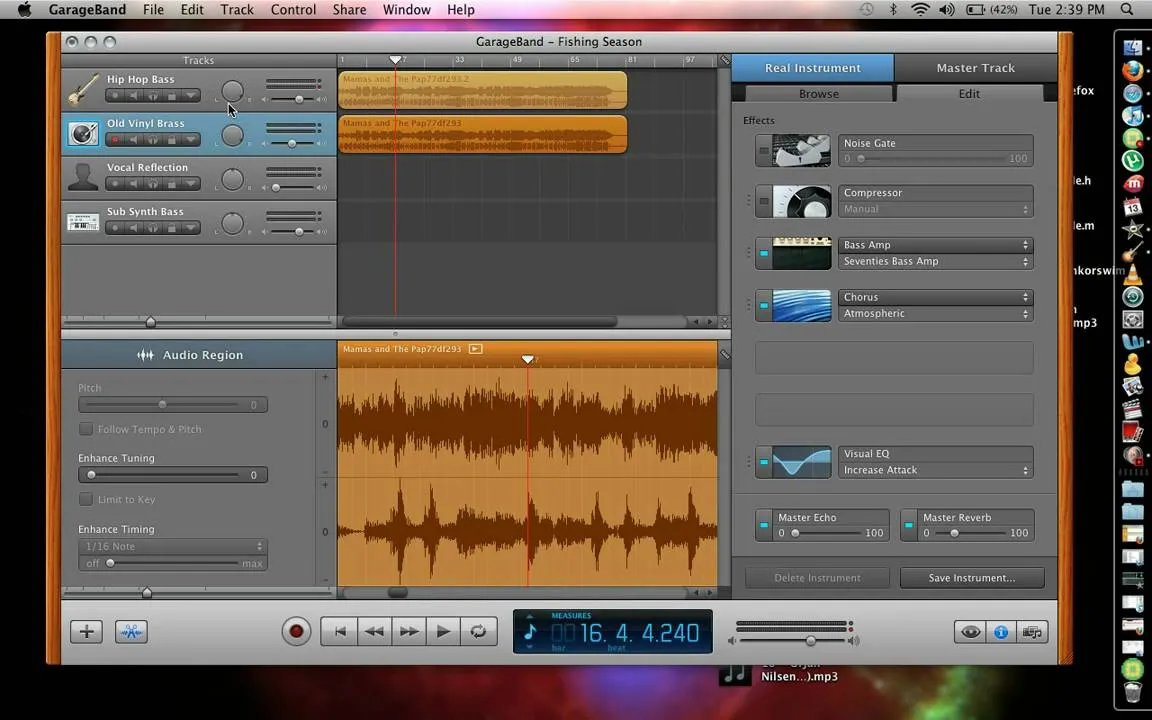
how to
How to Remove Vocals from a Song Using GarageBand

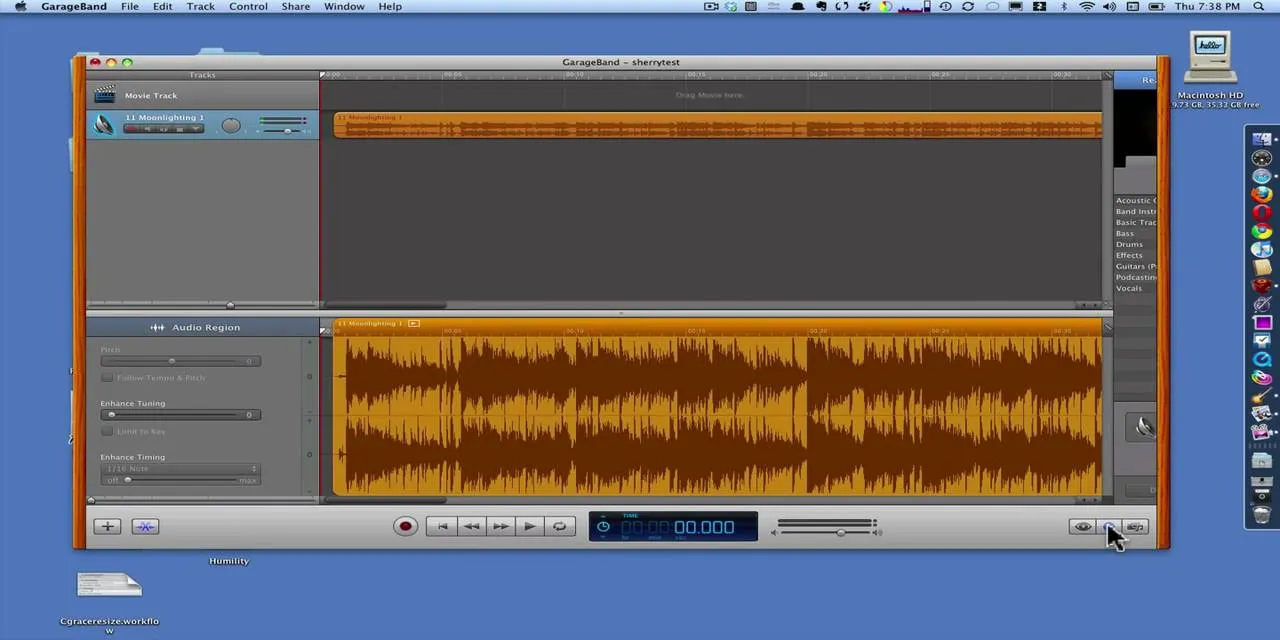
how to
How to Use GarageBand to Reduce the Vocals in a Song

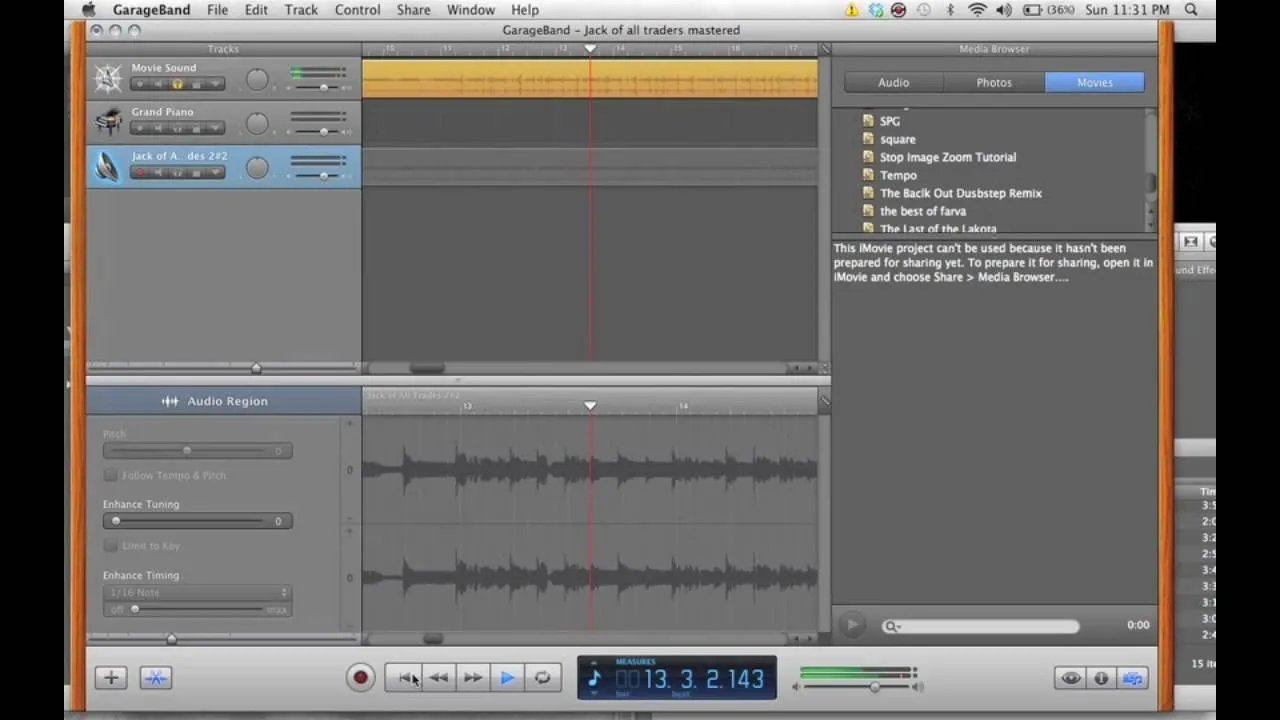
how to
How to Play a song in reverse using GarageBand and iMovie


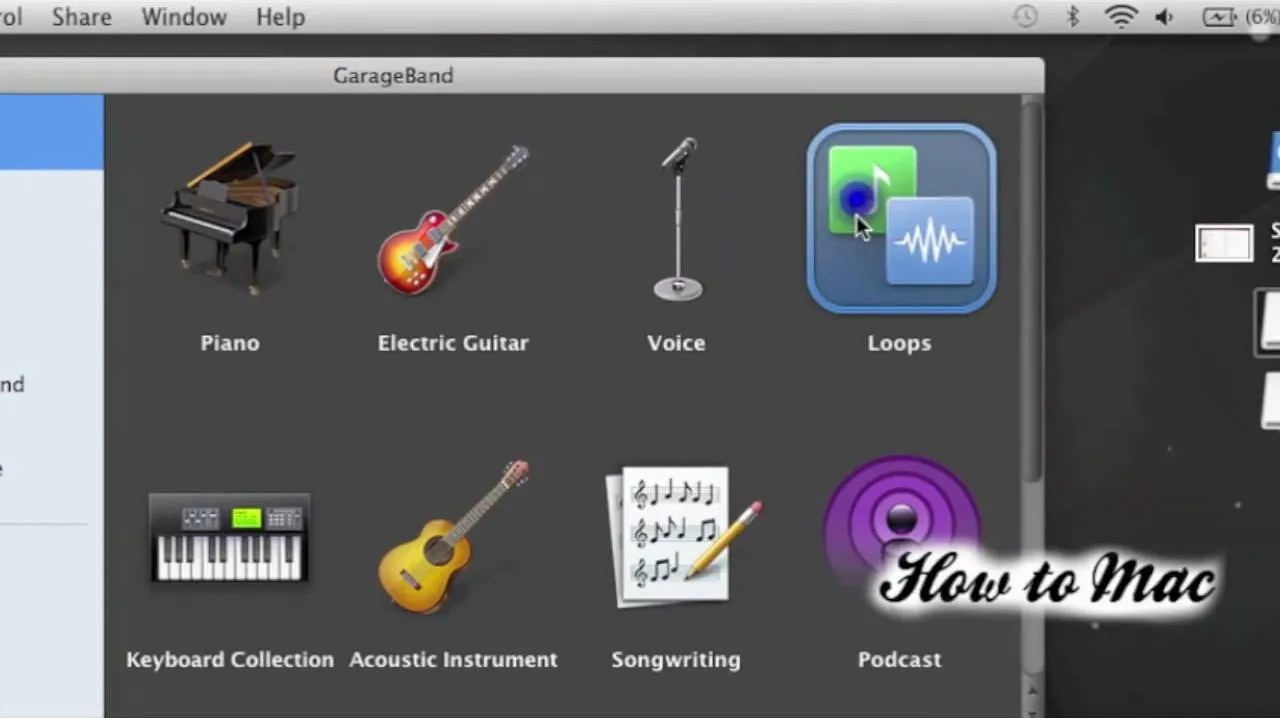

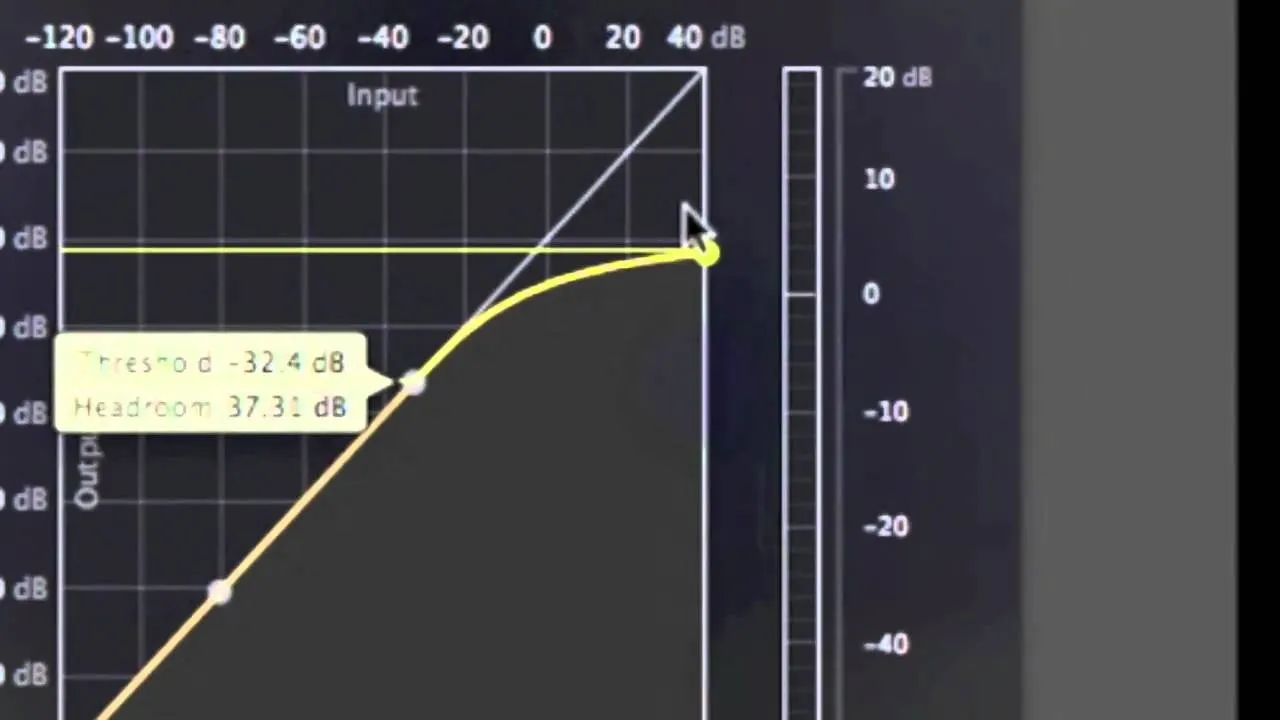


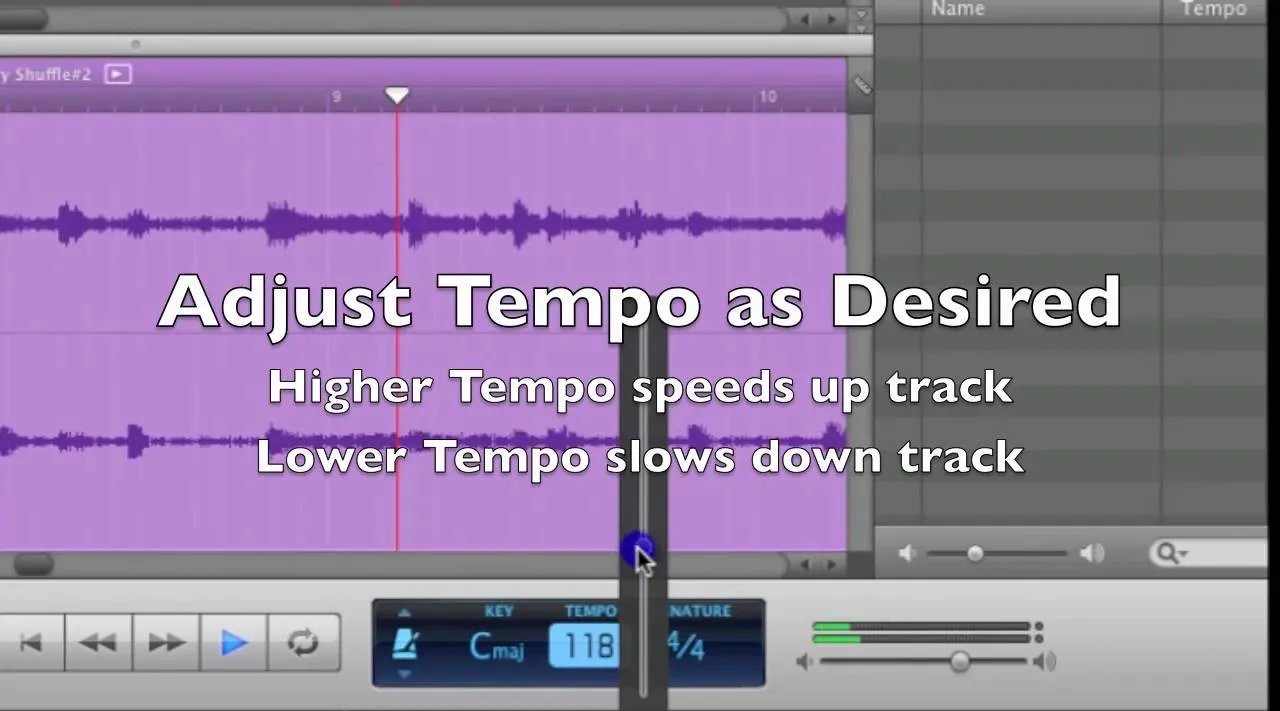

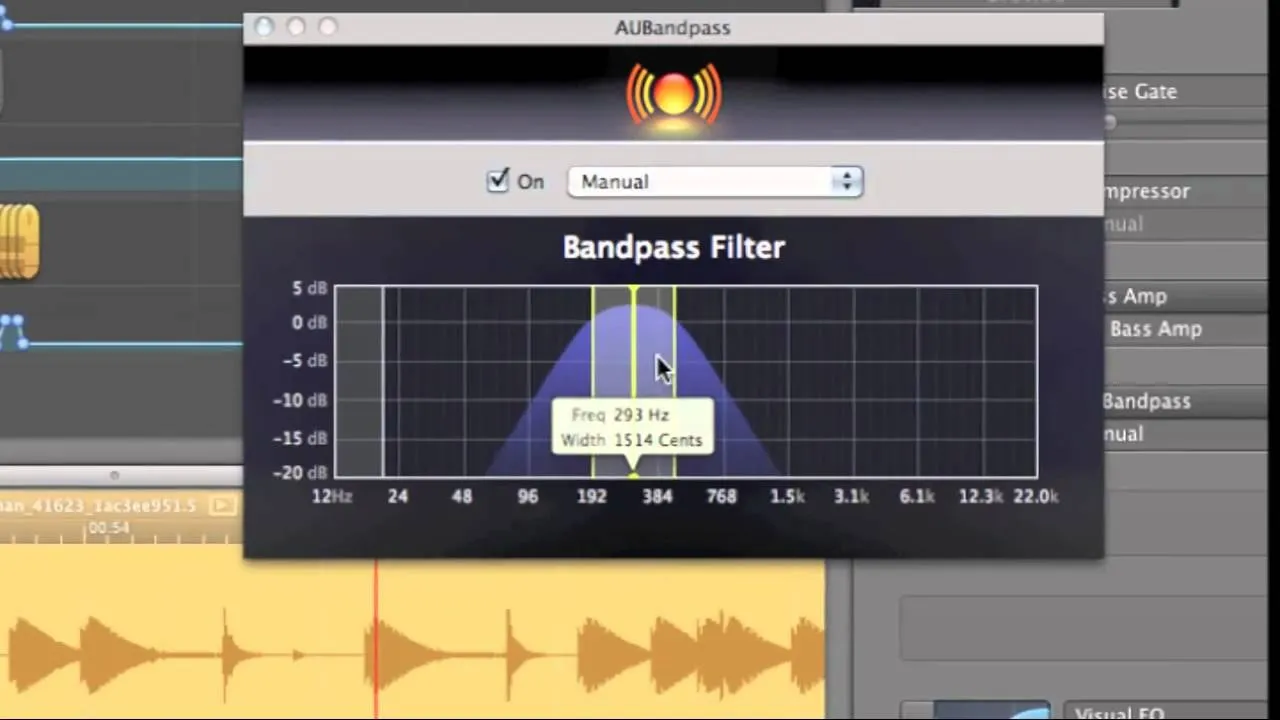


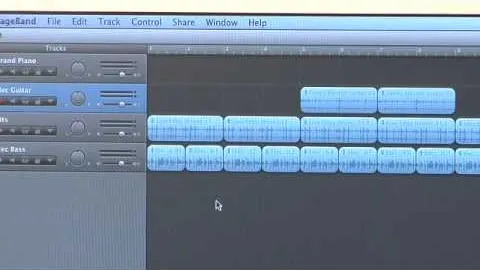

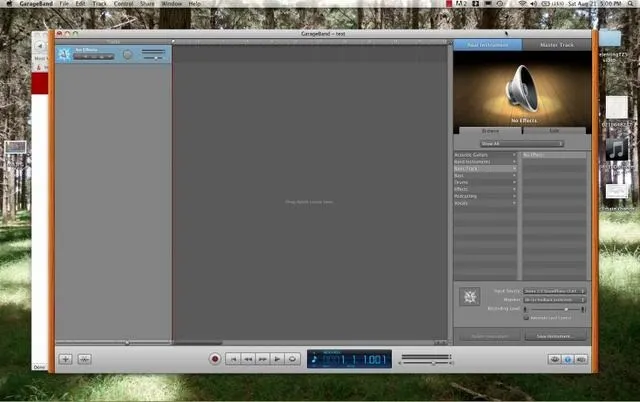







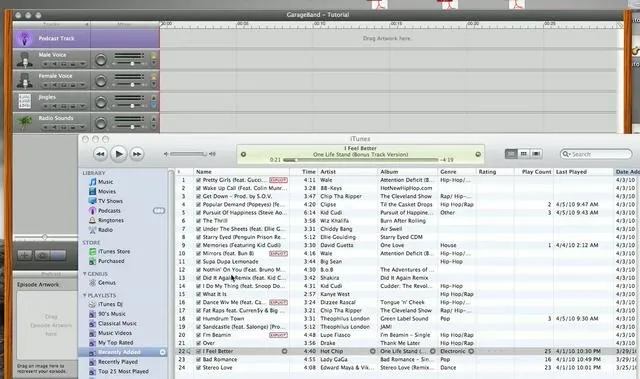

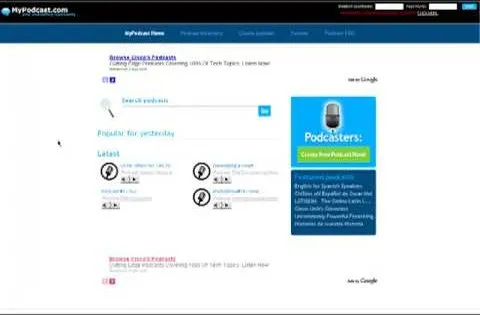


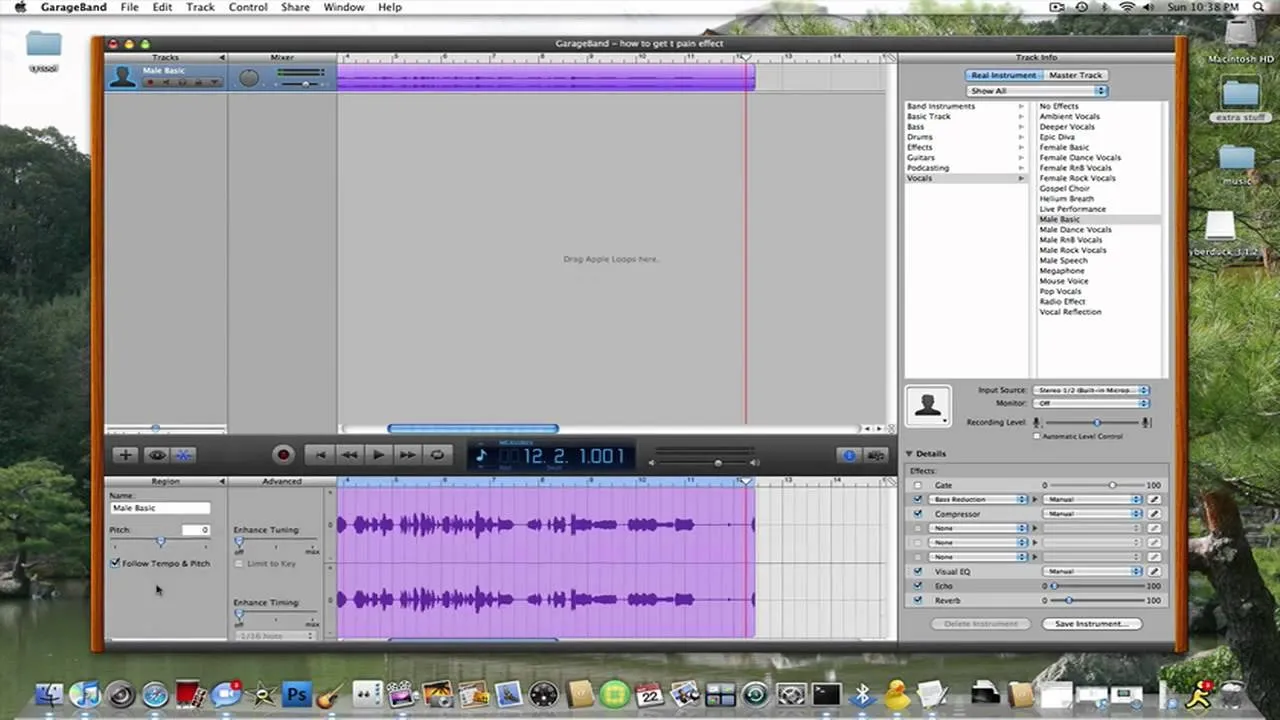

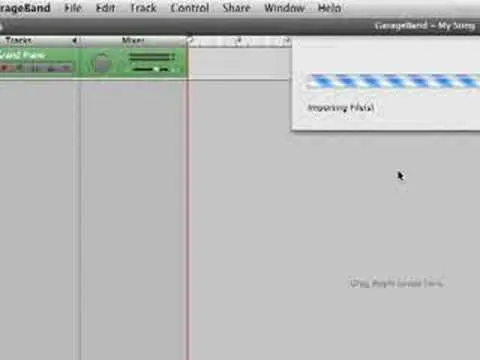
Featured On WonderHowTo:
Productivity & Shortcuts


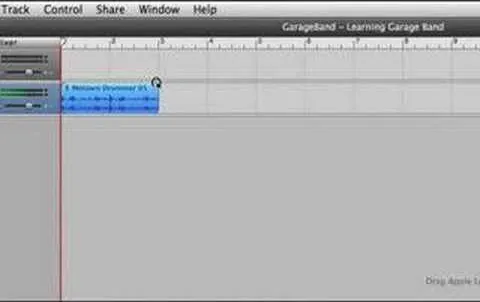

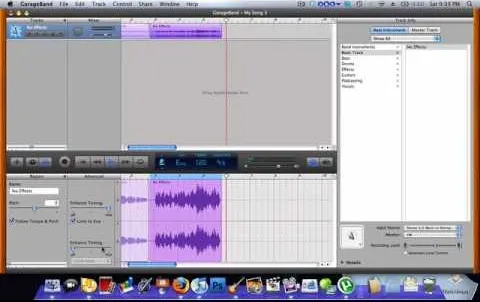





Featured On WonderHowTo:
Music & Audio










Featured On WonderHowTo:
Augmented Reality










Featured On WonderHowTo:
Gaming